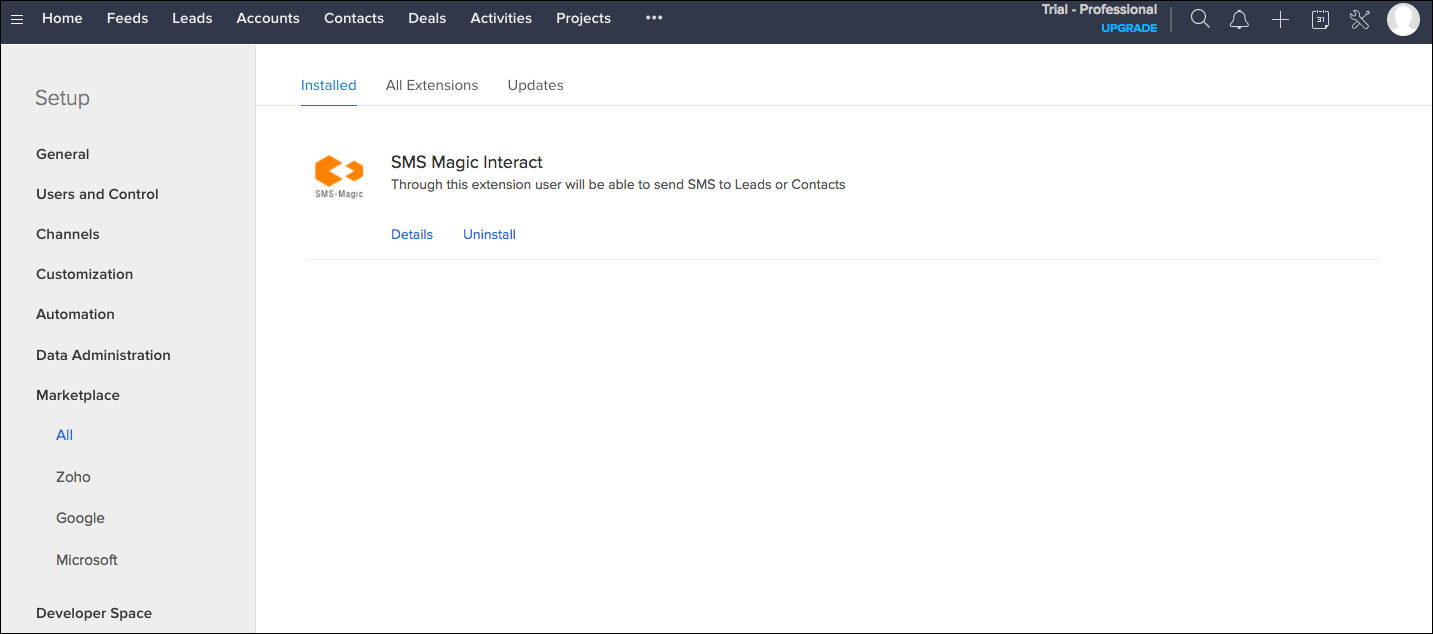Follow the steps below to install SMS-Magic into your Zoho CRM account.
1.To install this plugin, go directly to the SMS-Magic page page, or visit the Zoho CRM Market place using the URL below and search for “SMS Magic”.
▪For EU customers: https://marketplace.zoho.eu/home
▪For other customers: https://marketplace.zoho.com/home
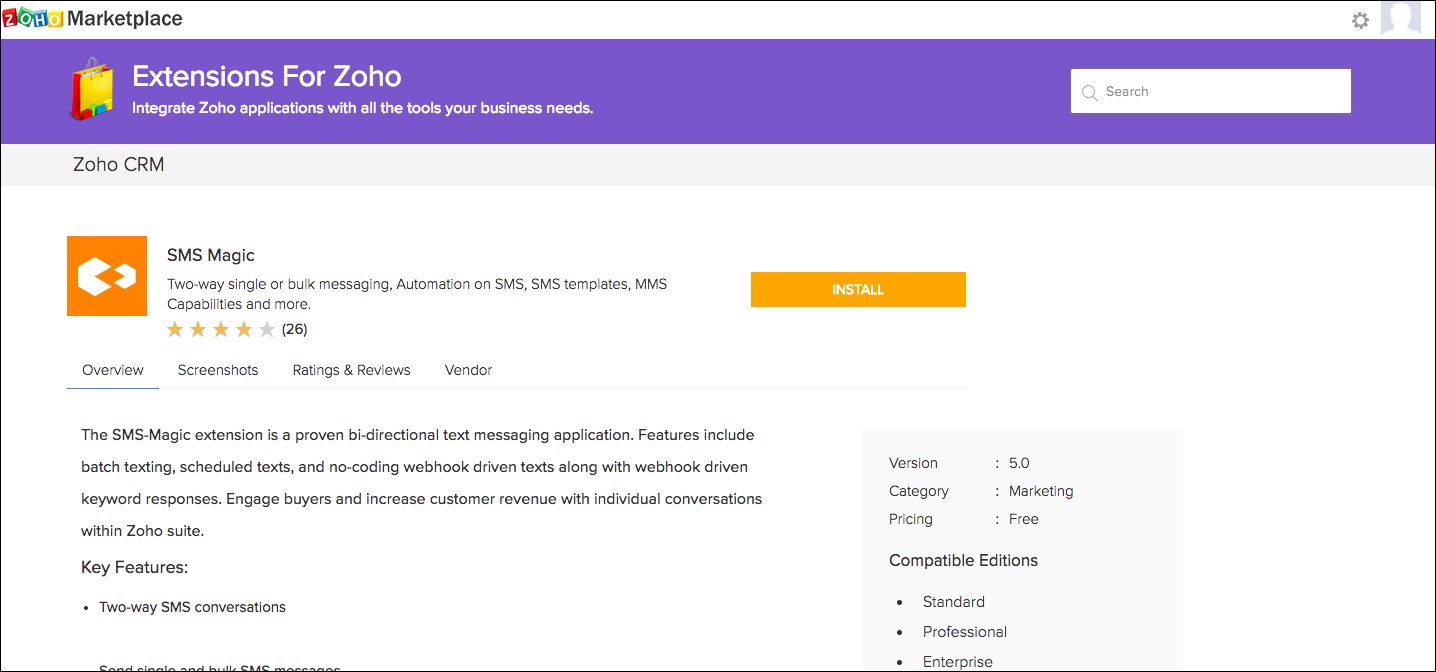
2.Click the Install button.
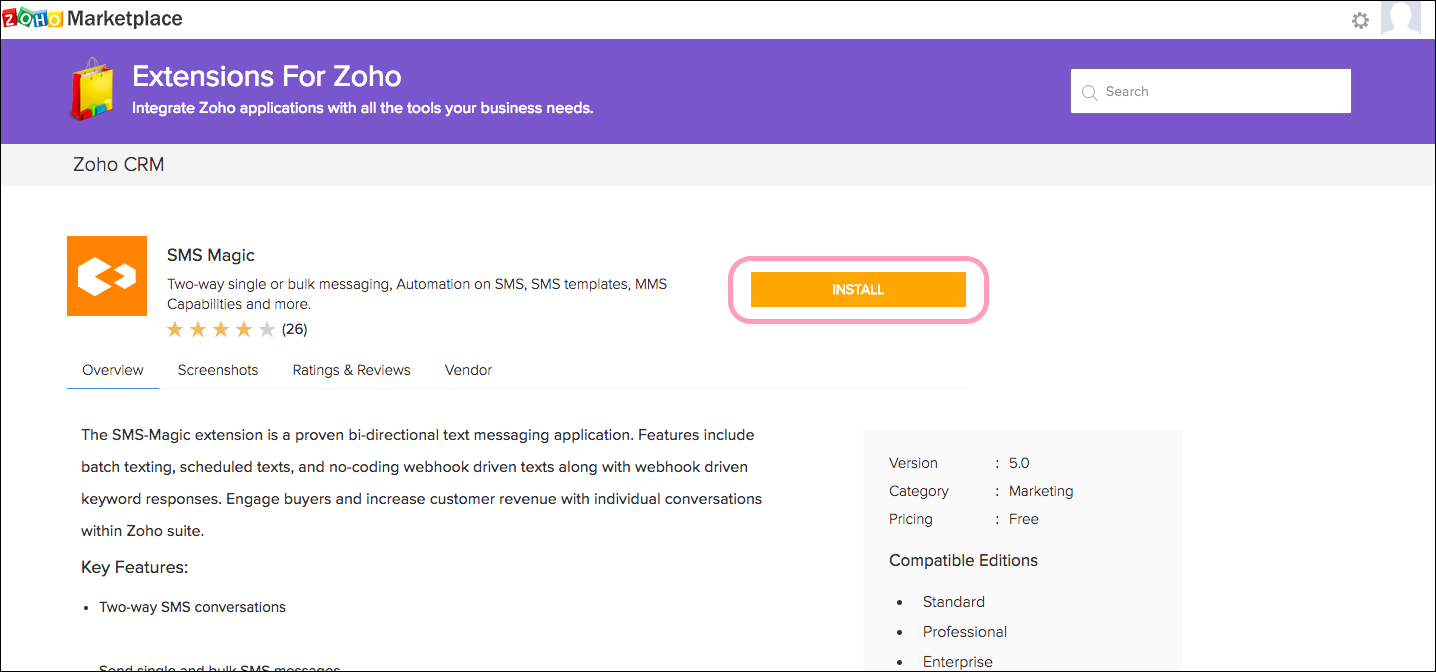
3.If necessary, login to your Zoho CRM account, and then enter your valid Zoho CRM credentials.
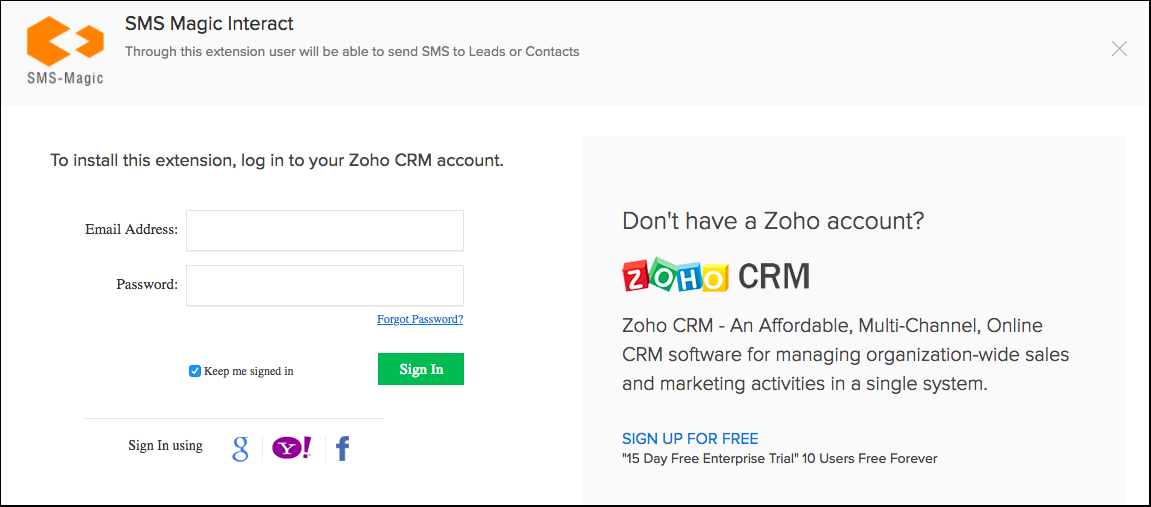
4.Go through the Terms of Service, check the box for I have agreed to the Terms of Service, and click the Continue to Install button.
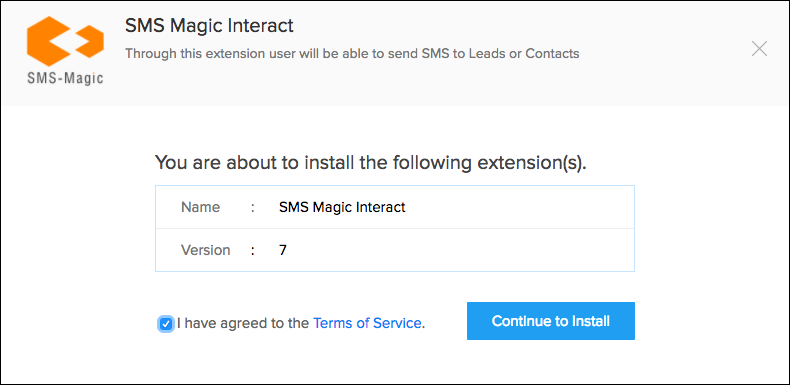
5.Choose the Users and/ or Profiles that you want to provide access to SMS-Magic Extension for. We recommend that you choose the option to Install for all Users.
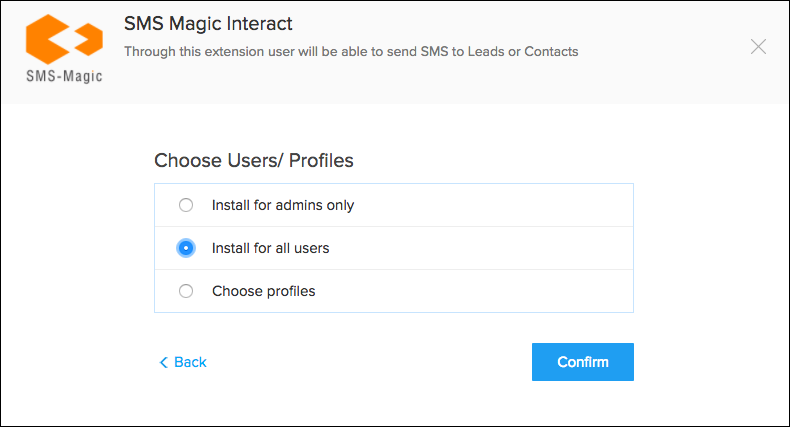
6.The installation for SMS-Magic Extension on Zoho CRM is now complete, and you may now view the installed app in Zoho CRM Setup.
The SMS-Magic extension creates three Modules: SMS History, SMS Template, and SenderID. It will also add a Send SMS button on the Leads and Contacts list view for your Zoho Org. Learn more by clicking the Details link in Setup > Customization in your Zoho CRM.