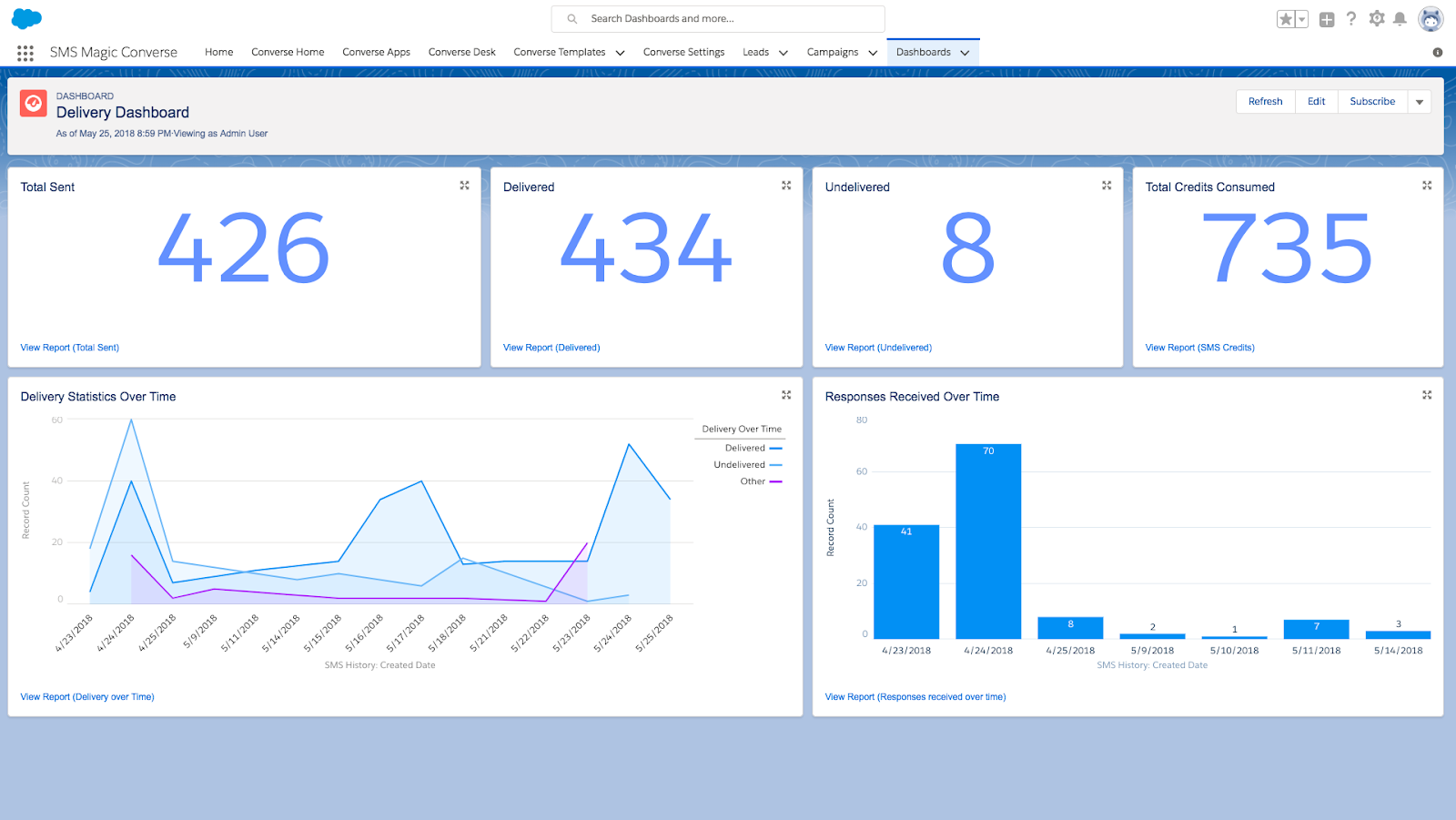Overview
This release of SMC 1.52 was planned to provide a user friendly and intuitive interface which is more conversation centric which includes 3 major components: Converse Settings, Converse Apps and Converse Desk .
Converse Settings
Converse Settings is a quick way to administer SMS-Magic registration details, licenses, messaging attributes and much more with ease.
It comprises the following steps:
1.Registration and Remote Site Settings
2.Compliance
3.User Management
4.Message Configuration
5.Coverage
6.Sender ID and Assignment
7.Permission Management
Registration and Remote Site Settings:
Register with SMS-Magic and configure Remote site settings so that we can configure SMS-Magic Application in your Salesforce Org.
Compliance:
This step lets you manage compliance settings (Opt-in/ Opt-out compliance) for the organization so that you adhere to the messaging regulations of your country.
User Management:
Using this step you can add users from Salesforce Org and register them with SMS-Magic. All the registered users will have access to SMS-Magic Converse.
Message Configuration:
In this step you need to define objects which need messaging capability and once added to this list, the system will automatically configure buttons and other visual force pages required by the application.
Coverage:
Select your primary country of operation where you would want to send messages.
Sender ID and Assignment:
•Sender ID is an alphanumeric name or number that appears on the receiving device. It identifies the sender of the message.
•You can configure Sender IDs for different organizations, teams or individuals to appear as you want on the receiving device(s).
•In this step, you can also configure the email template that you want to send to the user in order to notify on any new incoming message.
•Permission Management:
A list of available permission sets that you can assign to the users and user profiles of your org to access SMS-Magic Converse.
Converse Desk
Converse Desk is a text messaging Inbox inside the CRM. Desk offers a single view of all
messaging conversations and prioritizes conversations for the user to respond or initiate/follow-up.
Its intelligent interface provides you the capability to manage and respond to any volume of messages.
Major Features of Converse Desk:
•A well organized conversation list with recipient name, topic, message sample, timestamp and message status
•Update the user about total unread messages and new incoming messages
•Ability to mark a conversation as Read and Unread
•Based on owner of the record, ability to toggle between My and All conversations
•Filter and view conversation list based on: All, Open, Closed, Unread and No Response
•Ability to view all the incoming and outgoing messages with a particular recipient under one single conversation thread
•Capability to send new message
•Search a conversation
•Ability to open multiple message flows at a time
•A quick way to resend the failed messages
•Ability to close a conversation
•Ability to view conversations on list views of Salesforce objects
•Ability to view conversations in Converse Apps
•Ability to create custom lists on conversation object
•Ability to view conversations on custom lists
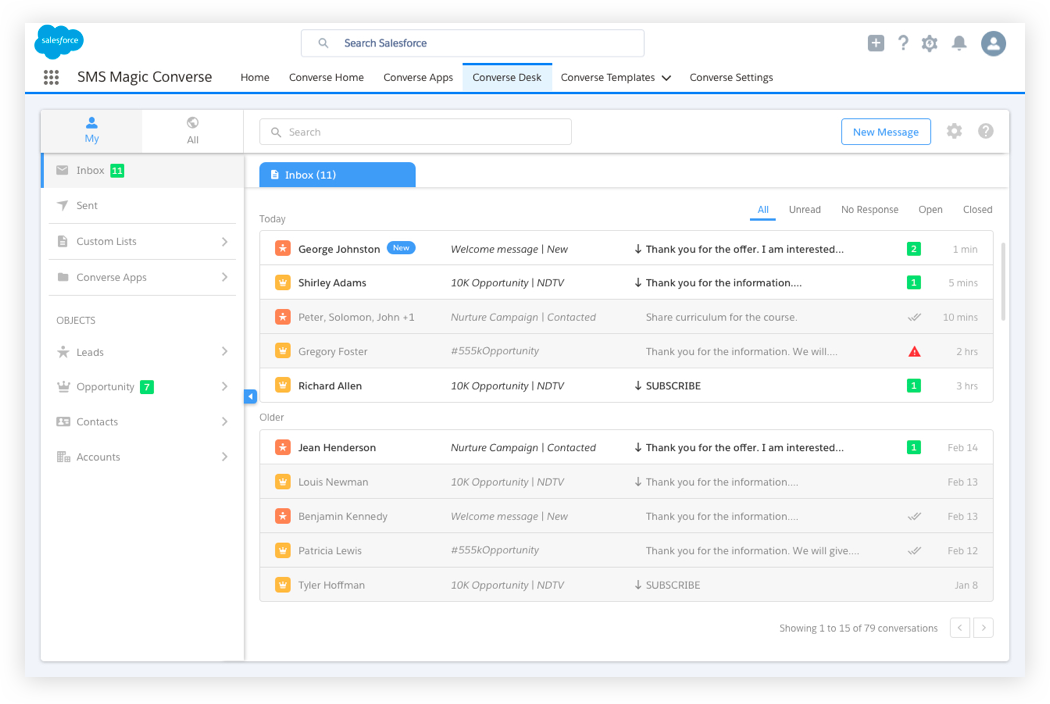
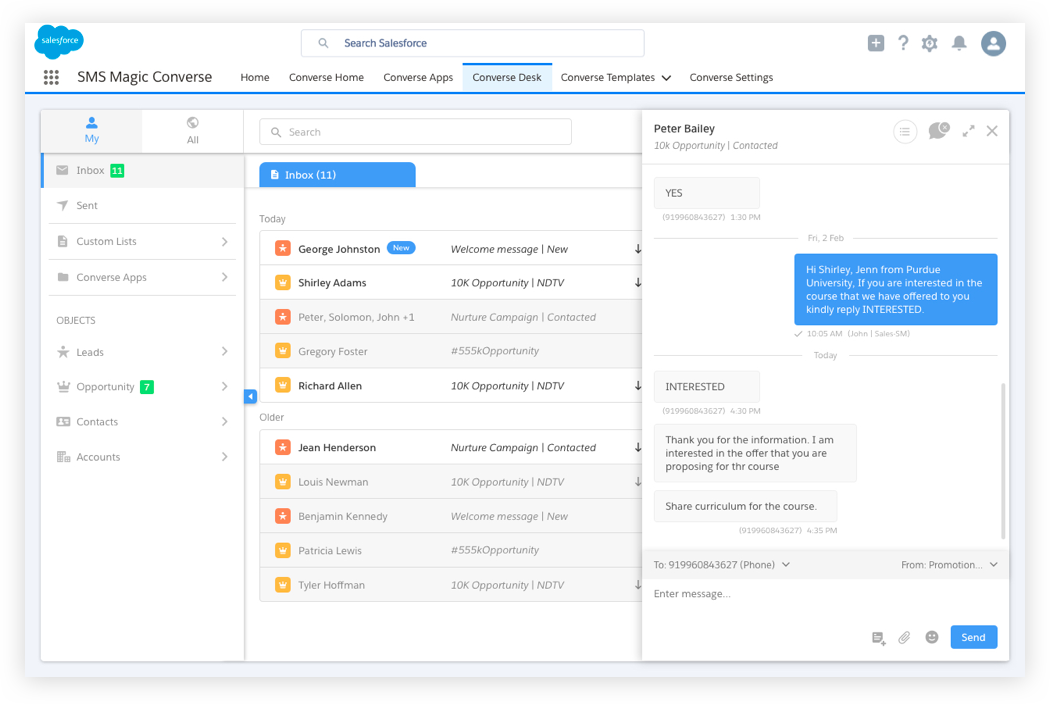
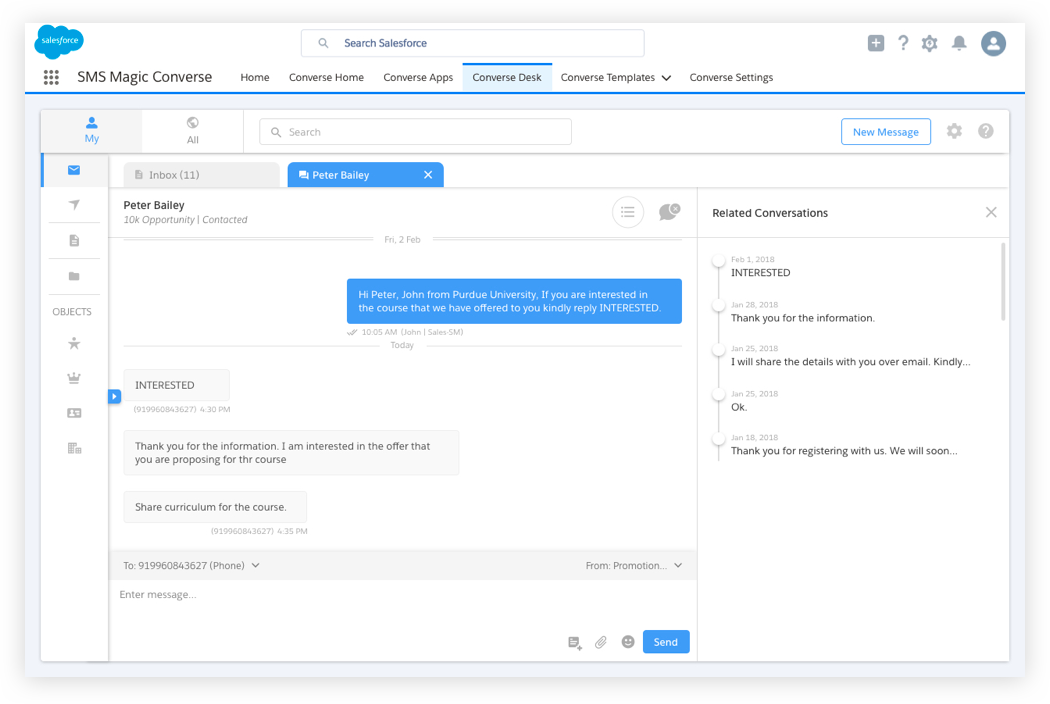
Ability to view Converse Desk on SF 1
Converse Desk on SF 1 gives you the capability to access and manage all the conversations on the go.
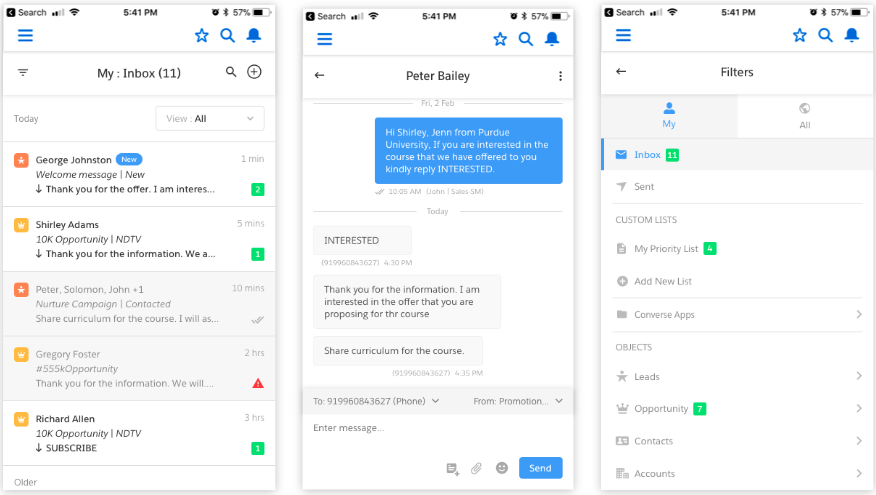
Embedded Converse Desk
•Converse Desk is embeddable on Lead or Contact details page (record detail page) in Salesforce.
•2 variations of Converse Desk are available in this release. One, where all your conversations will be listed. Second, where all your messages will be displayed and sorted by date & time.
•Converse Desk also has the ability to show incoming alerts on the “Home” tab.
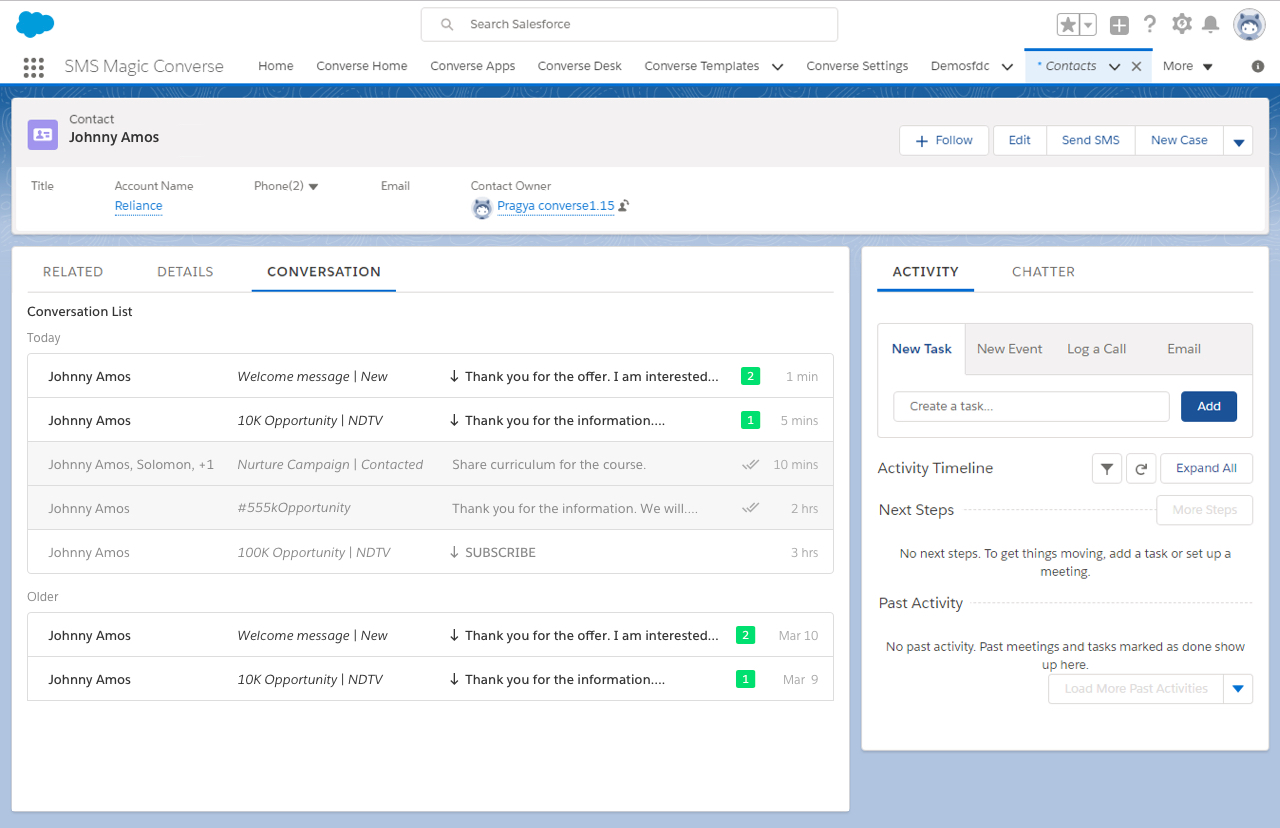
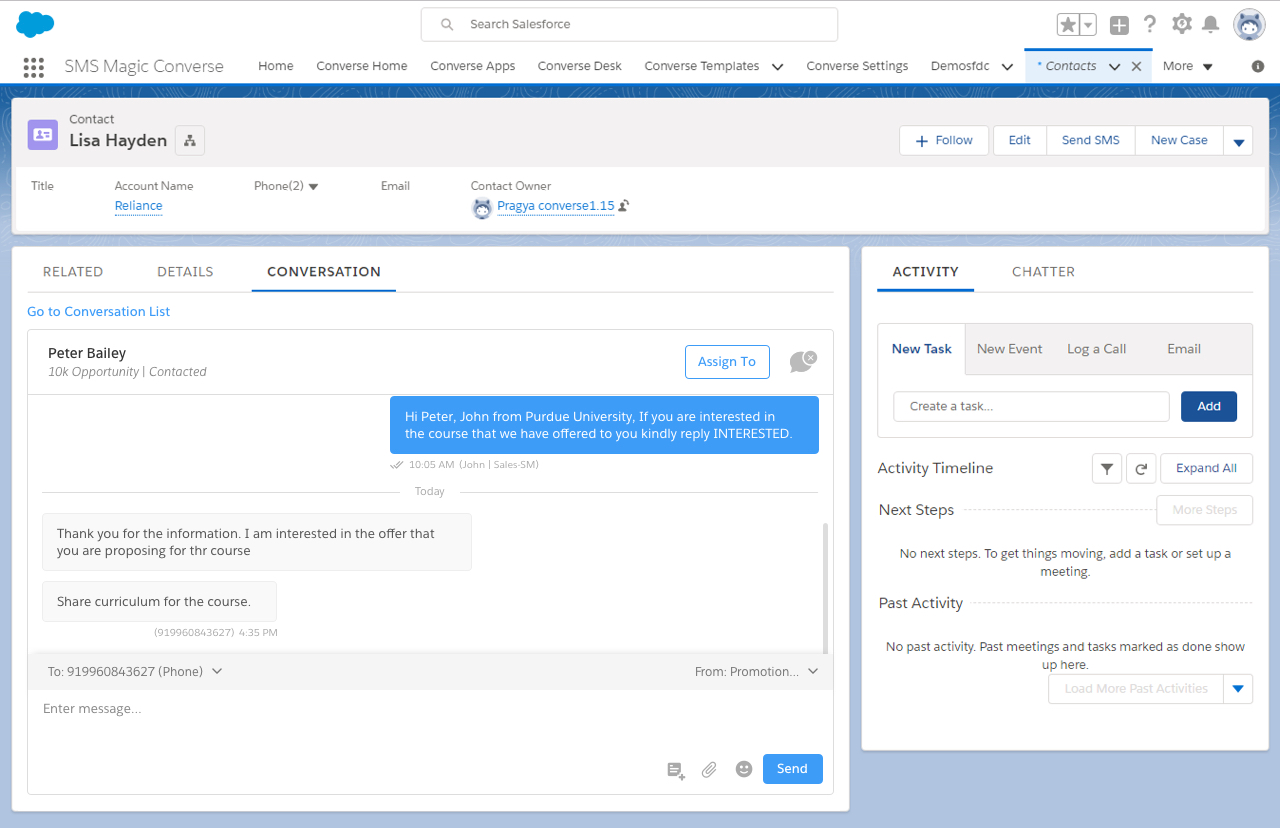
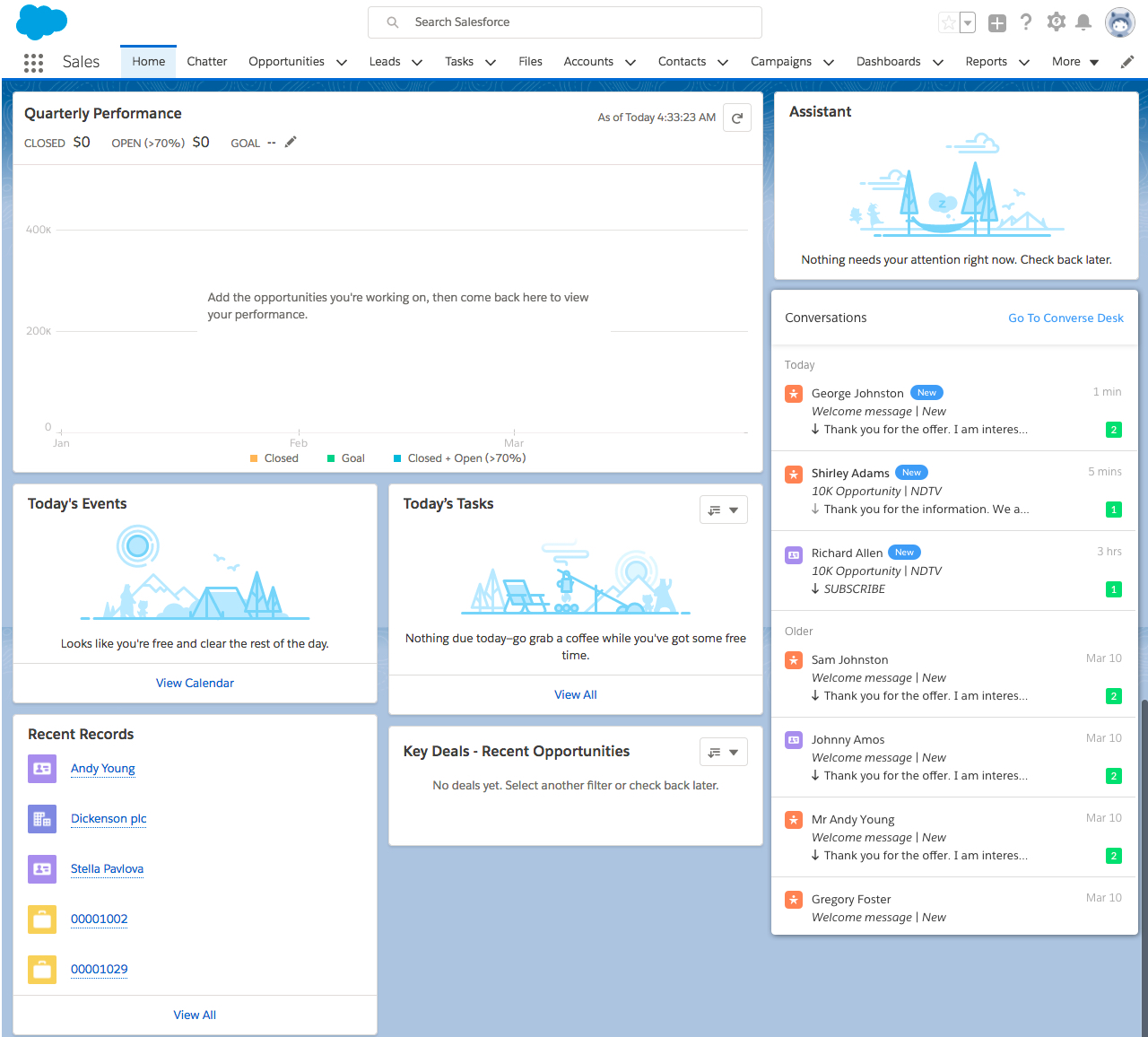
Converse Apps
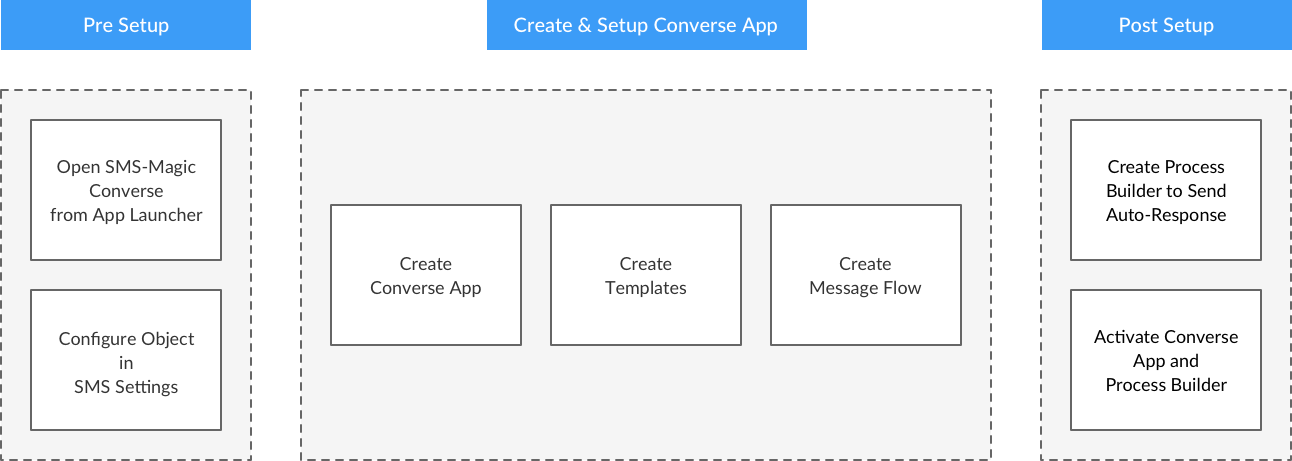
Converse Apps are pre-configured messages apps which empower business users to easily manage intuitive and automated business messages.
Converse Apps can be created for Drip Campaign, Surveys, Double Opt-In(s), Event Reminders and many more such use cases.
Converse Apps are built by SMS-Magic textperts using vast knowledge acquired over a period of time for 1800+ customers.
Converse Apps comprises 4 major components:
1.Template Setup
2.Bulk Campaign
3.Automation Message Flows
4.Analytics
Template Setup:
•Pre-configured templates are recommended message content for easy tuning to customer specific needs.
•You can create your own SMS templates and add to any Converse App.
•Message Flow will need the template to be used for sending messages on specific trigger action.
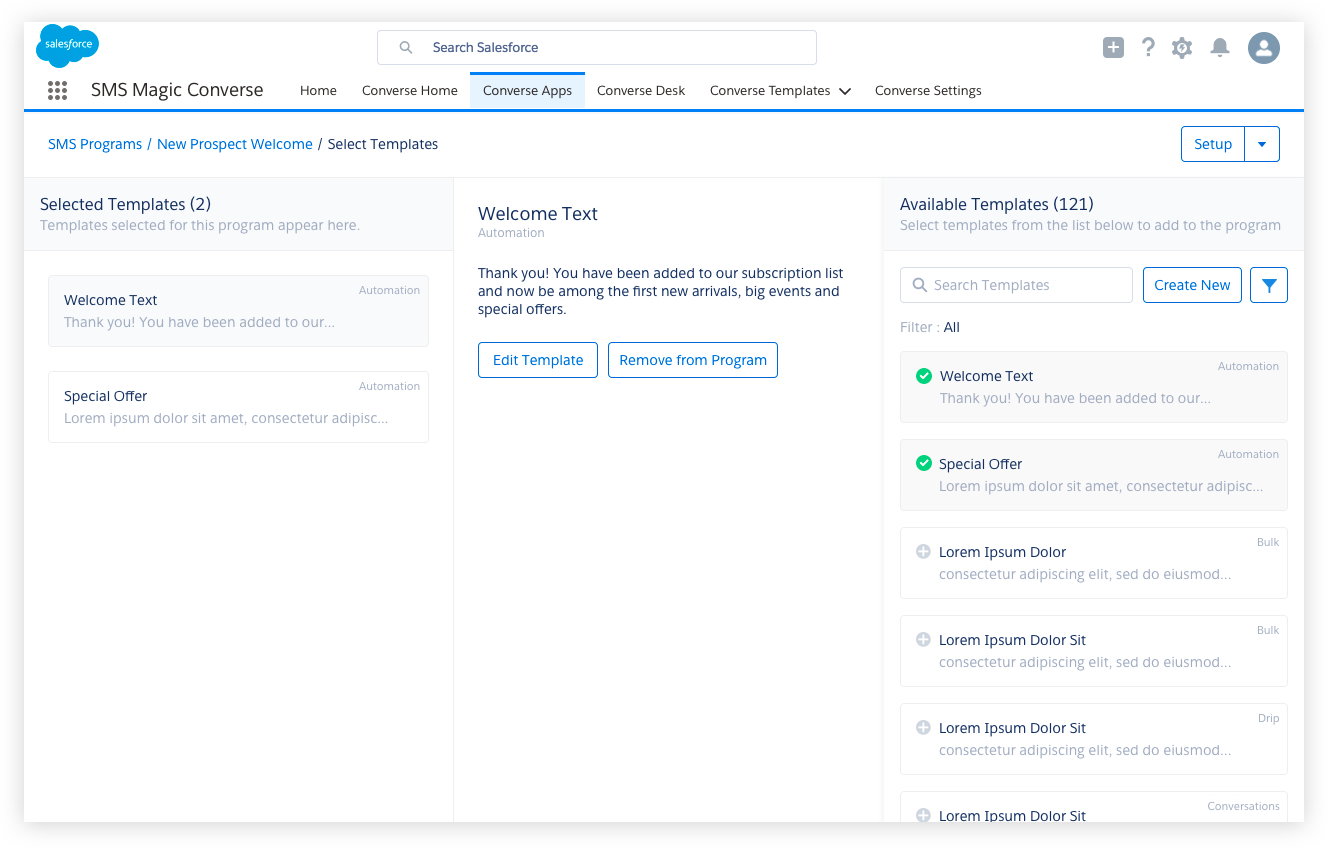
Bulk Campaign:
•A pre-configured Bulk campaign can be triggered using a Converse App.
•The configured campaign can either be a scheduled campaign or an instant trigger action.
•You can use existing list view to execute bulk campaign from Converse App.
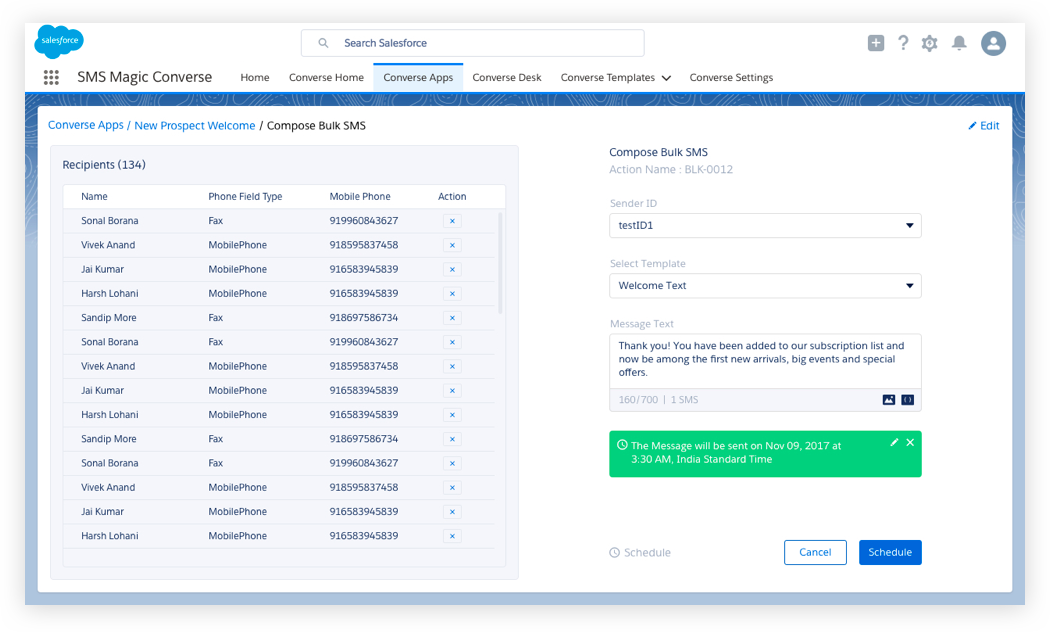
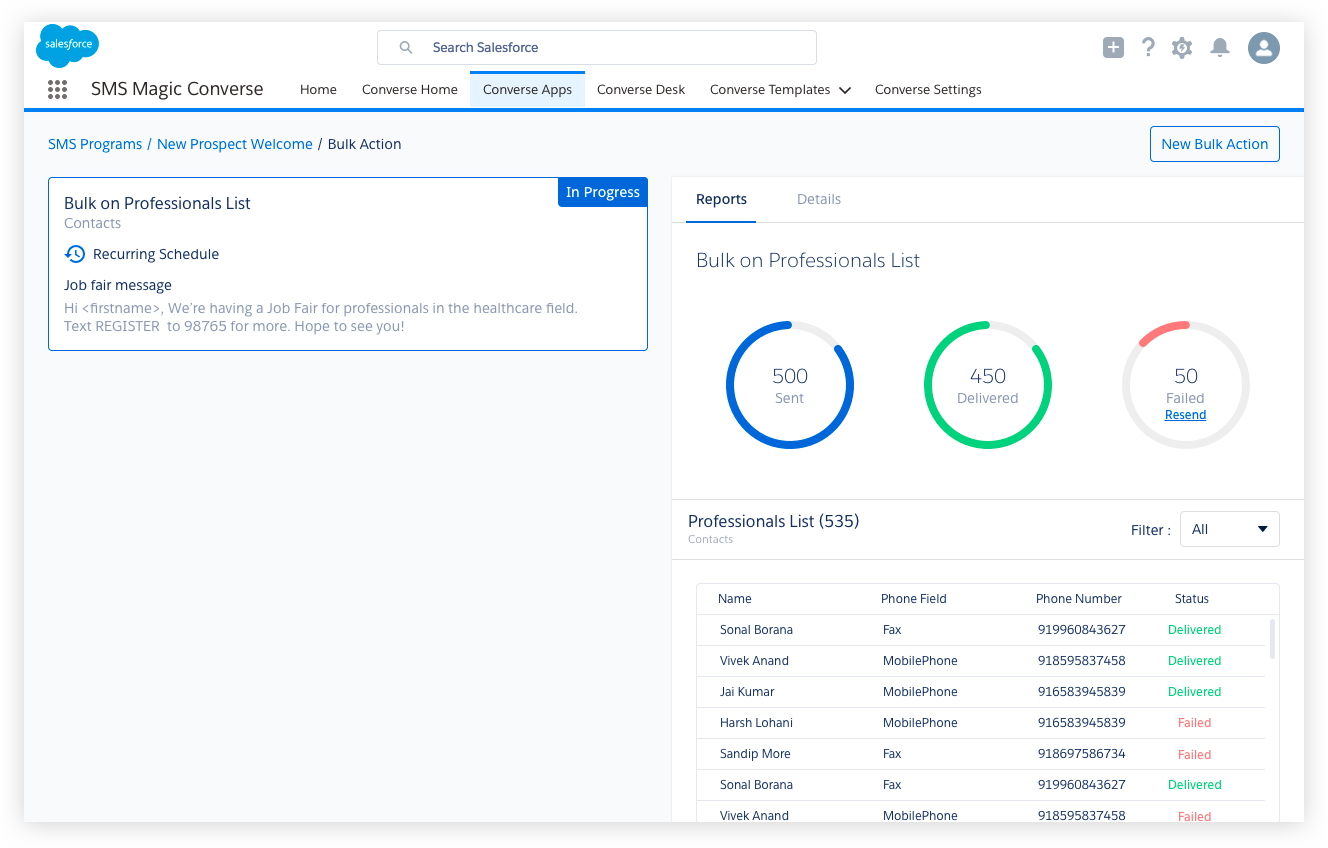
Automation Message Flow:
•Pre-configured Message flows are series of messages which include message template, keyword response, auto-response & notification rules and triggers.
•All these message flows are triggered using Process Builder, workflows or marketing automation applications like Pardot or Marketo integrated with Salesforce.
•By default status of the Message flow is “Draft.” You need to change the status to “Active” in order to execute the action.
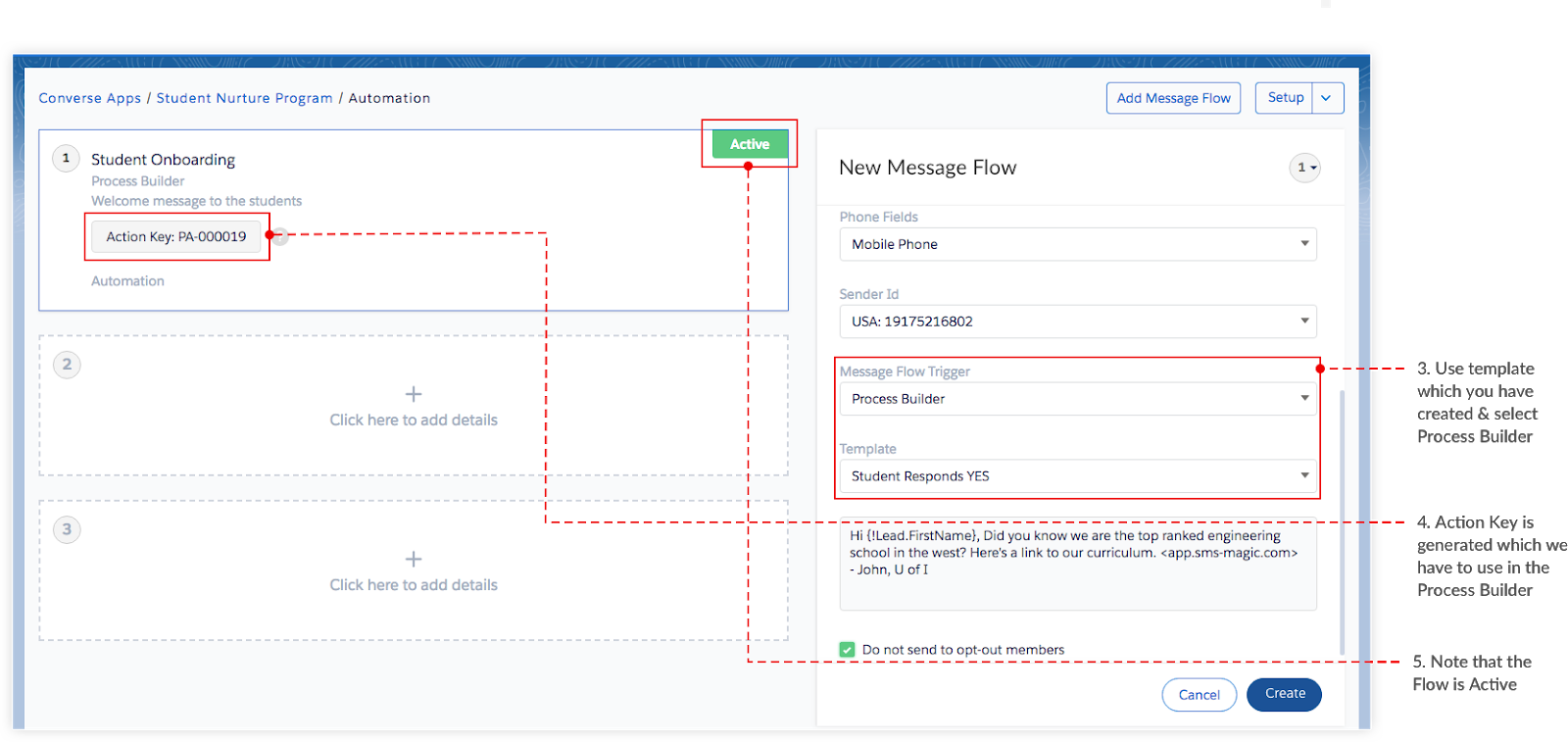
Message Flow Types:
There are 3 basic Message Flow types.
1.Automation
2.Auto-Reply
3.Notification to User
Automation
•Flow Actions are simple configuration screens to setup intuitive and automated messages within the SMS-Magic application.
•These message flows are triggered using Process Builder, workflows or marketing automation applications like Pardot or Marketo integrated with Salesforce.
Auto-Reply
In case you need to setup a rule where system should automatically send response message on receipt of specific keyword, you need to add Auto-Reply Action to a Message Flow.
Notification to Users
Similar to Auto-Reply, if you want to notify the user within the organization about the new incoming message through SMS you need to add Notification to User as Action to a message flow.
Action Key
•Action Key will be generated for all the Automation Message Flows. This Key will generate in this format (PA-000001) and will be visible on details page for Automation Message Flows.
•Action Key is a reference key used to send messages on triggers initiated by Process Builder, Workflow and other marketing automation tools like Pardot and Marketo integrated with Salesforce.
Analytics:
You will get pre-built business analytics using Salesforce report charts to measure impact of bulk and automation flows in your business automation.