Understanding the JSON Payload Configuration for Automation
For your convenience, we provide the JSON Payload configuration that must be used for creating a Webhook for Automation.
Follow these steps to enable the JSON Payload configuration:
- Navigate to Get Started > Configure > Automation and click the Generate JSON button
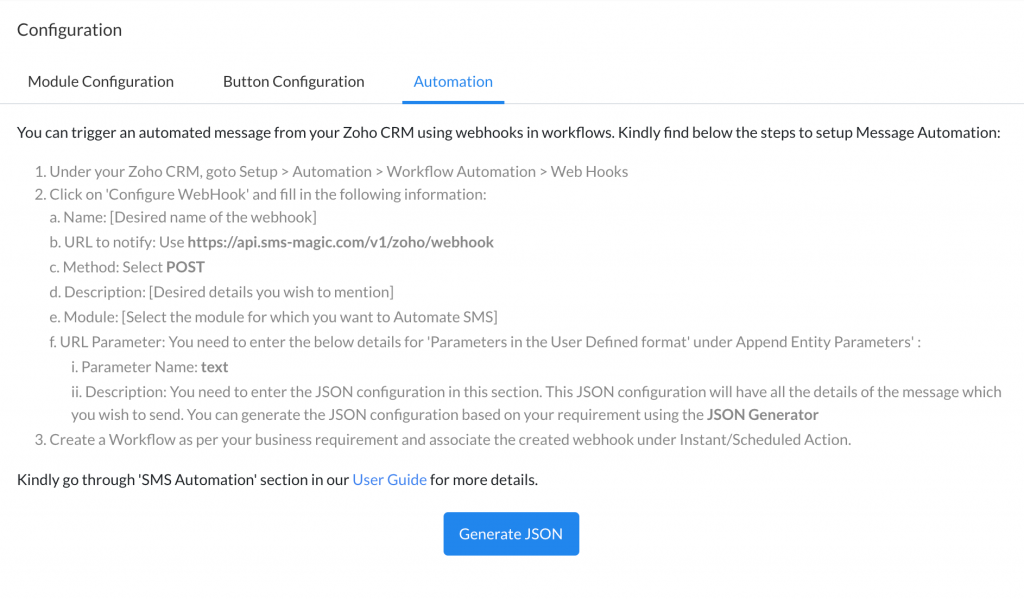
- A pop-up window will appear that asks for details such as Module, Sender ID, Phone field, and SMS Templates
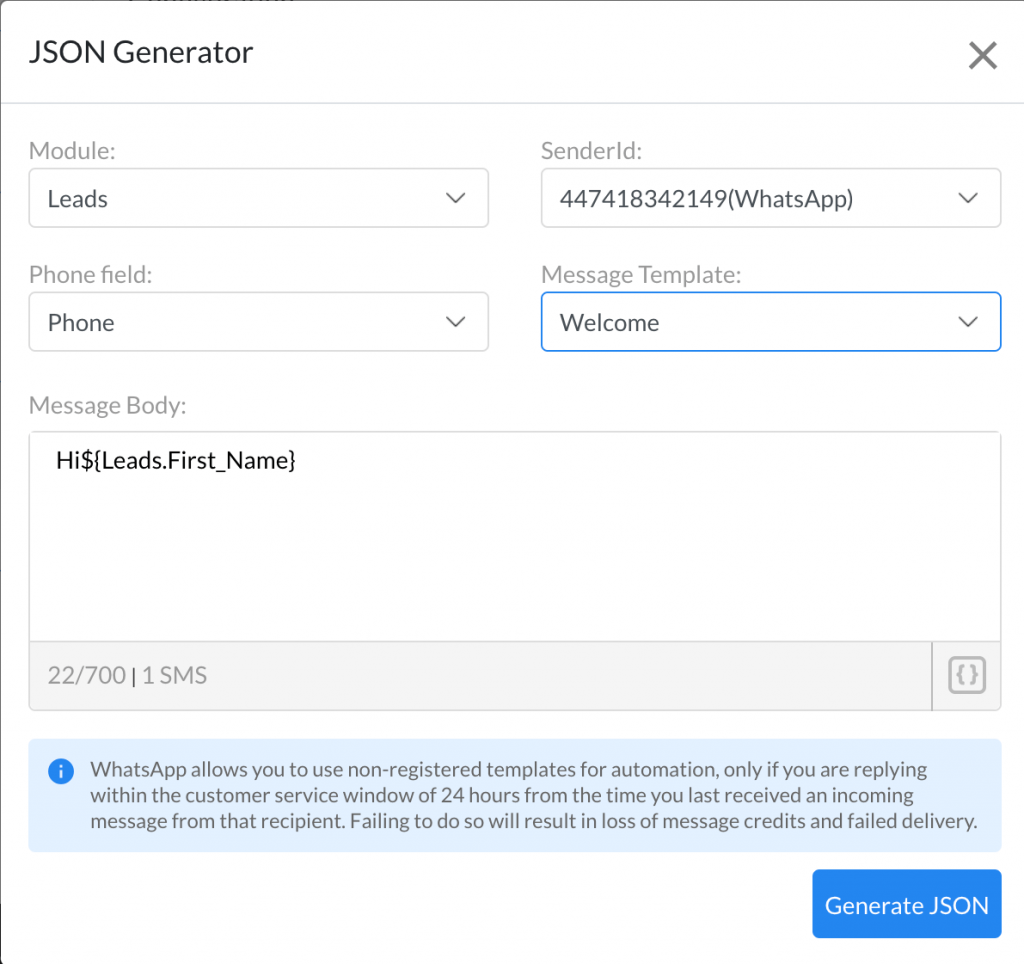
- Click on the Generate JSON button to create the JSON payload configuration for setting up a webhook in Zoho CRM.



