Overview
SMS-Magic on Zoho Recruit helps you quickly send text messages to Candidates, Contacts, and Interviewers. You can send SMS messages either as a Single or Bulk campaign from Zoho Recruit.
Registration with SMS-Magic
You will need to first choose an appropriate plan from the pricing page. You can either opt for a 15-day trial or purchase immediately. You’ll need to sign up by providing the correct information about you and your company.
Click this button to go to the registration form page:
If you encounter any difficulty, don’t hesitate to contact us through email at sales@sms-magic.com
Configure SMS settings in Zoho Recruit
Configure the SMS add-on to send SMS messages to Candidates, Contacts, or Interviewers (in the Contact list).
Follow these steps to configure SMS settings:
- Click on the Settings tab
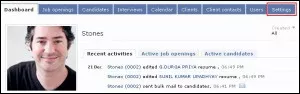
- Click on the SMS Settings in the right pane
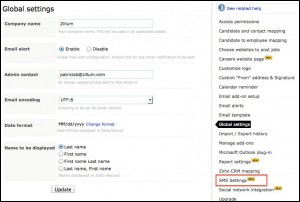
- Configure SMS Settings as follows:
- Set the Vendor to Screen Magic
- If you have already registered with SMS-Magic, enter the authentication details. If not, then it is first necessary that you register to obtain the authentication details.
- Choose the phone fields for both Candidates and Client contacts module and click on the OK button.
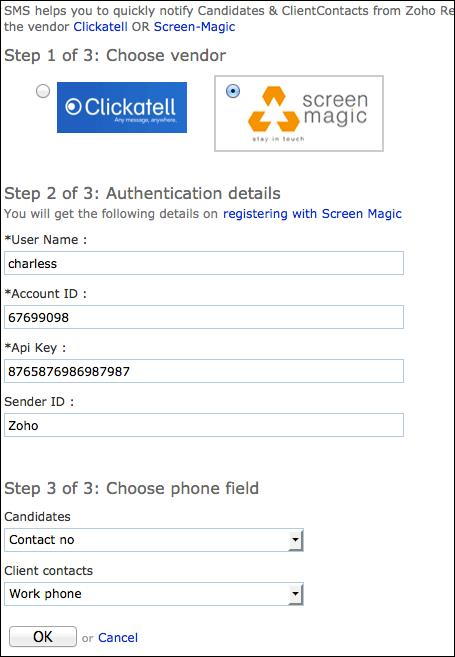
- Purchase credits for sending SMS messages from SMS-Magic



