Overview
A clean tabular representation for all your messages. Track your incoming and outgoing messages in the SMS History module of SMS-Magic Interact Extension with ease.
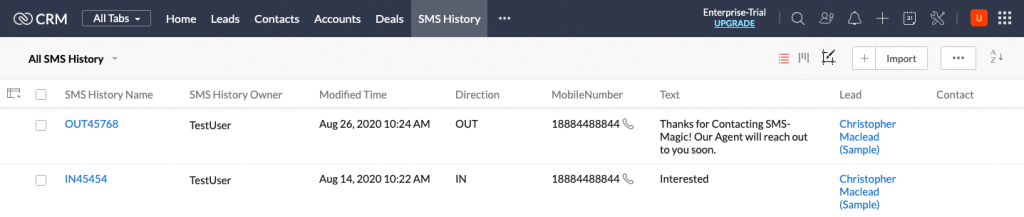
In SMS History Module,
- Incoming/Outgoing messages can be identified by the entry in the ‘Direction’ column.
- If the entry is IN, this message is an incoming message. The SMS History Name for an incoming message will also have IN prefixed before the SMS History Name.
- If the entry is OUT, this message is an outgoing message. The SMS History Name for an outgoing message will also have OUT prefixed before the SMS History Name.
- SMS/MMS/WhatsApp messages can be identified by the entry in the ‘Type’ column
- If the entry is SMS, the message sent/received is an SMS
- If the entry is MMS, the message sent/received is an MMS
- If the entry is WhatsApp, the message sent/received is a WhatsApp message.
- Media attachments can be seen in the Attachments section of the SMS History record. Click on the SMS History record with type MMS/WhatsApp, scroll down to Attachments section, to view the attached media file.
- Track the Sent Status and Delivery Status of your Outgoing messages
Module Lookup on SMS History
Incoming and Outgoing messages in SMS History get associated with a relevant Lead/Contact record for which the mobile number of the recipient matches.
To associate SMS History records with a relevant Custom Module record, you can configure Custom Module Lookup on SMS History. Follow the steps below to configure Lookup for your required Custom Modules –
- Create Lookup Field in SMS History Module layout
Create a Lookup field in SMS History for the custom module you wish to associate relevant SMS History records with. For the Deals module, we will create a lookup field – “Deal” in the standard layout of the SMS History module.
- Click on Setup > Customization > Modules and Fields
- Click on SMS History
- On Layouts tab, click on Standard
- Drag and Drop LookUp from the Left Panel to the SMS History Information Layout
- Enter Field Label as ‘Deal’
- Select Lookup Module as ‘Deals’ from dropdown
- Enter ‘SMS Deal History’ as the Related List Title
- Click on the Done button
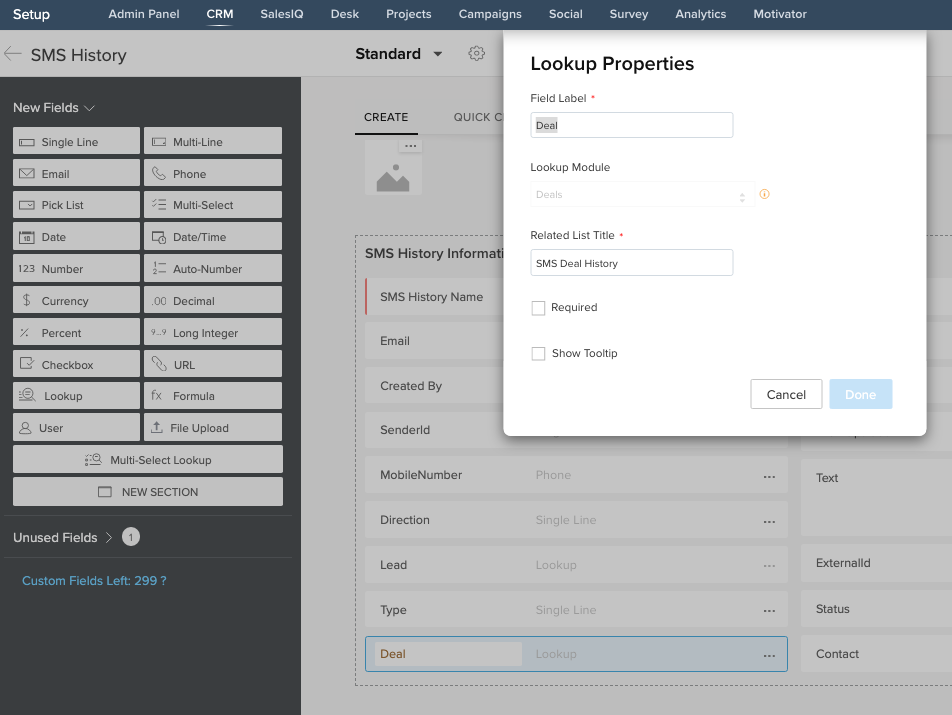
- Create Workflow that will perform the Lookup for the Custom Module.
Follow the below steps to create a Workflow Automation –
- Click on Setup > Automation > Workflow Rules
- Click on + Create Rule
- Select the Module SMS History.
- Enter a Rule Name and Description for the Custom Module for which you are creating the Lookup Workflow
- Click on the Next button
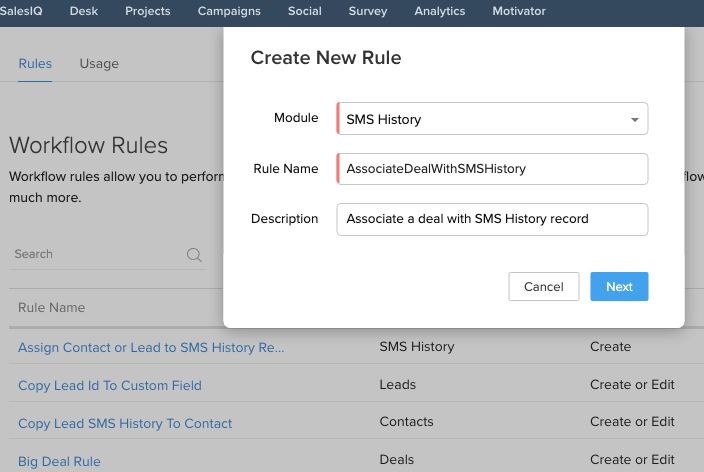
- Create a Workflow rule as shown in screenshot below –
- WHEN – On a Record Action > Select Create
- CONDITION – All SMS History
- ACTION – Function > Write your own
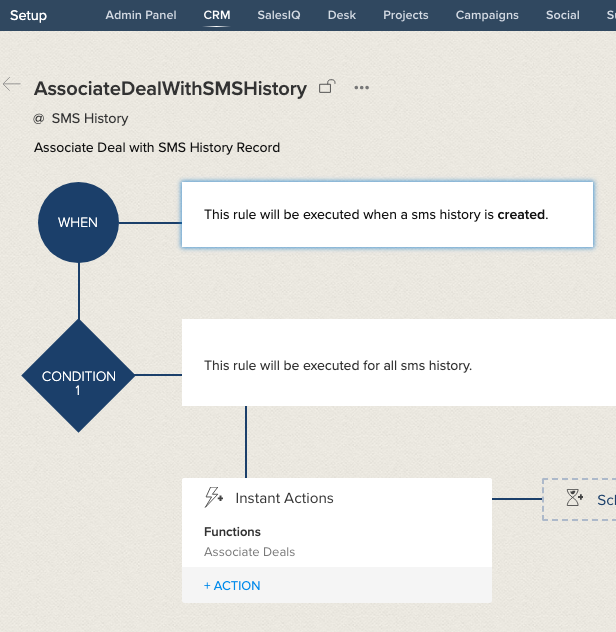
- Continue Creating a function with the steps below –
- Enter Function Name – AssociateDeals i.e Associate<Custom_Module_Name>
- Enter Display Name – Associate Deals i.e Associate <Custom_Module_Name>
- Enter a Description(optional)
- Click on the Next button
- Copy and paste the below code in the Text Area
| MODULE_TO_BE_UPDATED = “smsmagic4__SMS_History”; LOOKUP_MODULE = “Deals”; LOOKUP_FIELD = “Deal”; PHONE_FIELD = “Mobile”; phone_list = {mobile_number,mobile_number.subString(1),mobile_number.subString(2),mobile_number.subString(3), mobile_number.subString(4)}; record_id = “”; is_record_found = False; for each mobile in phone_list { response = zoho.crm.searchRecords(LOOKUP_MODULE,”(“+PHONE_FIELD+”:equals:”+mobile + “)”); for each deal in response { record_id = deal.get(“id”); info “Found deal with id: ” + record_id; is_record_found = True; break; } if(is_record_found) { break; } } if(is_record_found) { info “Updating module: ” + MODULE_TO_BE_UPDATED + ” record with id: ” + target_id; info “Updating lookup field: ” + LOOKUP_FIELD + ” with id: ” + record_id; params = Map(); params.put(LOOKUP_FIELD,record_id.toLong()); response= zoho.crm.updateRecord(MODULE_TO_BE_UPDATED,target_id.toLong(),params); if(“Error”.equalsIgnoreCase(response.get(“status”))) { info “Failed to update record: ” + response.get(“message”); } else { info “Hurray! record updated successfully.”; } } |
- Click on Edit Arguments above the text area
- Add the Function Arguments as seen in screenshot below –
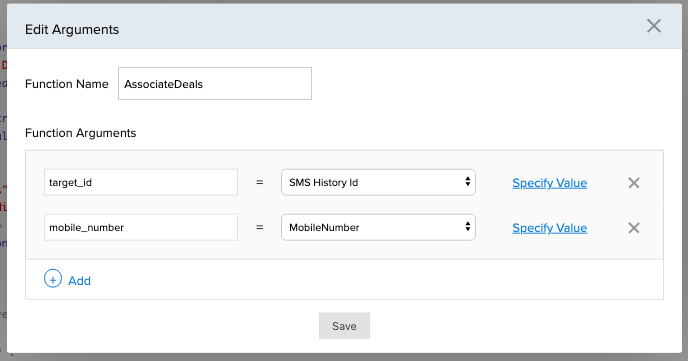
- Click on the Save button
- Click on the Save button on the Function Editor
- Click on the Save button to save the Workflow. The Workflow will be active by default.
For the Outgoing and Incoming messages, from/to this custom module, the Lookup workflow will associate a relevant Module record to the SMS History record.


