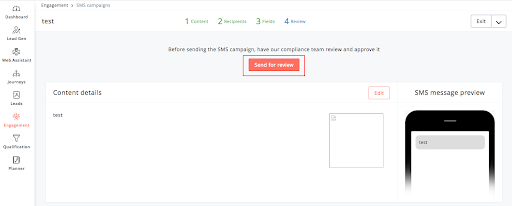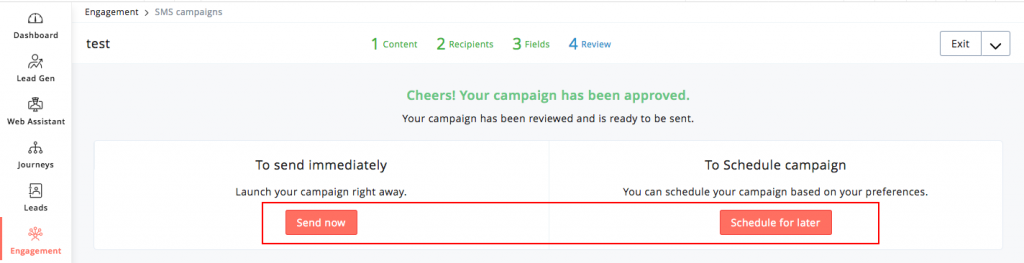Shooting SMS Campaign
1.From the Navigation toolbar, under the Engagement menu, select the SMS campaigns option.
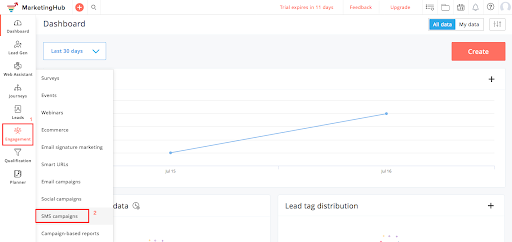
2. Click on the Create campaign button in the top-right corner of the screen
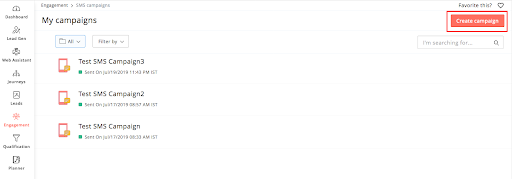
- Name – Name your SMS Campaign for future reference
- SMS gateway – Choose an SMS gateway as SMS-Magic
- SMS content – Enter the content you wish to send as an SMS message Personalize your message using merge tags. Press Control+M and select the merge tag you wish to add. Enable Allow messages to send in multiple parts checkbox in case of using merge tags (content size may vary depending on merge tag).
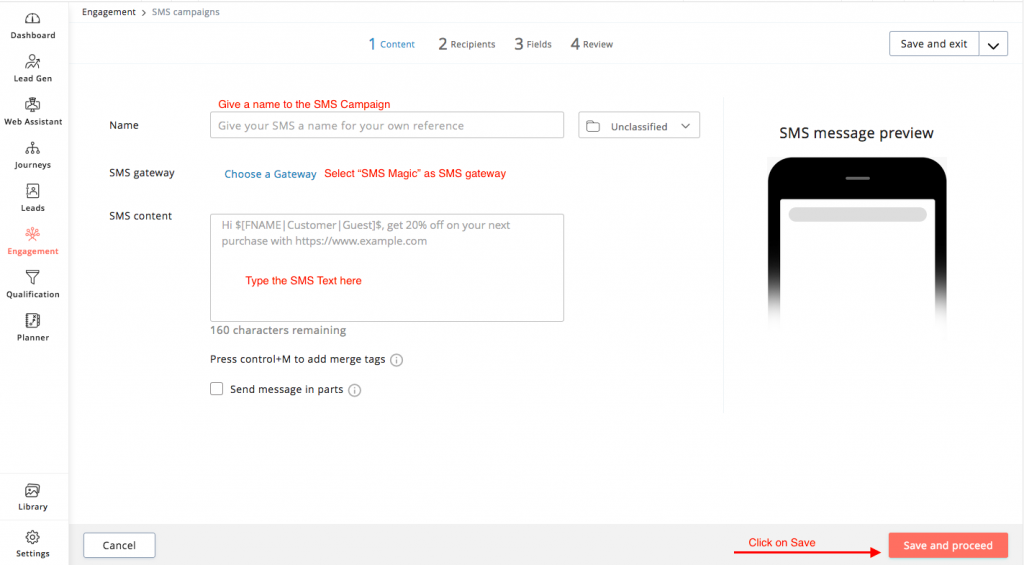
4. Add recipients
Once you have entered the basic information and the SMS content, you need to select lists to which you want to send the SMS message. In the recipients step, select the desired mailing lists or segments. Once done click on the Next button.
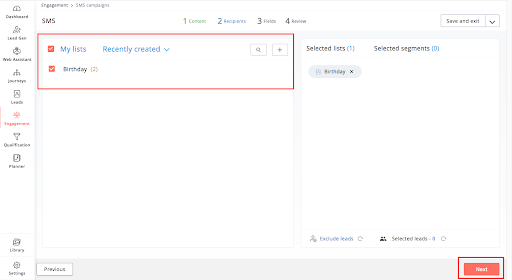
- Exclude leads
If you wish to exclude a few recipients based on previously sent SMS campaigns or based on mailing lists, you can do so in this step. This way you can focus on newly added leads and avoid blasting messages to all leads.
To exclude leads:
- Click on the Exclude leads link in the recipients selection page
- Select the previously sent SMS campaign or the mailing list, from the drop-down menu
- Click on the Save button
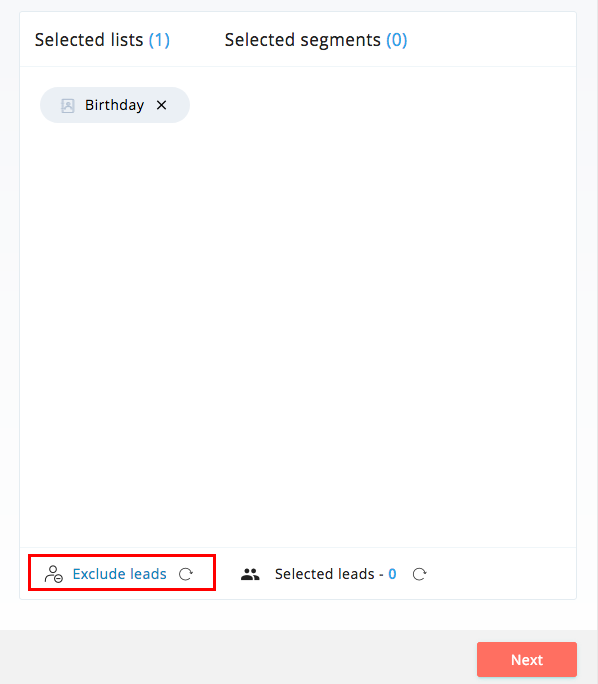
5. Add recipient details
In the recipient details step enter the following information:
- Lead’s number – Choose the fields containing the lead’s mobile phone number from the drop-down menu. You can select a maximum of three fields. The field that has a proper value will be considered with priority given to the first one you select.
- Country – Choose the fields containing the lead’s country from the drop-down menu. You can select a maximum of three fields. The field that has a proper value will be considered with priority given to the first one you select.
6. Send content for review
Once you are done with the above three steps, you need to send your SMS content to the ZOHO team for review. In the review step, click on the Send for review button.
Your SMS will be reviewed based on the words used in the content. Any objectionable words will not be accepted. The links used in the content will also be checked for their reliability. These links should not redirect to blacklisted domains and to the pages unrelated to your business.
If your content passes through the moderation, you can proceed to send it out. If your content does not abide by our moderation rules, your campaign will be stalled. You will then have to change your content accordingly and resubmit for review.