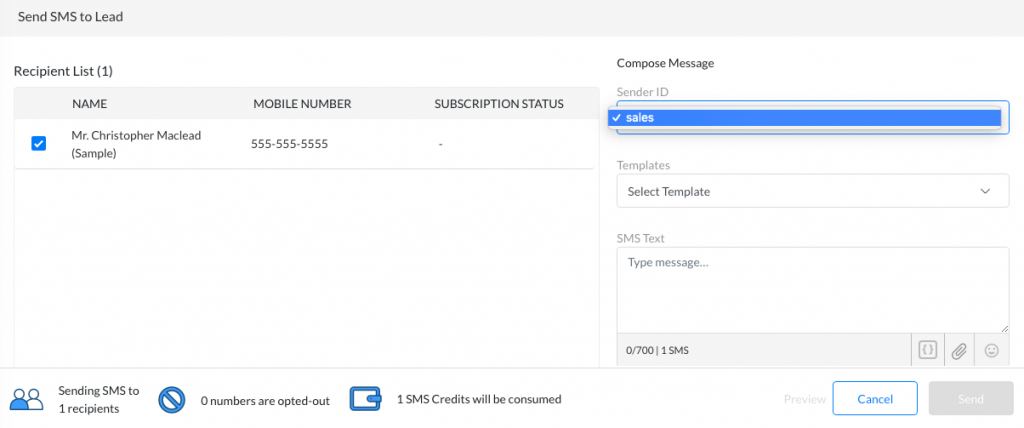Sender ID
Sender ID is the name or mobile number which appears on the mobile phone of a recipient when they receive an SMS message. SMS-Magic provides you the option to configure the Sender ID for your organization.
Follow these steps to create a Sender ID:
- Admin User can view all the incoming numbers and Sender IDs by navigating to SMS-Services > My Sender IDs on the SMS-Magic Portal.
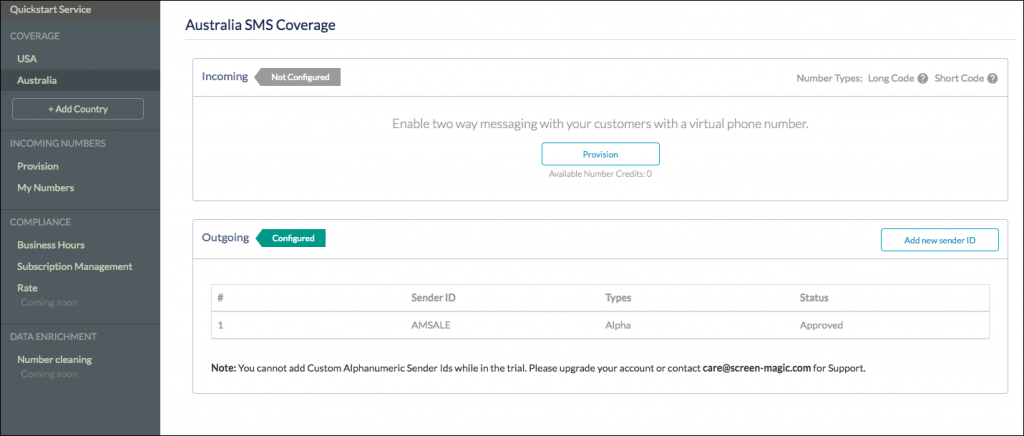
- From the top menu in Zoho CRM, go to the SMS SenderID module
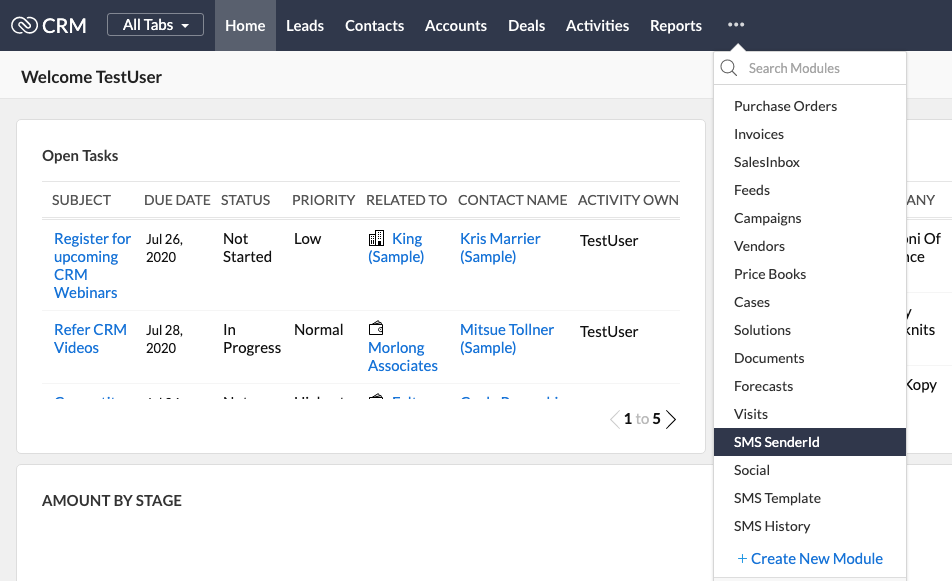
- Click on the Create Sender ID button or + icon to create a new Sender ID.
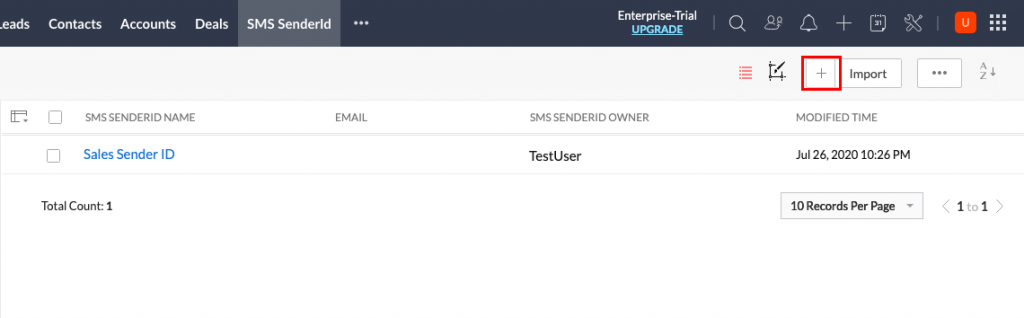
- Enter the SMS Sender ID Name for your reference and the Sender ID you want to use.
- Your Sender ID is now ready for use. Simply choose this Sender ID when composing a message.
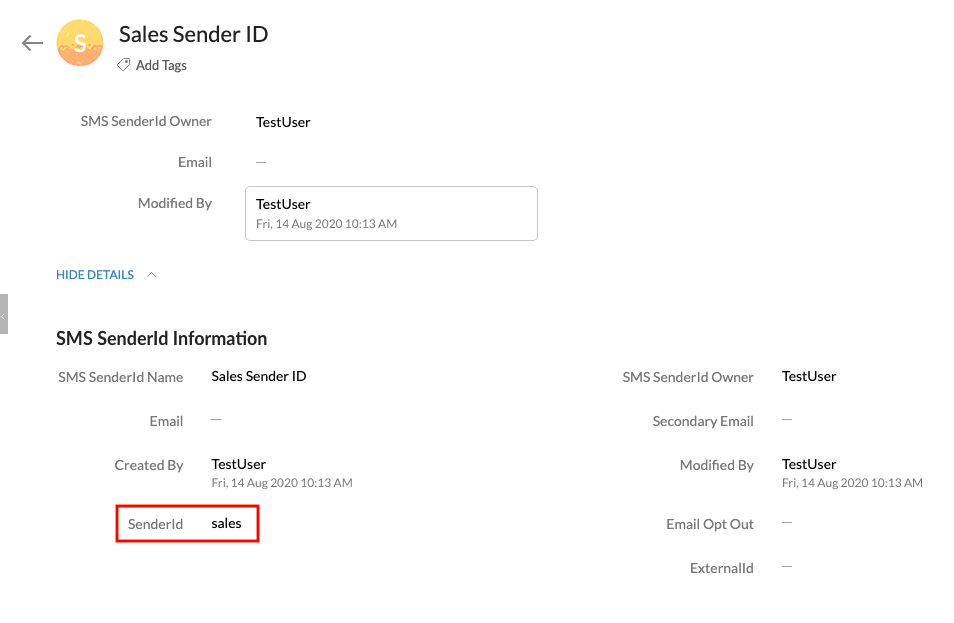
- You should be able to view the Sender ID when sending an SMS message to Leads/Contacts or any other custom modules