Installing SMS-Magic on Zoho CRM
Follow the below steps to install SMS-Magic into your Zoho CRM account.
- To install this plugin, go directly to the SMS-Magic page, or visit the Zoho CRM Market place using the URL below and search for “SMS-Magic”:
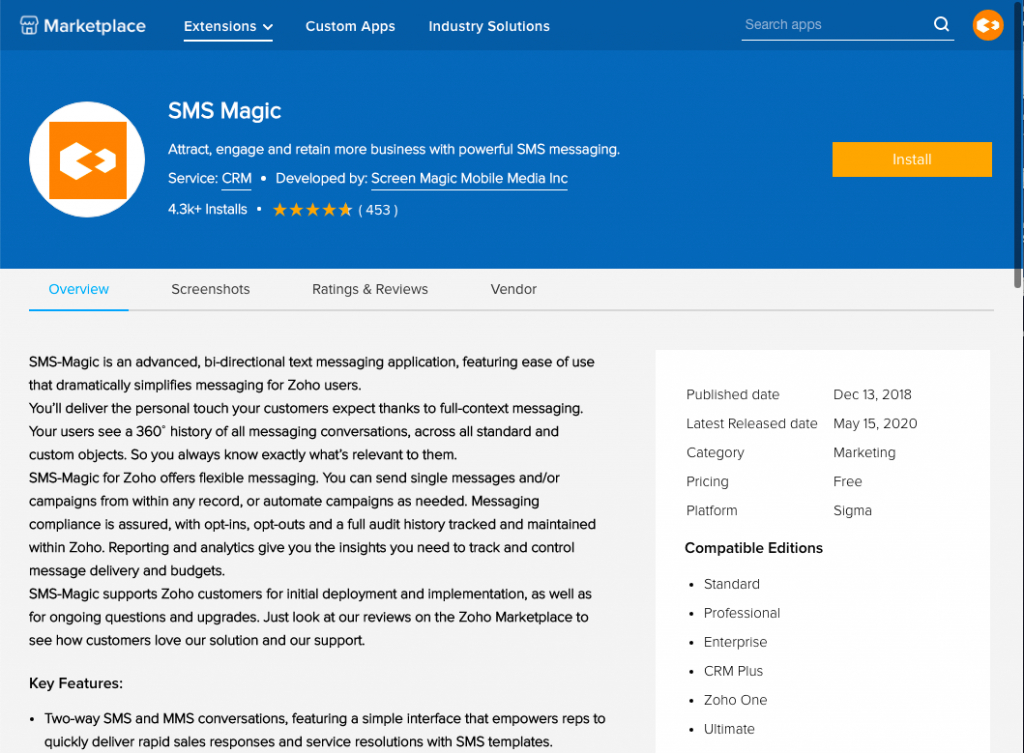
- For AU customers: https://marketplace.zoho.com.au/home
- For EU customers: https://marketplace.zoho.eu/home
- For other customers: https://marketplace.zoho.com/home
- Click on the Install button. Confirm Installation.
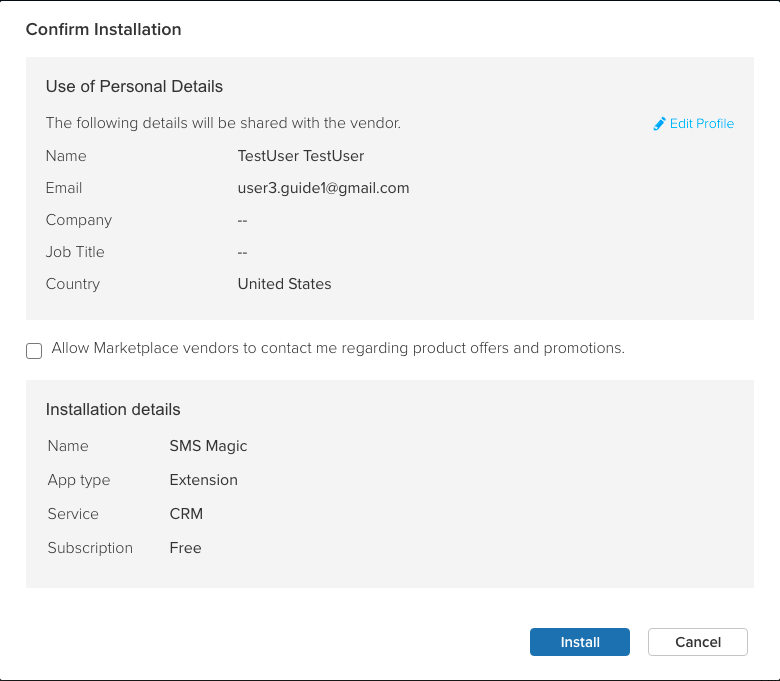
- If necessary, log in to your Zoho CRM account, and then enter your valid Zoho CRM credentials
- Go through the Terms of Service, check the box for I have agreed to the Terms of Service.
- Check the box for I authorize SMS Magic Interact to access and process my data as required, and click on the Continue to Install button
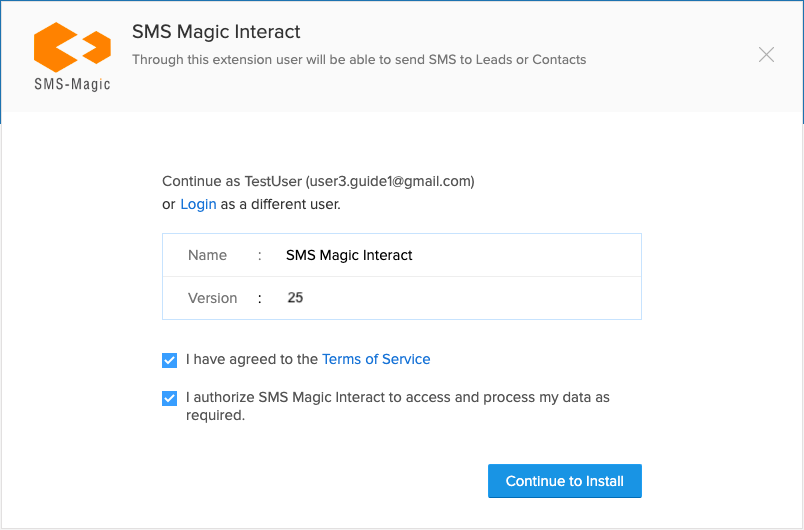
- Choose the Users and/ or Profiles that you want to provide access to SMS-Magic Extension for. We recommend that you choose the option to ‘Install for all Users’.
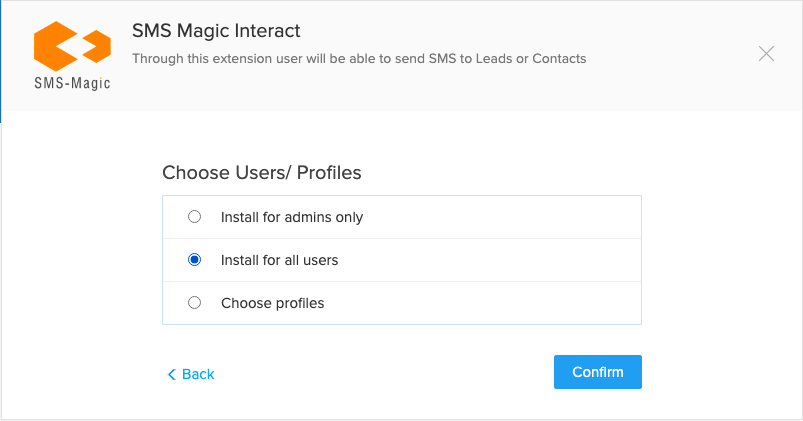
- The installation for SMS-Magic Extension on Zoho CRM is now complete, and you may now view the installed app in Zoho CRM Setup.
The SMS-Magic extension creates three Modules: SMS History, SMS Template, and Sender ID. It will also add a Send SMS button on the Leads and Contacts list view for your Zoho Org. Learn more by clicking the Details link in Setup > Customization in your Zoho CRM.
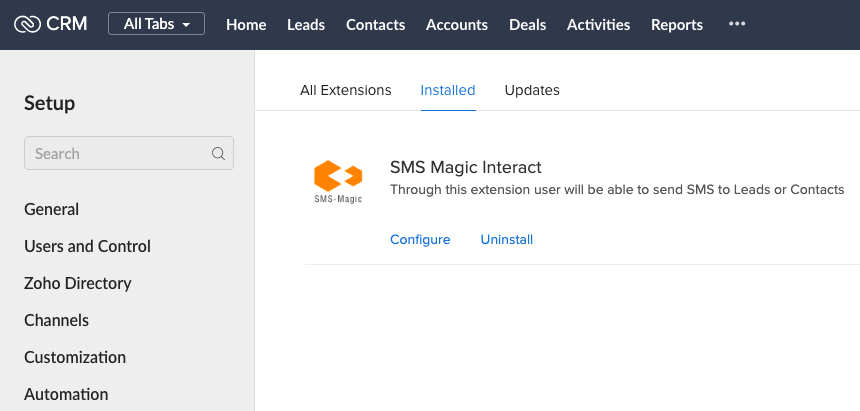
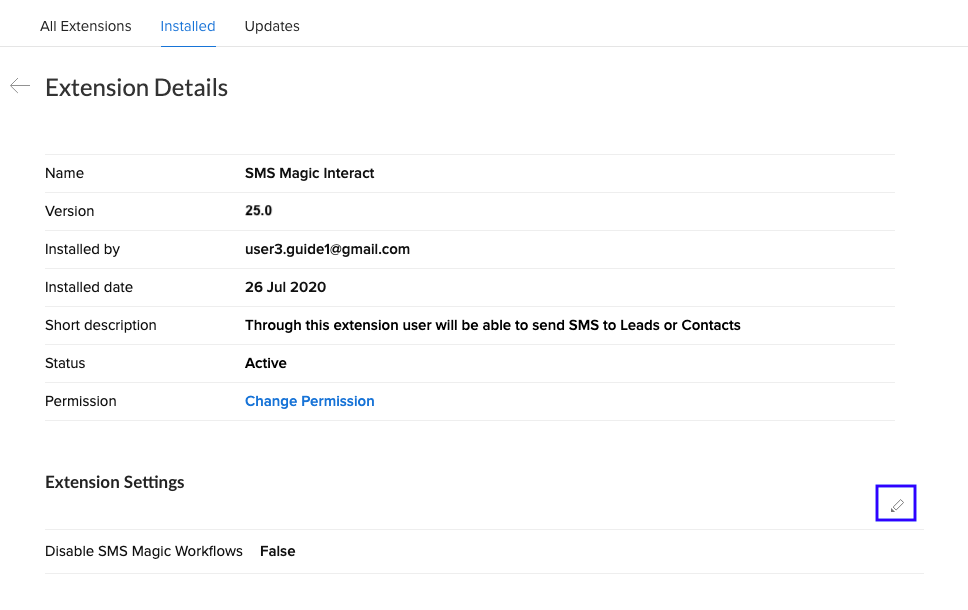
Once the installation process is complete you need to sign-up and configure SMS Magic with Zoho CRM.


