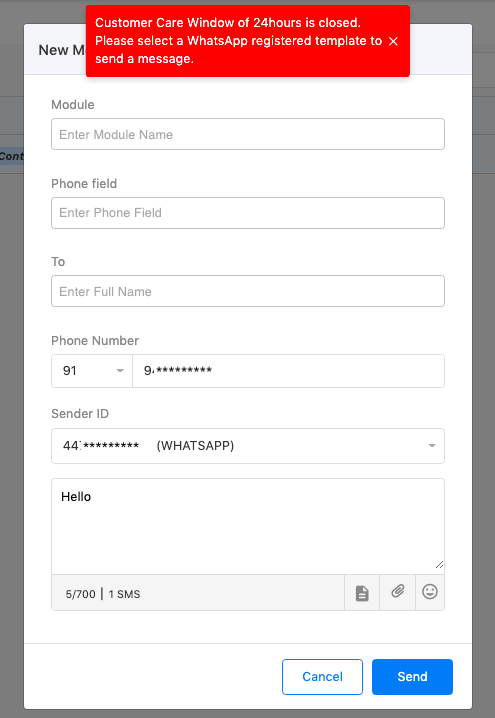Initiate a New Conversation
You can initiate a new conversation using an existing Zoho CRM customer record or type in a Number directly without adding the same in Zoho CRM.
To initiate a message with a customer, whose record is available in Zoho CRM, follow the below steps –
- Select Zoho CRM Module to which the customer record belongs
- Select the Phone field, the field which has the phone number/mobile number of the customer, in the selected Module
- Type in your name in the Full Name field. (Customer suggestions are displayed while typing a name)
- Select the Country Code (ISD Code) from the dropdown and type in the Number. For example, Select 1 for USA and type in 85********. (This is auto-populated if a Customer record is selected from existing Zoho CRM records)
- Select Sender ID
- Type in a Message or use pre-defined Templates to converse. You can search from the available Conversation type templates for the selected Channel.
- You can add Media files and Emoticons to your message
- Click on the ’Send’ button
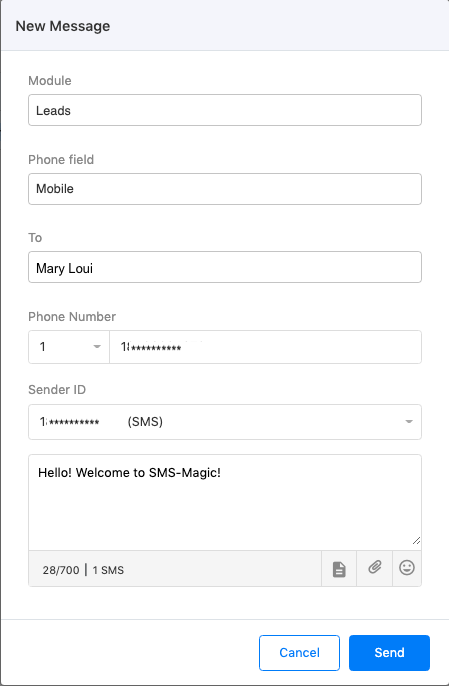
If you send a custom message or select a non-registered WhatsApp template, you can get an error in case the Customer Care Window of 24hours with that customer is closed.