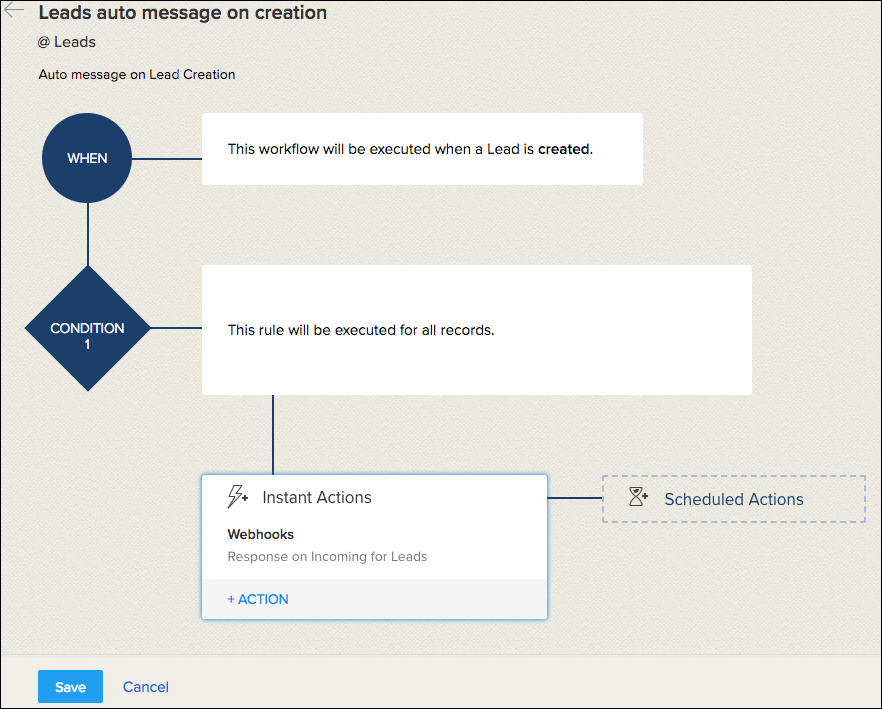Associate the Webhook with the Workflow Rule
Follow these steps:
- Go to Setup > Automation > Workflow Rules and click Create Rules
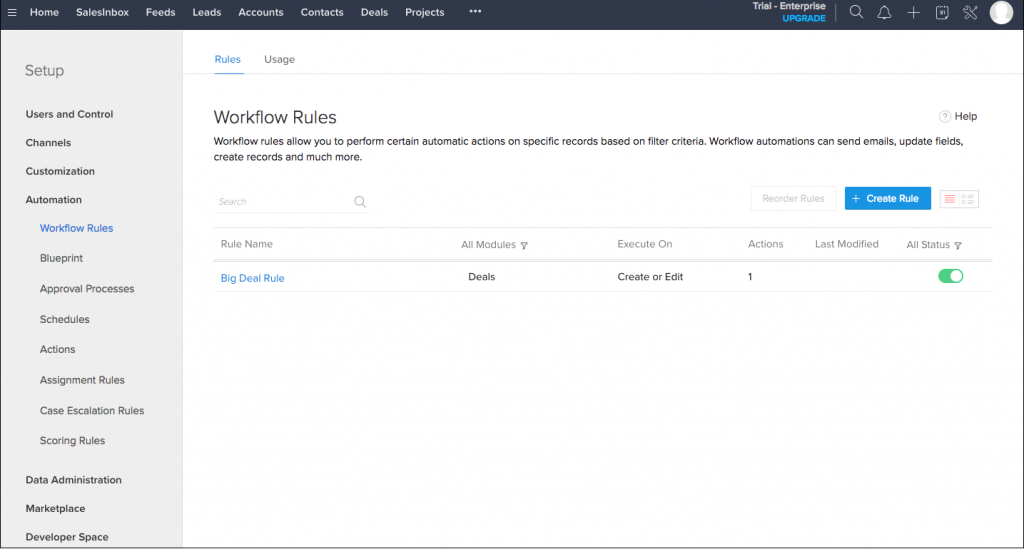
- Choose the Module for which you need to create a Workflow rule, then provide the rule name and description
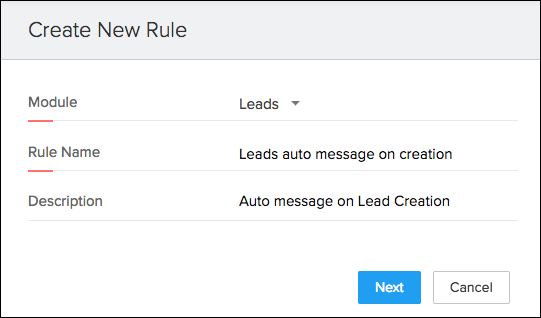
- Select the When condition for the rule to execute. For this example, we are creating a workflow rule which will trigger an automated message to leads when a lead is created in Zoho CRM.
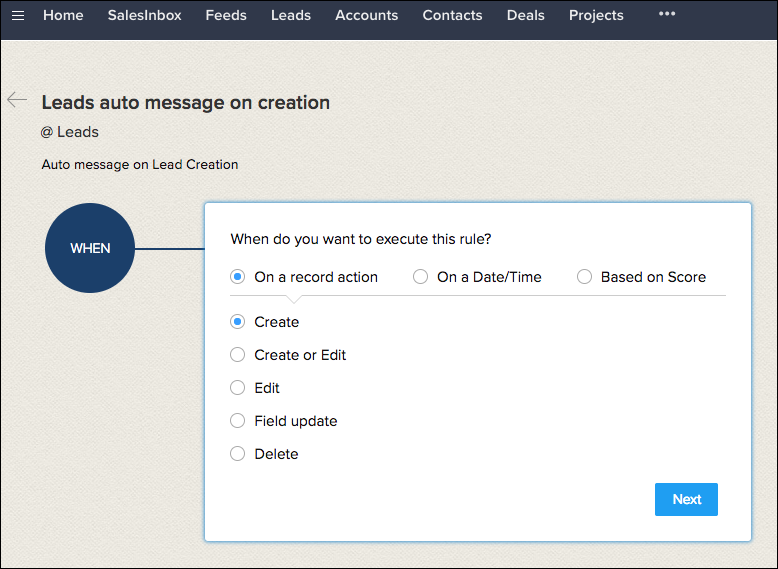
- Select the records to which this rule should be applied
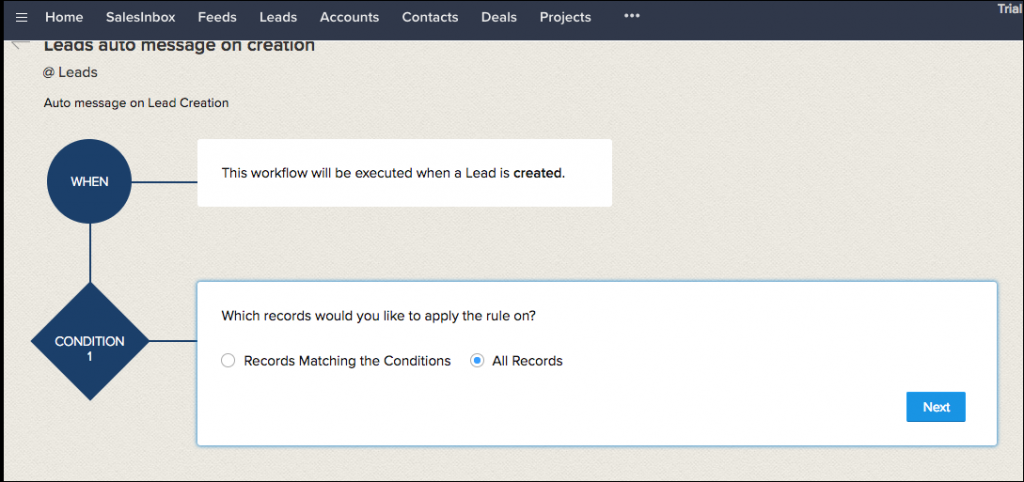
- Select Webhook in Instant Actions
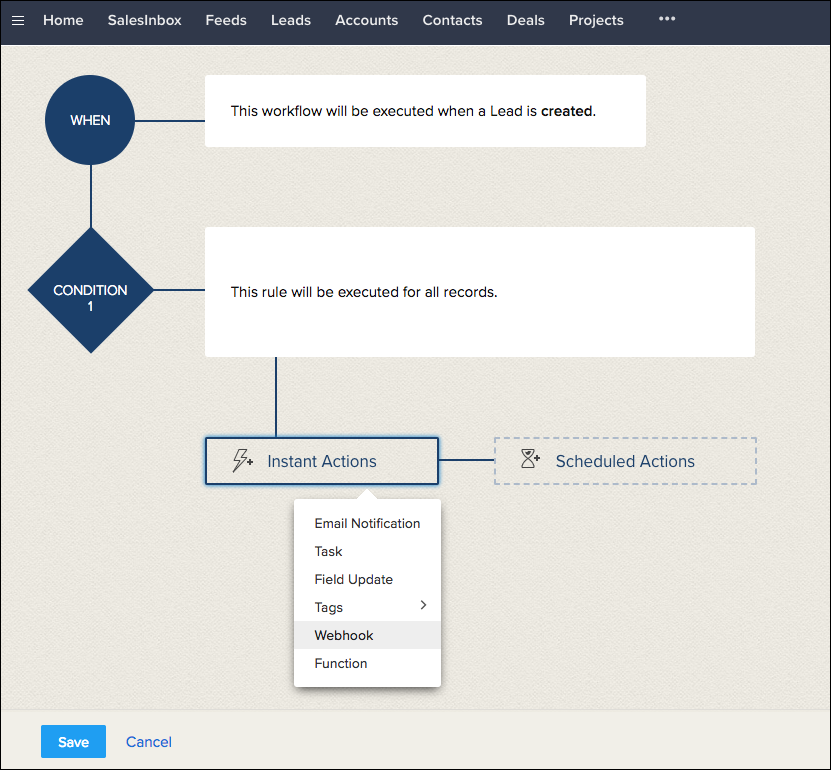
- Select and associate the Webhook that you created
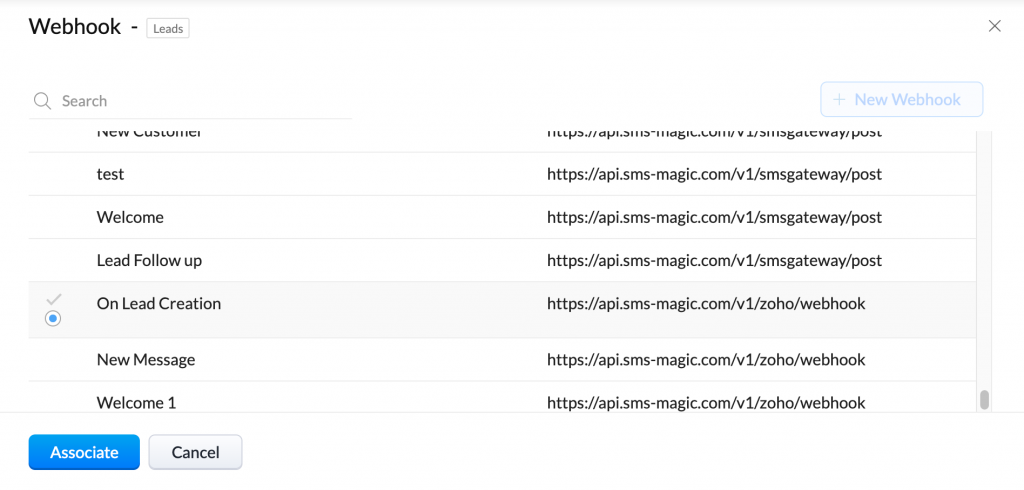
The module selected for the Workflow rule and the module selected for the Webhook should be the same.
- Click on the Save button to finalize this process and associate the Webhook with the Workflow.