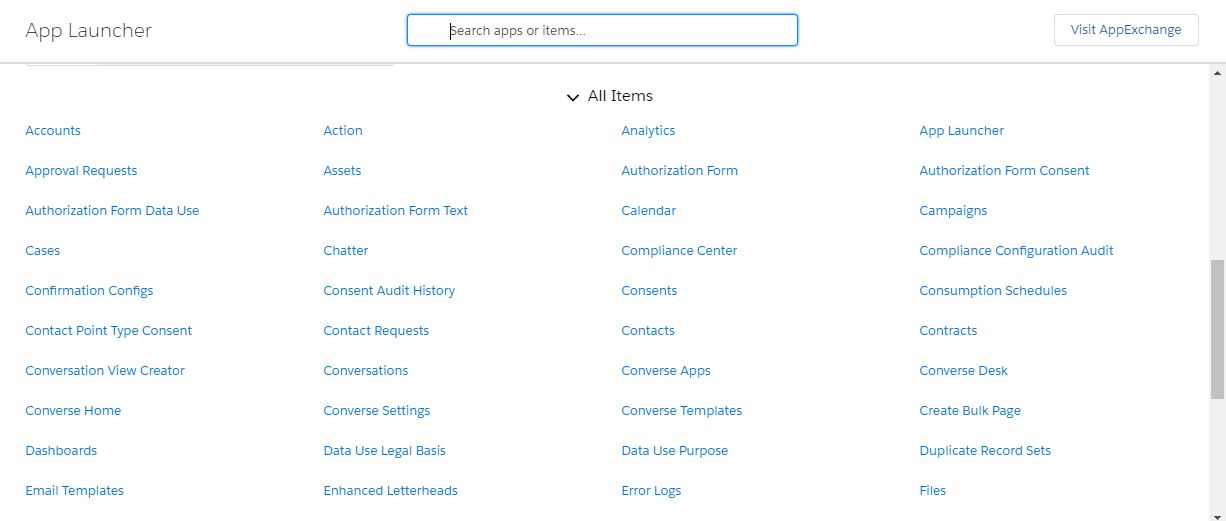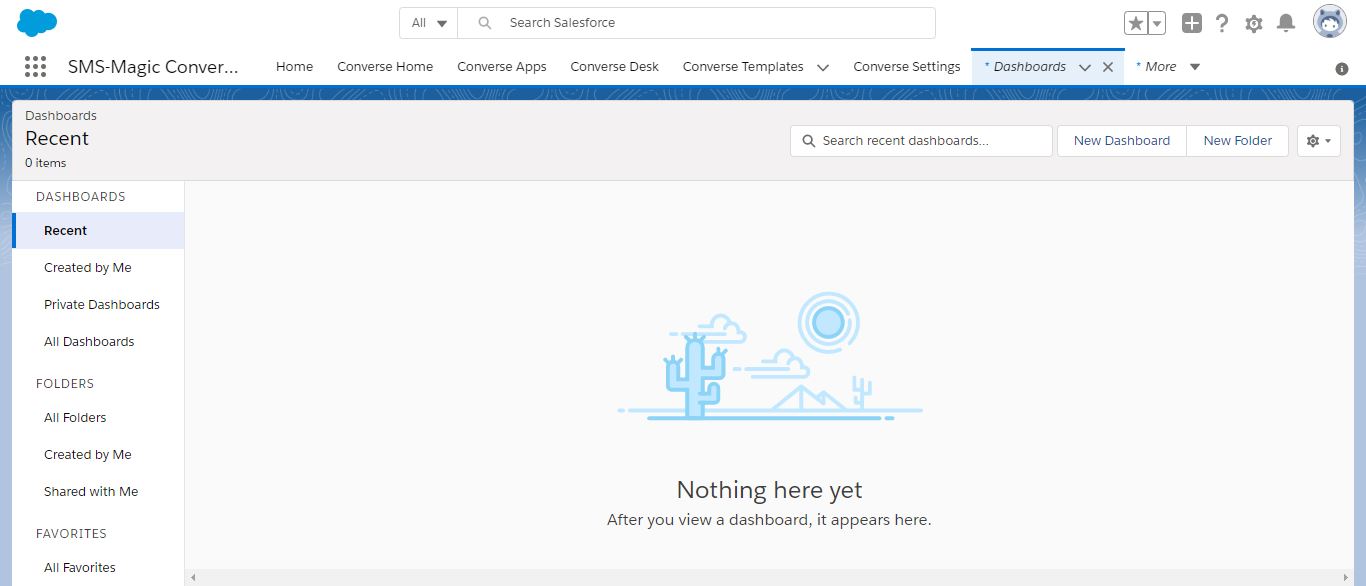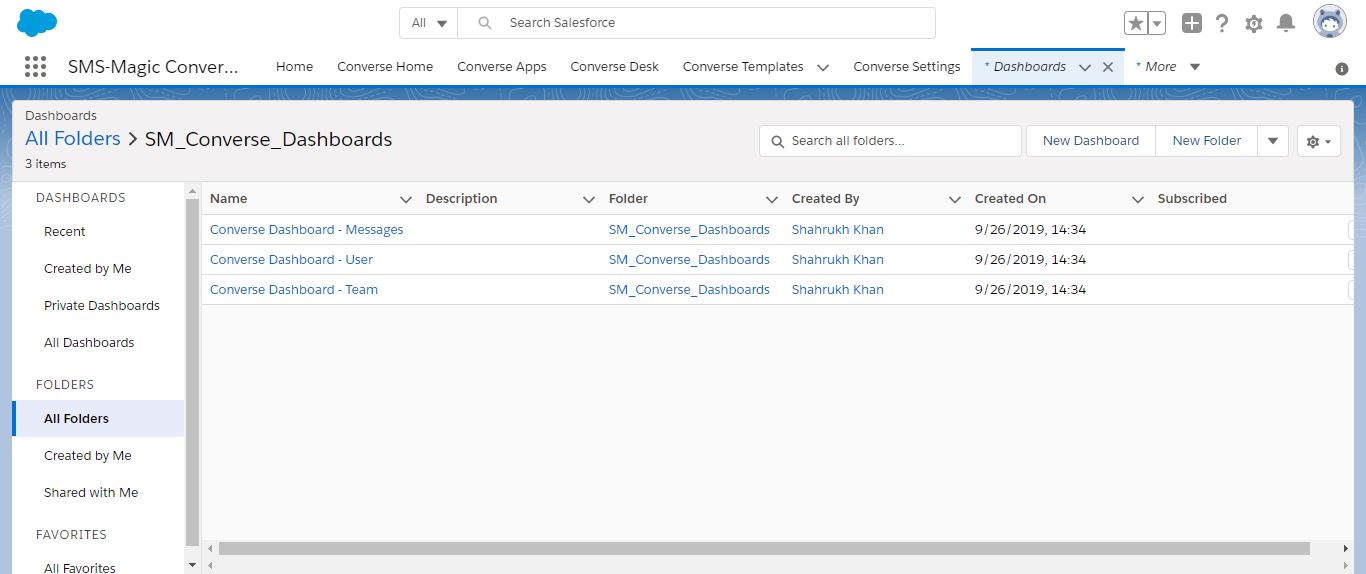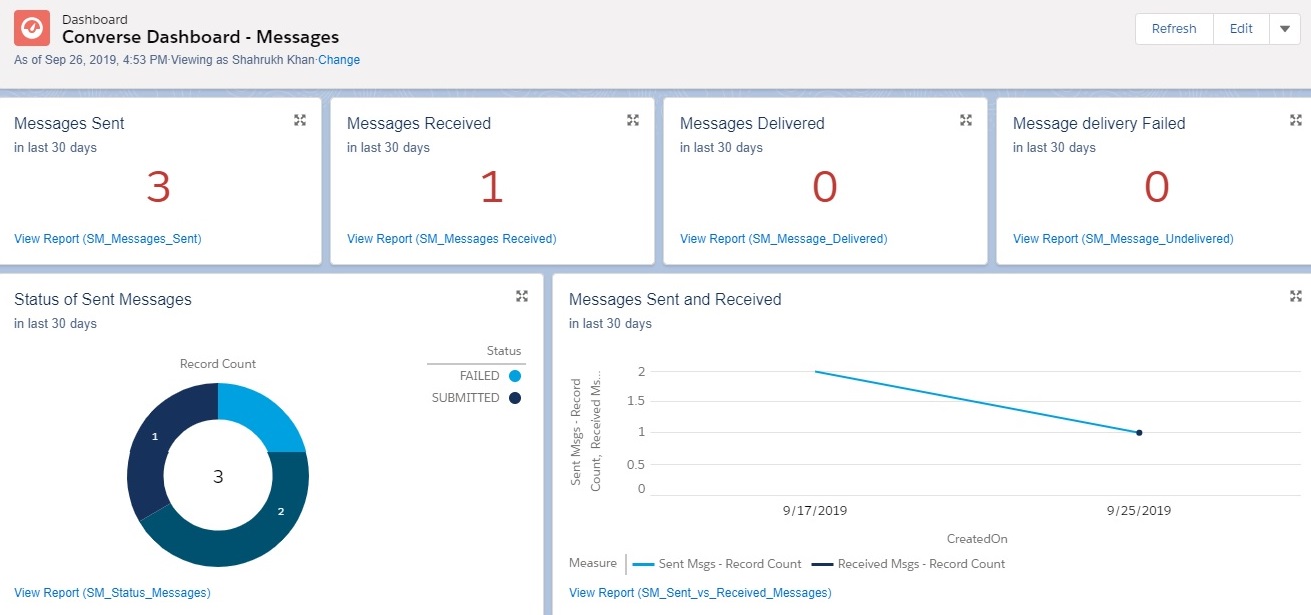View Converse Dashboards
- Log in to SMS-Magic Converse.
- Click
 . The App Launcher appears.
. The App Launcher appears. - Under All items, click Dashboard. The Dashboard appears displaying the recent reports.
- On the left, click All Folders and then click SM_Converse_Dashboards. The SMS-Magic Dashboards page appears displaying the installed Dashboards.
- Click Converse Dashboard – User. The User Dashboard appears.
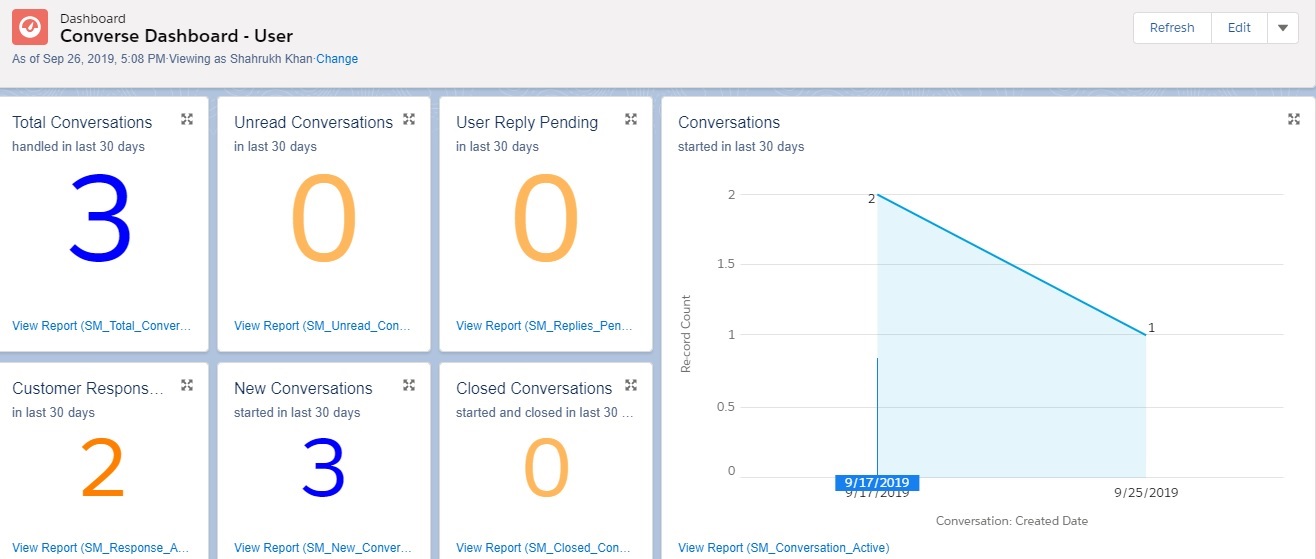
- Click Converse Dashboard – Team. The Team Dashboard appears as shown.
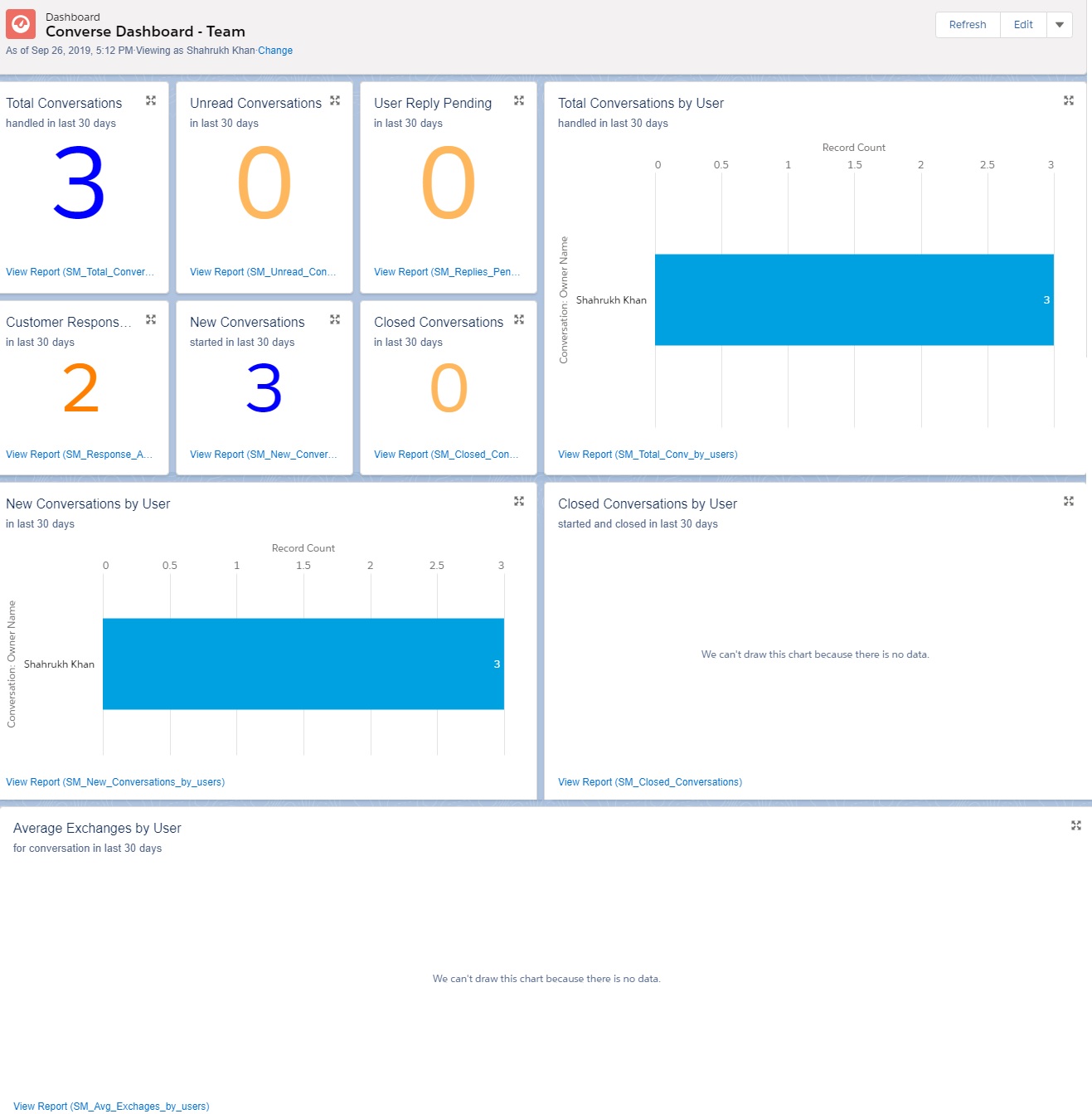
- Click Converse Dashboard – Messages. The Message Dashboard appears.