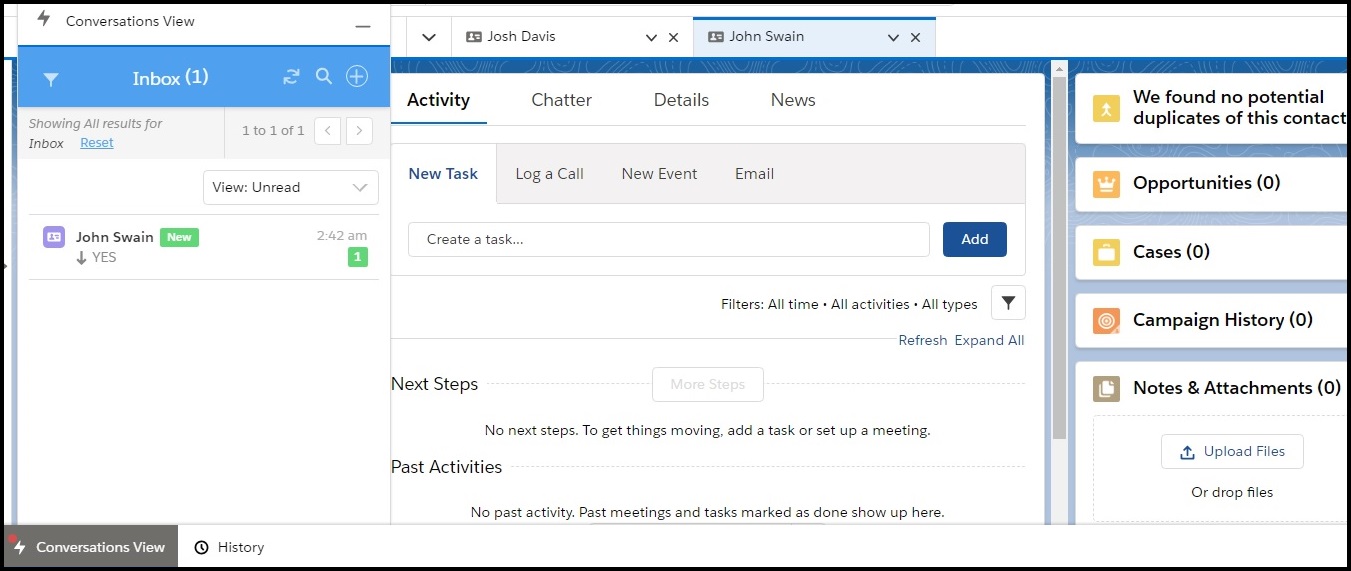View Conversations in Converse Inbox
In addition to the default Converse Desk tab that helps you view and manage conversations, SMS-Magic Converse provides another option to view and edit conversations. The Converse Inbox provides a smaller and more compact view of all conversations.
View from Record Details
If you have added Converse Inbox to a record page such as lead or contacts as a tab, then you can view the converstions in the tab that you have added. See the SMS-Magic Converse Admin Guide for information about configuring Converse Inbox.
For example, if you have added Converse Inbox to the Contact page, then to view conversations with that contact, perform the following steps:
- On the Salesforce Home page, click
 . The App Launcher page appears.
. The App Launcher page appears.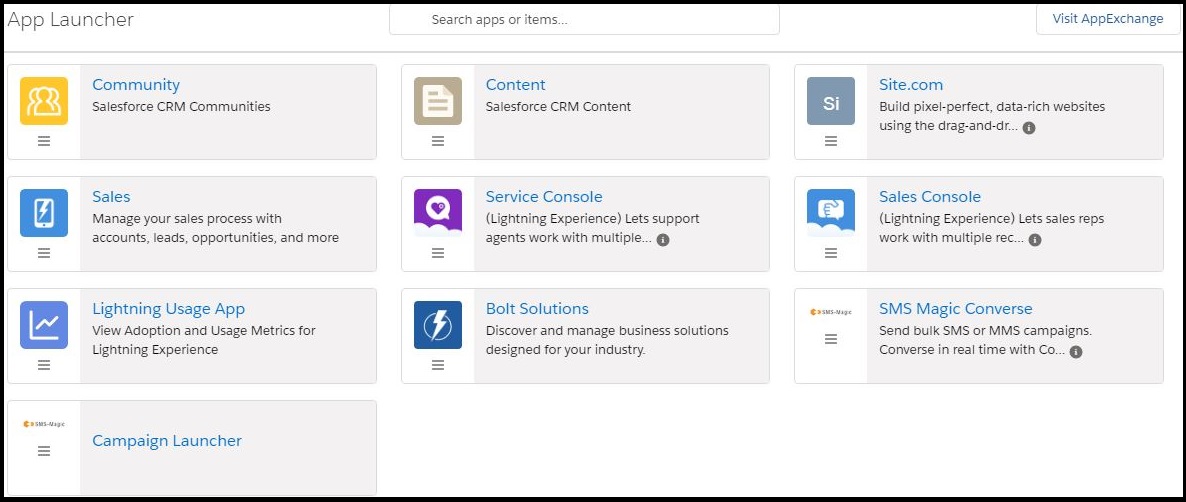
- Under All Items, click Contacts. The Contact record details page appears.
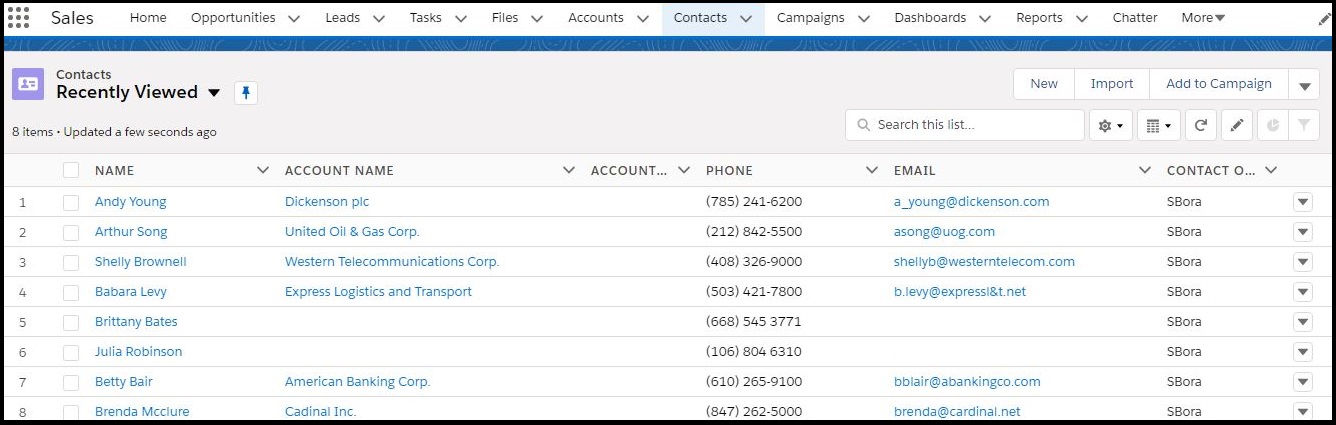
- Click a contact record. The record details page appears.
- Click the Converse Desk tab to see the conversation view under the record detail.
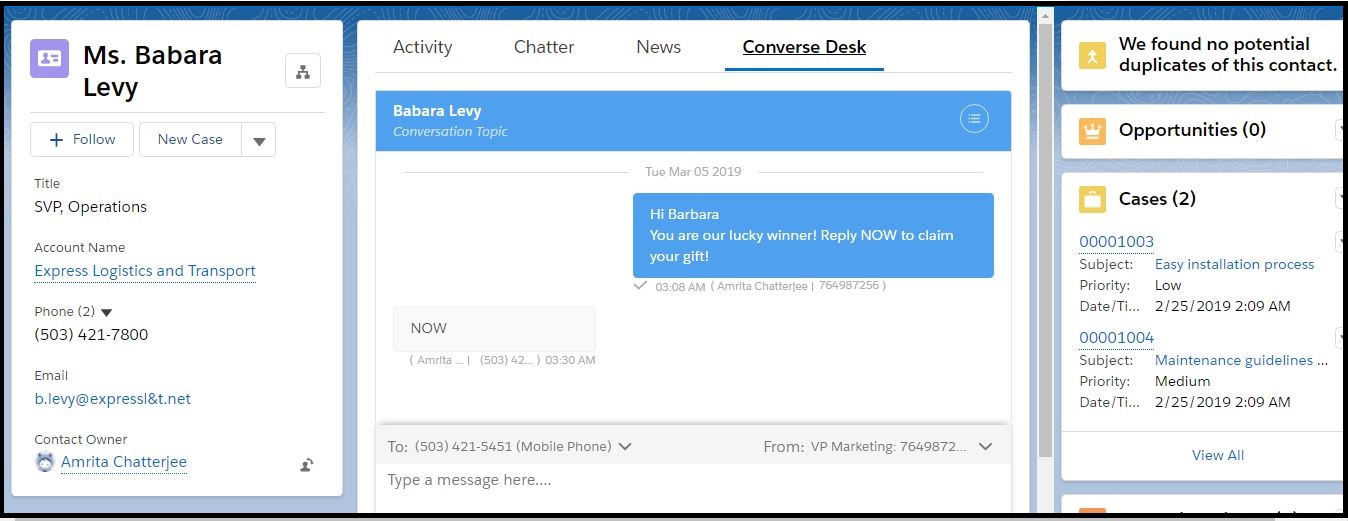
- Click the Converse Desk tab to see the conversation view under the record detail.
View from Home Page
- On the Salesforce Home page, click
 . The App Launcher page appears.
. The App Launcher page appears.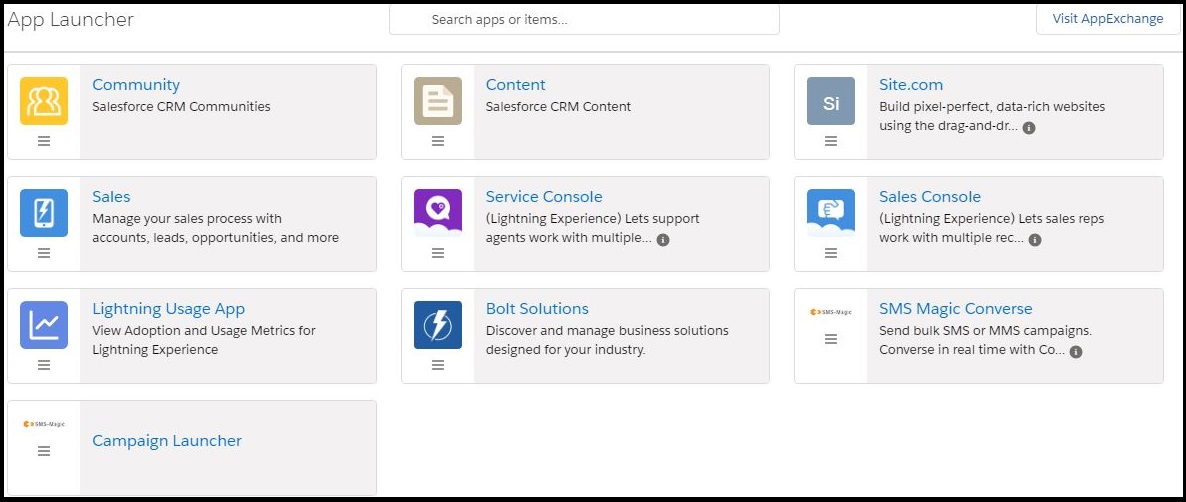
- Click Sales Console. The Console page appears displaying a narrow panel at the bottom of the screen comprising the Conversation View and the History tab.
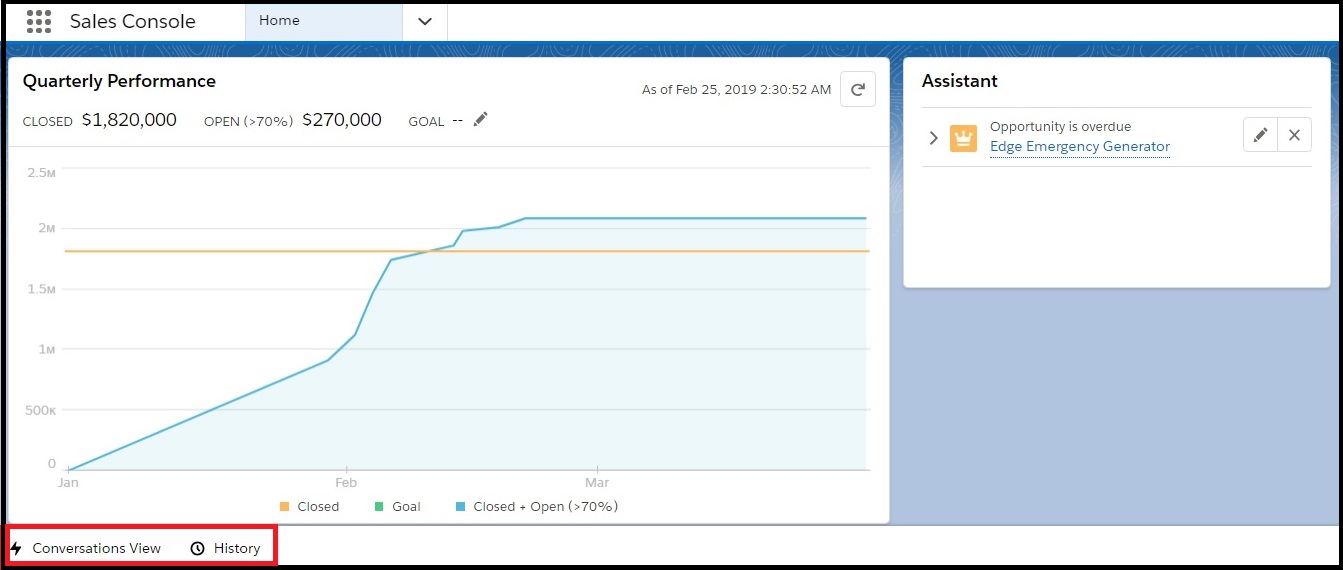
- Click the Conversation View. The conversation list displaying the conversations belonging to the contact currently active on the Salesforce page appears.
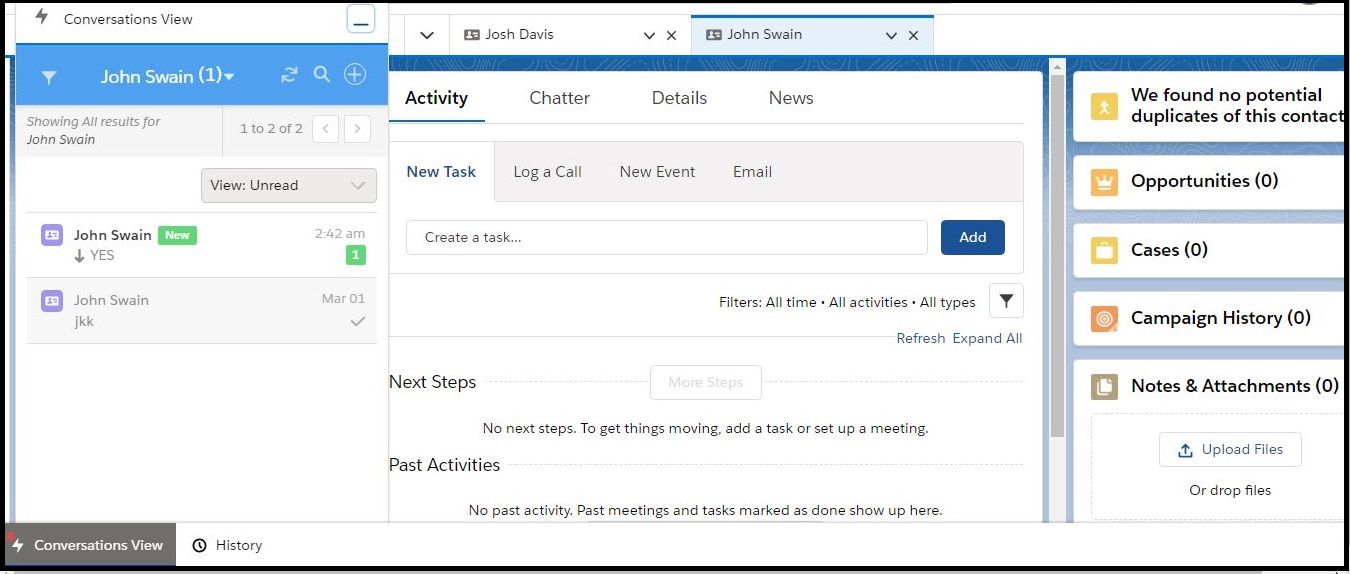
- Click
 next to the contact name and then click All. The available conversation details belonging to all records appear.
next to the contact name and then click All. The available conversation details belonging to all records appear.