View Conversations using Global and Conversation Filters
View Conversations using Global Filters
Using global filters, you can view all conversations under specific categories. Conversations are grouped in the form of lists within the global filters. On selecting a specific folder, you can view the relevant lists that it comprises. You can also search within these lists to view specific conversations.
- Click Converse Desk. The Converse Desk Home page appears.
- Click any of the global filters. The relevant list view it comprises appears.
- If you click any object, the list view appears.
- Click a list view. The relevant conversations grouped under that list appears.
- Now, use the following global filters to search within these lists to view specific conversations.
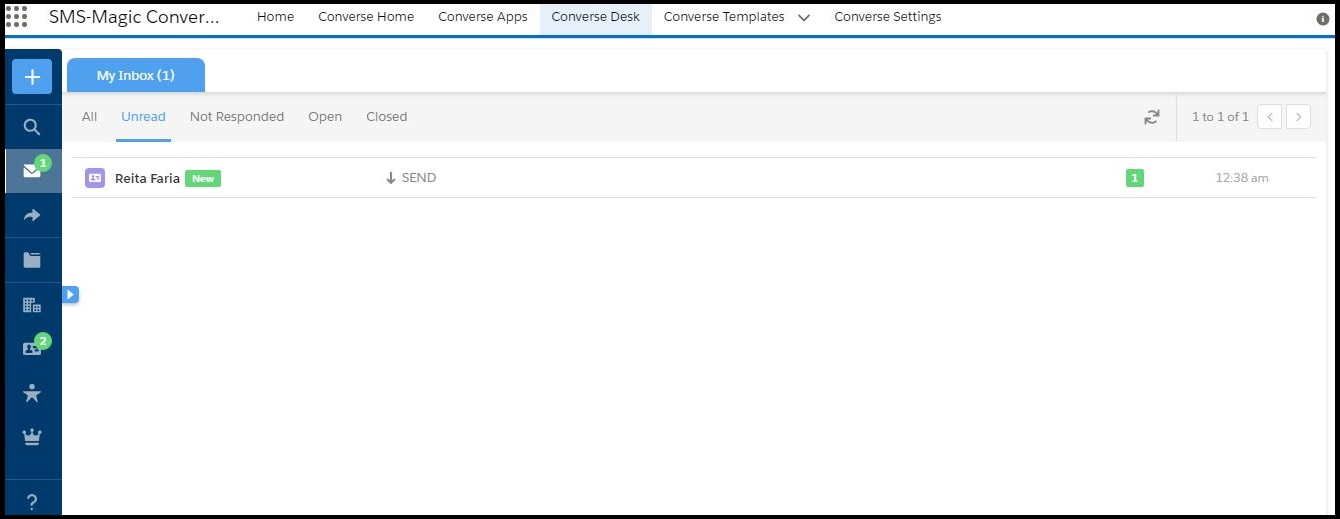
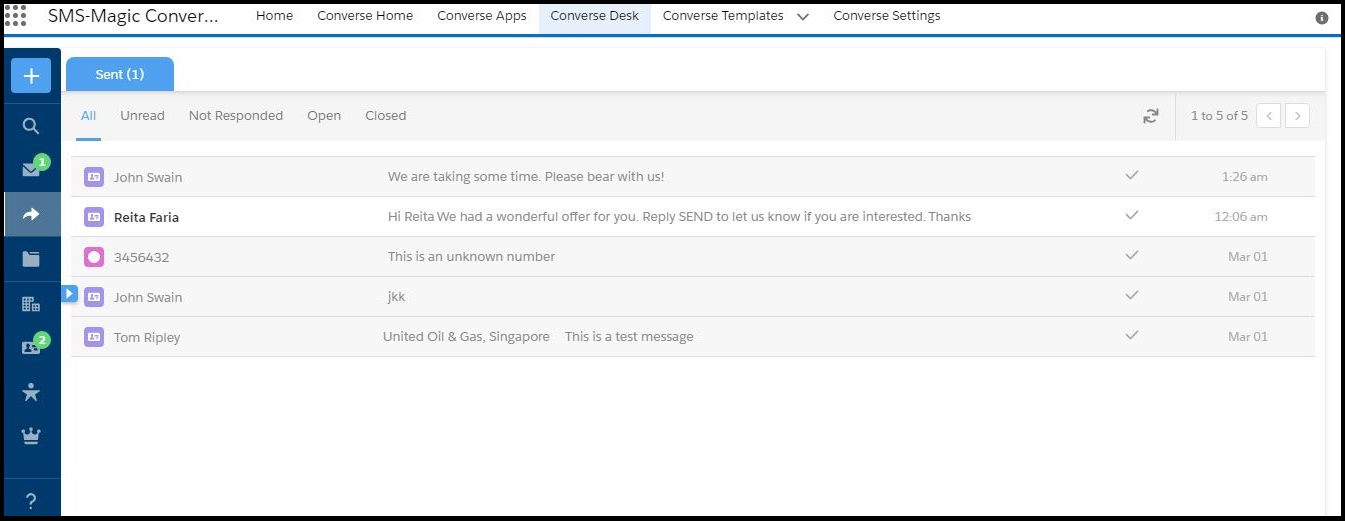
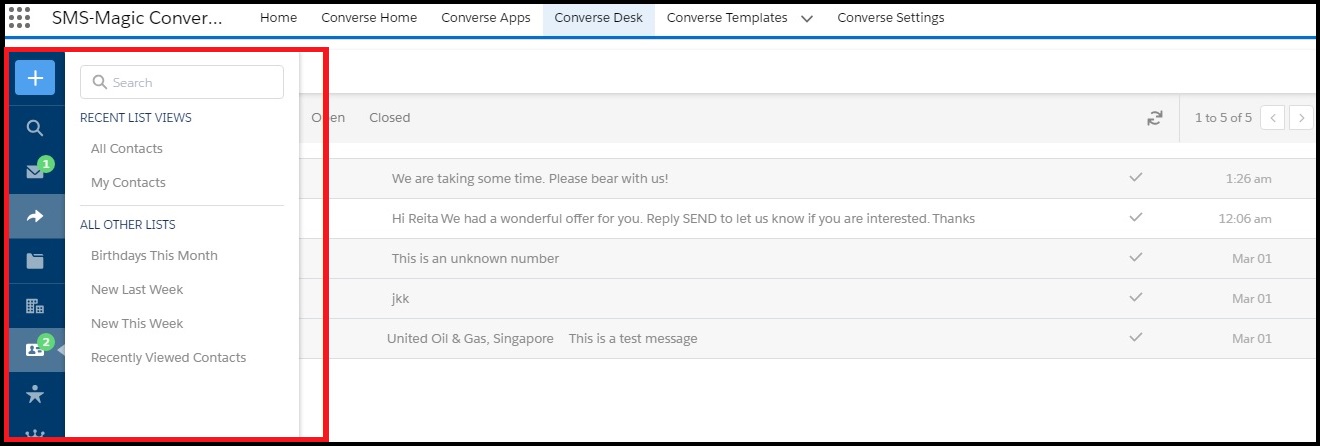
| Global Filter | Description |
| Inbox | This category filters all conversations which you own. The team lead can also create a custom Inbox that will display messages belonging to the entire team for quick resolution of all open issues. |
| Sent | This category filters conversations that you have sent to the recipients. |
| Custom Lists | This category filters conversation according to the Converse Apps that you have configured for the Converse Desk. |
| Objects | This category filters all conversations owned by the objects you have configured for the Converse Desk. |
View Conversations using Conversation Filters
You can categorize conversations based on their status. These are known as conversation filters. All conversations that you view under these conversation filters will be a combined view using Global filters and the relevant conversation status.
- Follow the steps provided in the Global Filter search section to open your list view. The relevant conversations grouped under that list appears.
- Now, use the following conversation filters to search within these lists to view specific conversations.
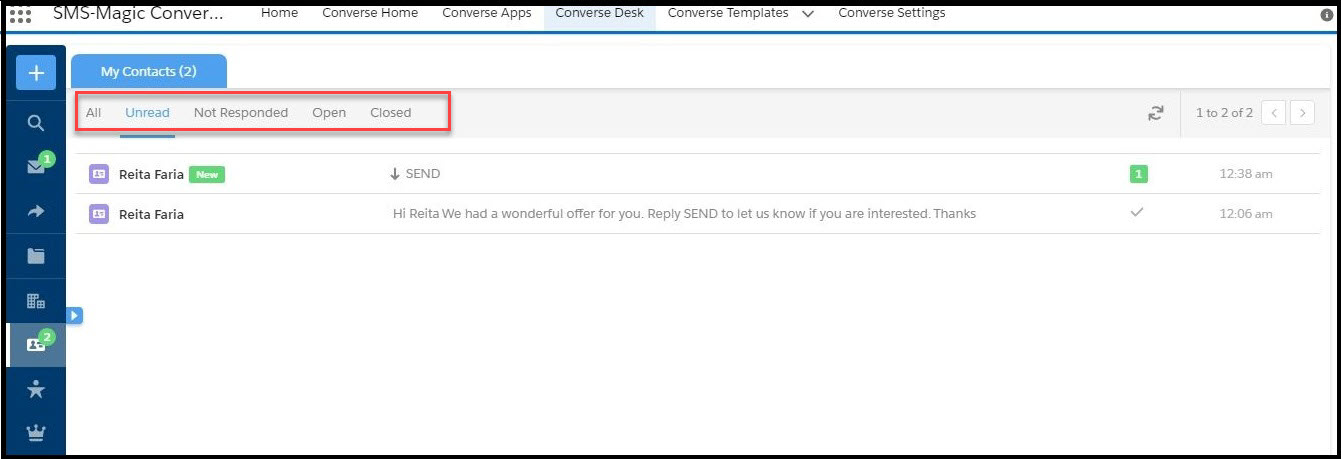
| Conversation Filter | Description |
| All | This category displays all conversations regardless of their status. When you toggle from other conversation views to this view, all conversations with the same lead or contact for which you are the owner will be marked as read. However, conversations that are owned by other users will continue to remain marked as unread. This category filters all conversations which you own. The team lead can also create a custom Inbox that will display messages belonging to the entire team for quick resolution of all open issues. |
| Unread | This category displays all unread conversations. |
| Not Responded | This category displays all conversations that have not received any response from customers. |
| Open | This category filters all conversations owned by the objects you have configured for the Converse Desk. |
| Closed | This category displays all closed conversations. |
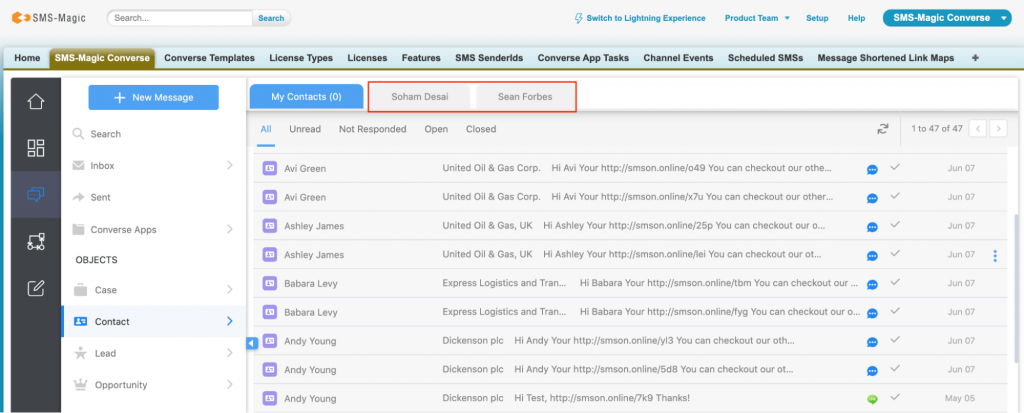
Your last opened converse desk filtered view, conversations, and open tabs will be persisted here by the system.
If you go to Contacts->My Contacts->All and open any contacts (for instance here, Soham Desai and Sean Forbes), and again go back to ‘All’ contacts, then the Inbox filter view and the conversation tabs, both will be persisted by the system as shown in the image above.


