URL Shortening
URL shortening is a means of generating a link that is typically shorter than the original link but which still directs to the required location.
Follow the below steps to shorten the URL:
- Navigate to a Messaging Interface among New Messages, Bulk Messages, Conversation Views, Salesforce Campaigns.
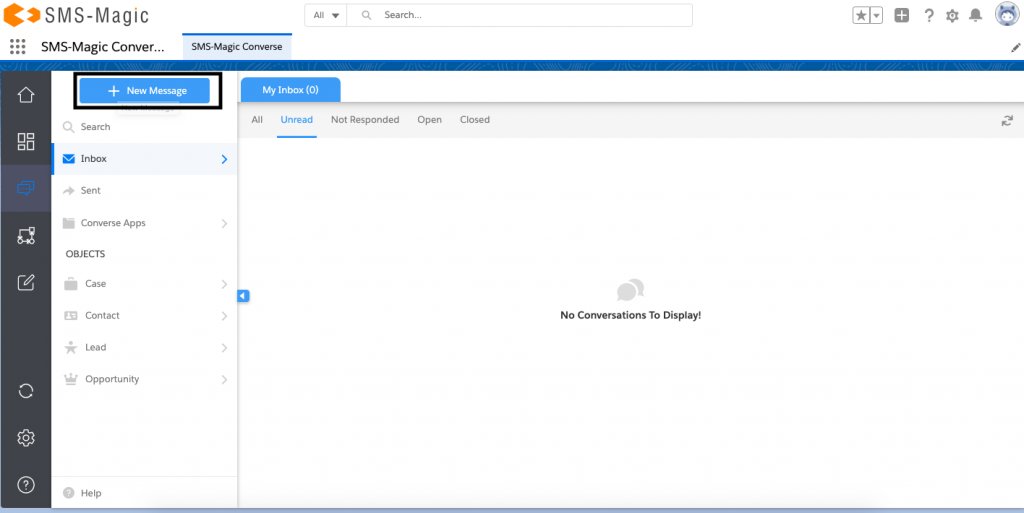
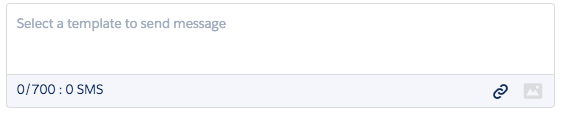
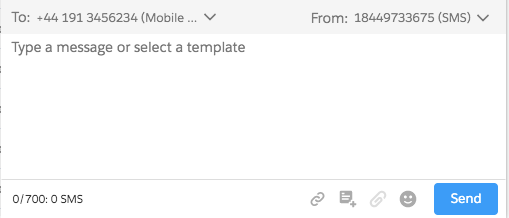
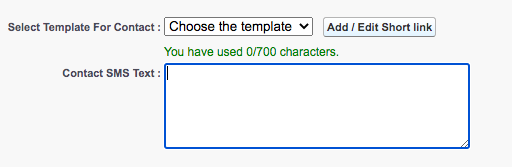
- Click Link Icon. Users can also Click the message body to enter a Long URL and provide space, it will automatically generate a short link that appears in place of the Long URL in the message body.
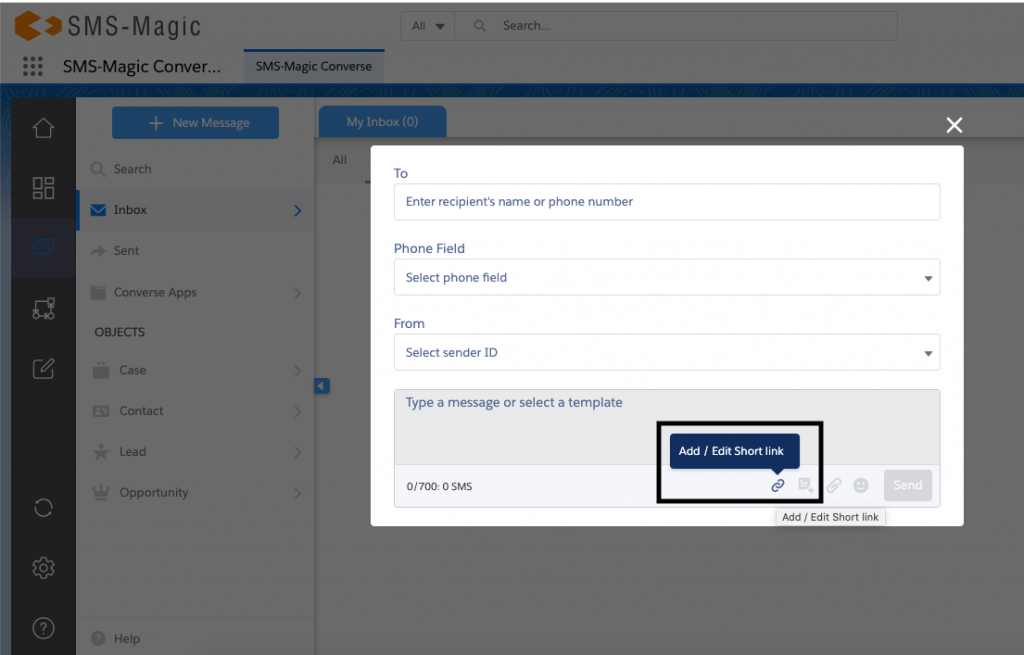
- Enter Long URL
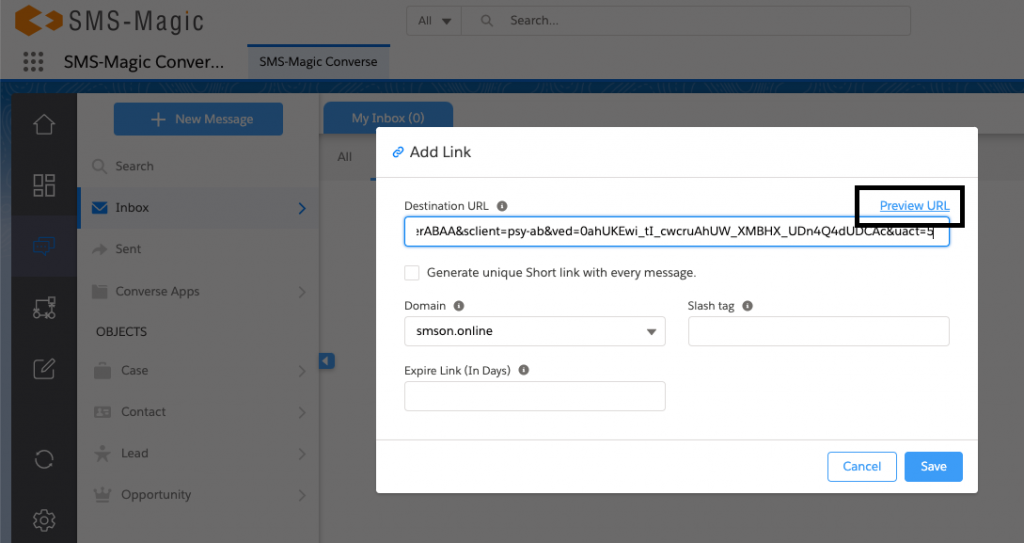
- Click Preview to check if Long URL opens the relevant page. Preview does not increase the click count.
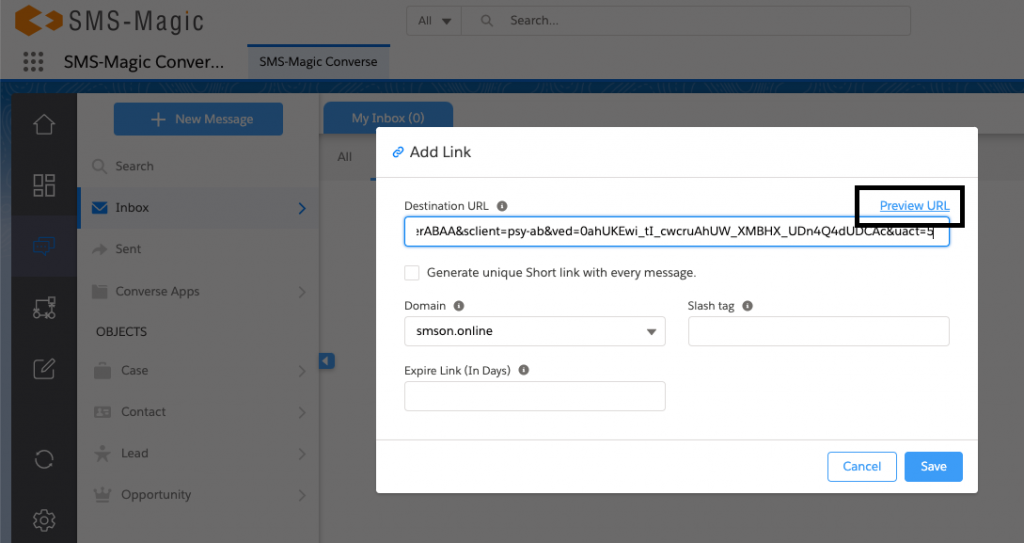
- This step is optional. Click the checkbox to select ‘Generate Unique Short Link With Every Message’
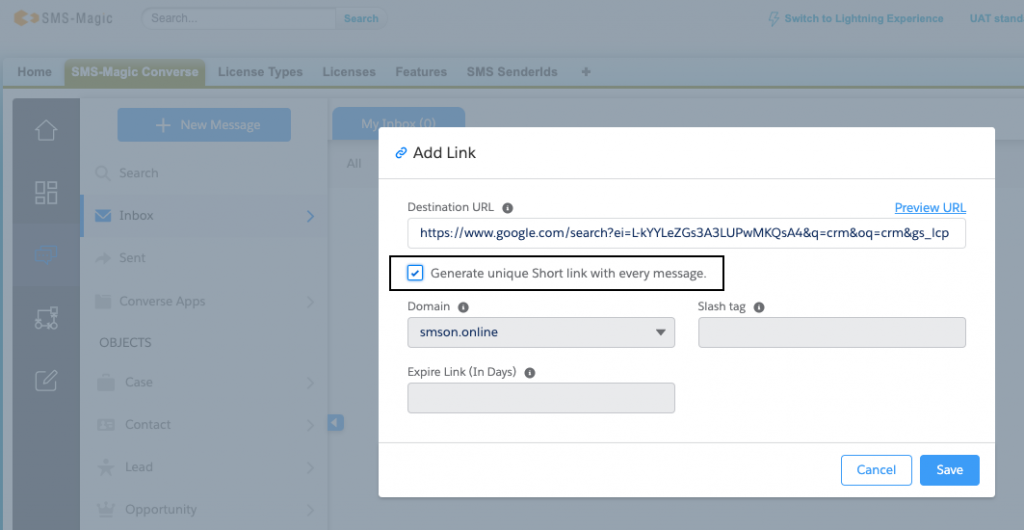
Important Dynamic Short links are a powerful feature and should be used judiciously. The cost of short links for an account is directly proportional to the number of active short links in the account. Dynamic Short links are a type of Unique Short Links that are created for messages. Therefore, these links are created when messages are sent and not when messages are composed.
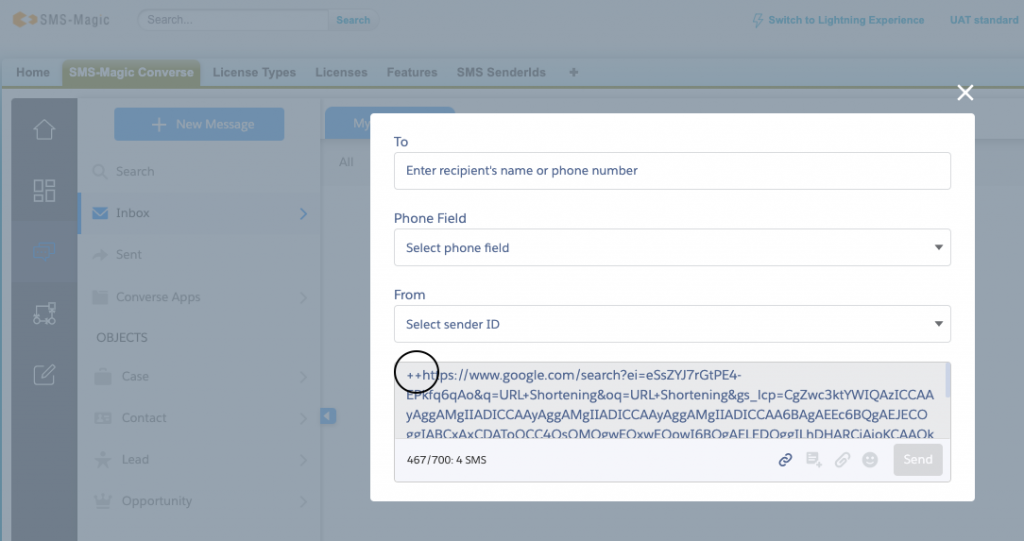
- This step is optional. Under Slash Tag enter a custom Slash Tag and under Expire Link enter expire days. Slash Tag makes the links easy to understand. For example, a link to a calendar could use a slash tag which is “cal” or “calendar” if available. Default expiry set-up by admin is applicable if you do not fill-up the Expire Link space.
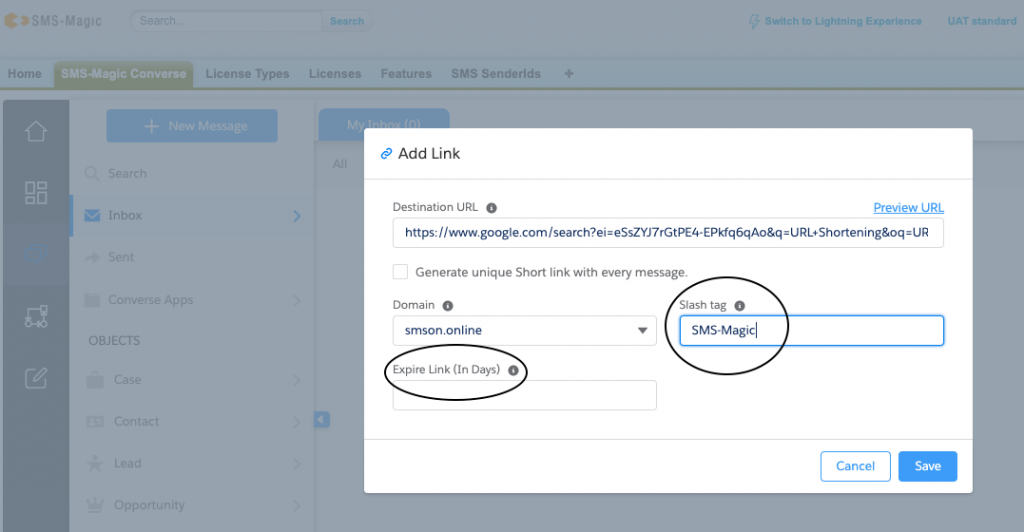
- Click Save to create a Short Link or provide space after entering Long URL in the message body. Short Link appears on the messaging, or template user interface.


