Edit Consent Record
- Select the checkbox adjacent to the consent record you want to edit.
- Click
 and then select edit. The Edit Consent Record for <phone number> pop-up window appears.
and then select edit. The Edit Consent Record for <phone number> pop-up window appears. - Edit the details as required. Refer to the table below for more details on individual fields.
- Click Save Changes. Consent Record is updated in the list view.
- Click the record number. The Consent Details appear.
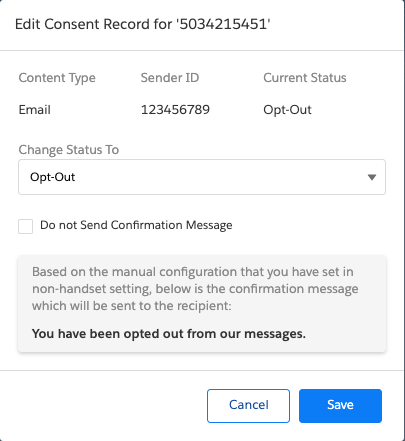
| FIELD | DESCRIPTION |
|---|---|
| Content Type | Displays the content type for which consent has been added. |
| Sender ID | Displays the default Sender ID for receiving the consent. |
| Current Status | Displays the current consent status. |
| Change Status To | Select the new consent status. |
| Do not send Confirmation Message | Select this check-box to send a message confirming the consent status of the customer. |
| Confirmation Message Sender ID | Select the Sender ID that will be displayed when the confirmation message is sent to the customer. |
| Opt-out confirmation message | Type the confirmation message that will be sent in case the consent status is set to Opt-Out. |

| FIELD | DESCRIPTION |
|---|---|
| Content Type | Displays the content type for which consent has been added. |
| Sender ID | Displays the default Sender ID for receiving the consent. |
| Current Status | Displays the current consent status. |
| Change Status To | Select the new consent status. |
| Do not send Confirmation Message | Select this check-box to send a message confirming the consent status of the customer. |
| Confirmation Message Sender ID | Select the Sender ID that will be displayed when the confirmation message is sent to the customer. |
| Opt-out confirmation message | Type the confirmation message that will be sent in case the consent status is set to Opt-Out. |


