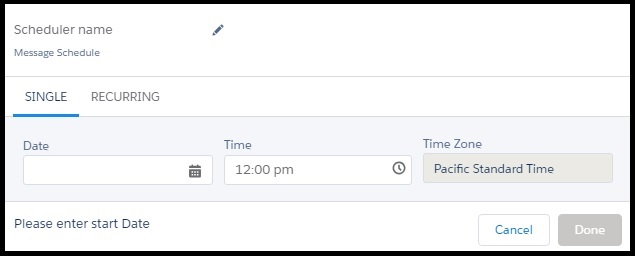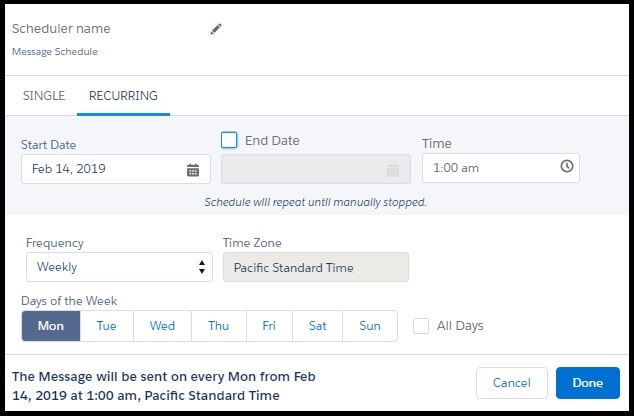Schedule Bulk SMS
- On the Bulk SMS page, click Schedule. The Schedule page appears.
- Under the Single tab, click
 to select the start date.
to select the start date. - Under Time, click
 to select the time when you wish the SMS schedule to start.
to select the time when you wish the SMS schedule to start. - Under Time Zone the default time zone is displayed.
- If you wish to configure a recurring schedule, click Recurring. The schedule parameters appear.
- Click
 to enter the start date.
to enter the start date. - Select the End Date check-box to configure the date when you want the campaign to end.
- Under Time, click
 to configure the start time for the campaign.
to configure the start time for the campaign. - Under Frequency, select the schedule frequency. The available options are:
-
- Daily – Select the number of days after which you want the campaign to run.
- Weekly – Select the day of the week in which you want the schedule to run. You can also select the All Days check-box to run the campaign on all days of the week.
- Monthly – Select the month and the day of the month when you want the campaign to repeat. You can also select the All Months check-box to run the campaign on the selected day of every month.
- Yearly – Select the number of years after which you want the campaign to repeat. When you select the yearly frequency, you also need to specify the day and the month in the year when you want the campaign to recur. You can also select the All Months check-box to run the campaign every month. For example, if Repeat every = 5 years; Day = 2nd; Every Month check-box = Selected then the campaign is scheduled to run after every 5 years on the second day of every month.
-
- Under Time Zone the default time zone is displayed.
- Click Done to set the schedule.