Schedule Bulk Campaigns
- Click Schedule. The Schedule dialog box appears.
- Enter a name for the message schedule in the Message Schedule field.
- Select the schedule frequency as single occurrence or recurring.
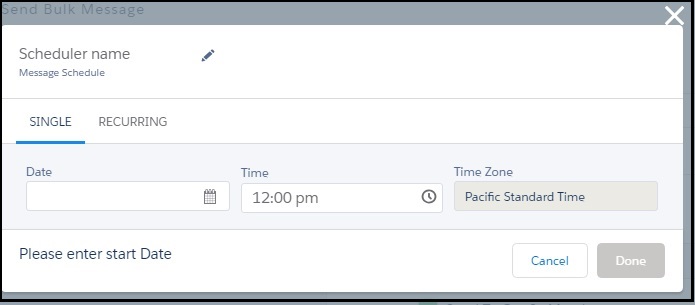
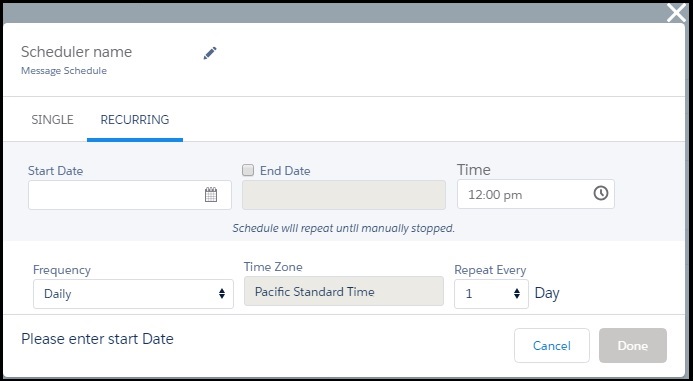
| Action | Description |
| Date | Select the date to send the bulk message. This field is in the single and recurring tabs. |
| Time | Select the time to send the bulk message. This field is in the single and recurring tabs. |
| Time Zone | This field is based on the time zone set during the configuration of the application. This field is in the single and recurring tabs. |
| Start Date | Select the start date to send the bulk messages. This field is in the recurring tab. |
| End Date | Select the end date to stop sending the bulk messages. This field is in the recurring tab. |
| Frequency | Select the frequency of when to send the bulk message. Select between Daily, Weekly, Monthly, or Yearly. This field is in the recurring tab. |
| Repeat Every | Select the number of times the bulk message will be sent out. Depending on the frequency of selection this field will change. This field is in the recurring tab. |


