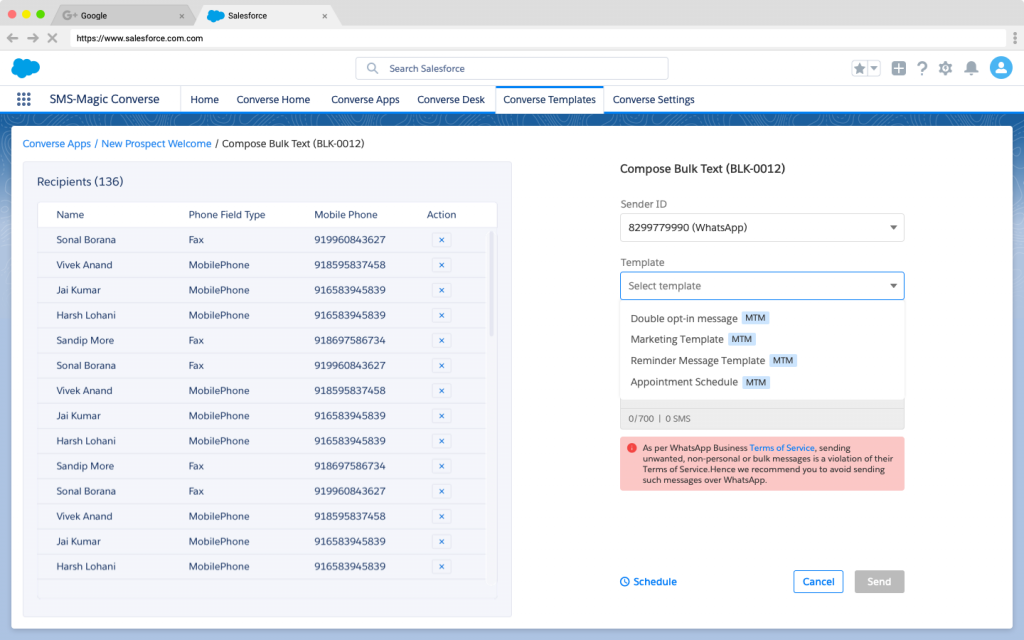Interactive, Automated and Bulk Messaging on WhatsApp
1. Interactive Messaging
When a sales or marketing user is trying to send a message using the Sender ID tagged to WhatsApp channel, the system will check whether the recipient is falling inside or outside of the WhatsApp’s 24 hr active window based on “When was the last incoming WhatsApp message received from him”:
- Inside WhatsApp active window: if the difference between the current time and last WhatsApp incoming message received time is less than 24 hrs
- Outside WhatsApp active window: if the difference between the current time and last WhatsApp incoming message received time is more than 24 hrs
- If the recipient falls inside a 24 hr active window, the system will allow you to send messages using free text or any template tagged with the WhatsApp channel
- If the recipient falls outside the 24 hr active window, the system will allow you to send messages using only the MTM templates. You won’t be able to send messages using free text or non-registered templates.
Also note that, while sending interactive messages, if you select ‘Record Owner’s senderID’ from the Sender ID drop-down list, you will be able to select templates that are tagged with SMS channels and messages would be sent on SMS channels by default. Your MoC configured phone fields and sender IDs must belong to the same channel to avoid message sending failure.
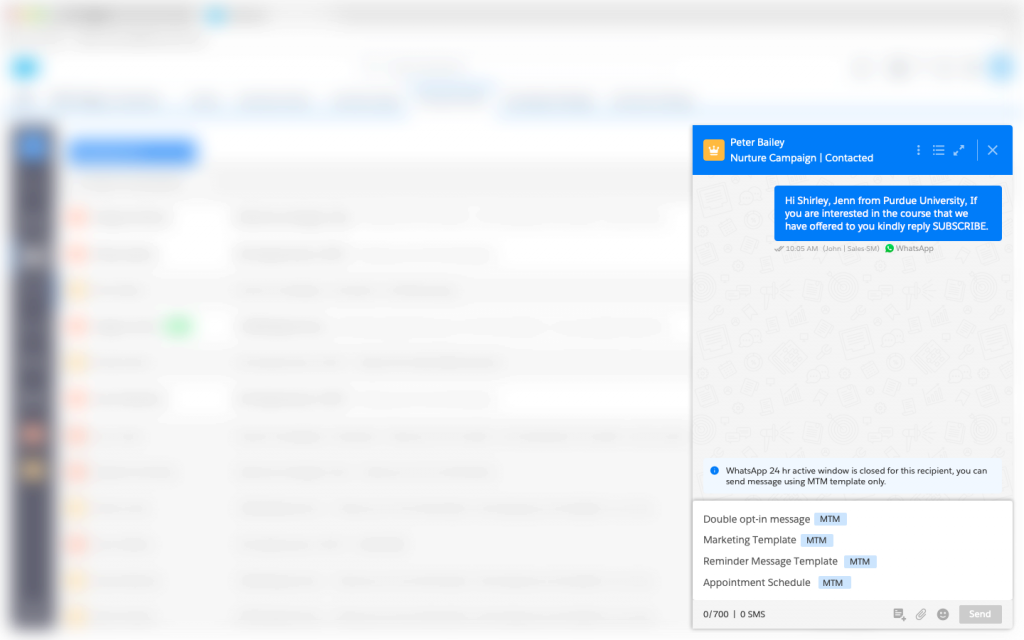
2. Automated Messaging
Users would be able to initiate automated messaging with WhatsApp channels using existing features of the Converse apps by adding templates, creating action/message flows, and associating them with respective process builder triggers.
Also note that, while creating message flows if you select ‘Record Owner’s Sender ID’ from the Sender ID drop-down list, you will be able to select templates that are tagged with SMS channels and messages would be sent on SMS channels by default. If you select ‘Auto’ from the Sender ID drop-down list, you will be able to select templates that are tagged with all channels and messages would be sent on the same channel where the keyword is received. Your MoC configured phone fields and Sender IDs must belong to the same channel to avoid message sending failure.
- If users are trying to create an ‘Auto Reply’ message flow in the Converse apps using Sender ID tagged to a WhatsApp channel, the system will allow them to enter free text or any template tagged with WhatsApp channel
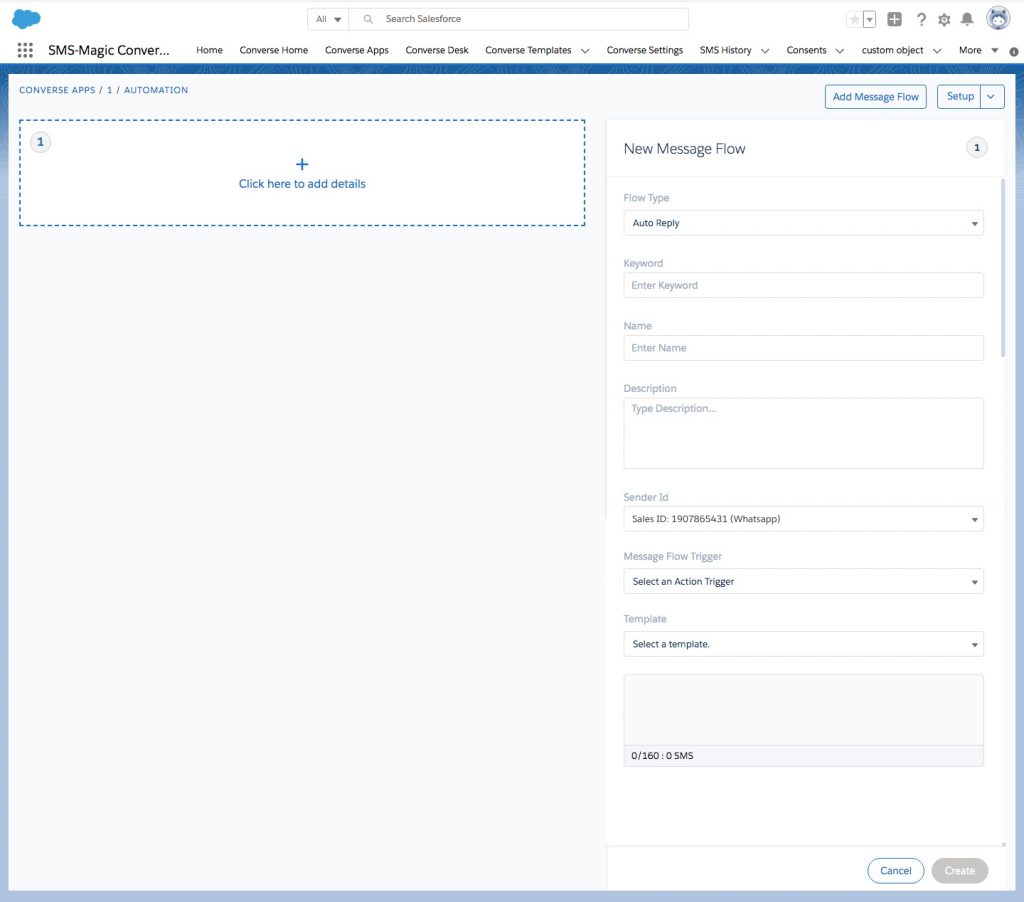
- If a user is trying to create an ‘Automation’ or ‘Notification to user’ message flow in converse apps using Sender ID tagged to a WhatsApp channel, the system will allow him to use only MTM templates in the message flow. The user won’t be able to enter free text or select a non-registered template in the message flow.
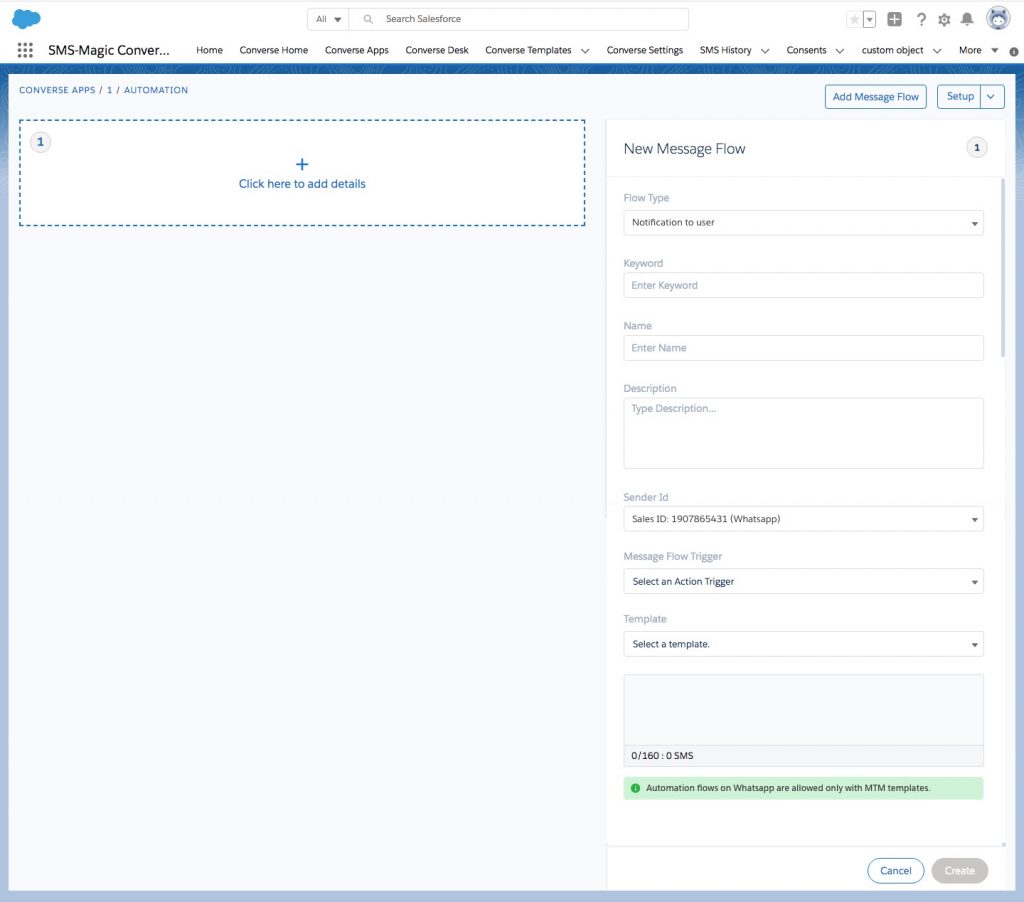
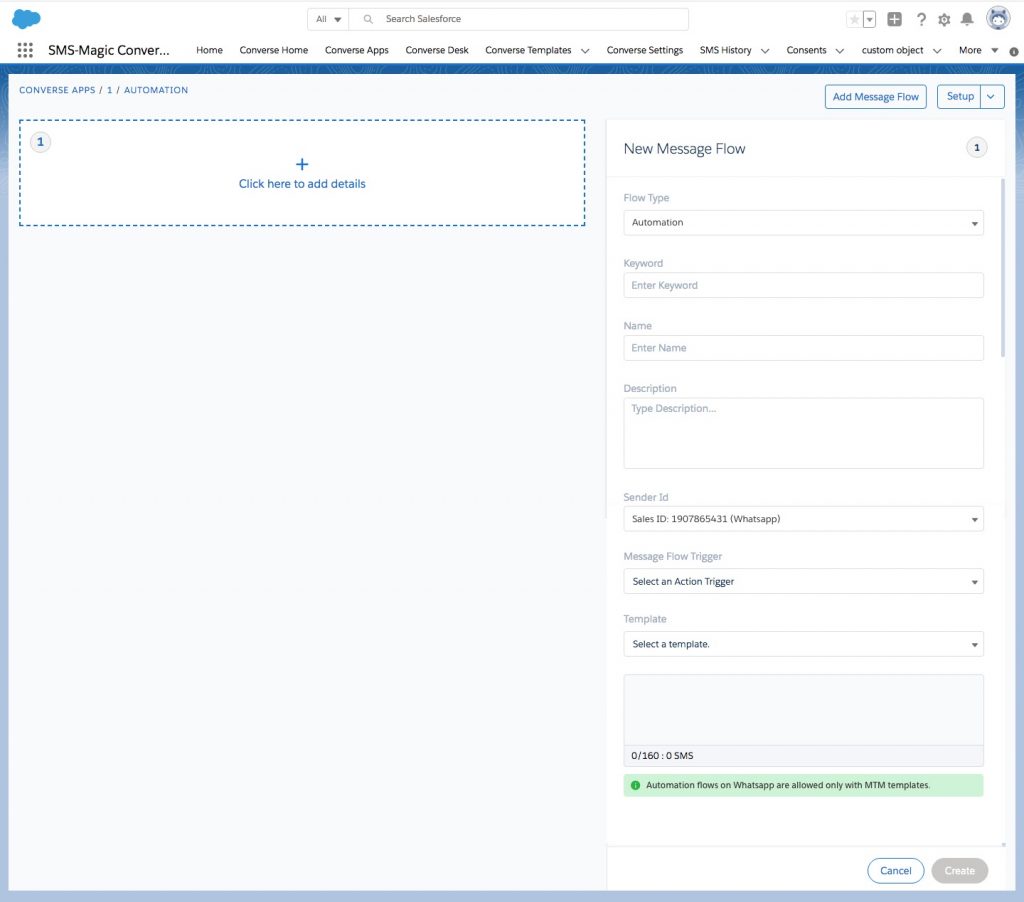
3. Bulk Messaging
As per WhatsApp Business Terms of Service and guidelines mentioned in the further sections, sending unwanted, non-personal, or bulk messages is a violation of their Terms of Service. Hence we recommend you to avoid sending such messages over WhatsApp.
Also while sending bulk messages even if you select ‘Record Owner’s Sender ID’ from the Sender ID drop-down list, you will be able to select templates that are tagged with SMS channels and messages would be sent on SMS channels by default. Your MoC configured phone fields and Sender IDs must belong to the same channel to avoid message sending failure.