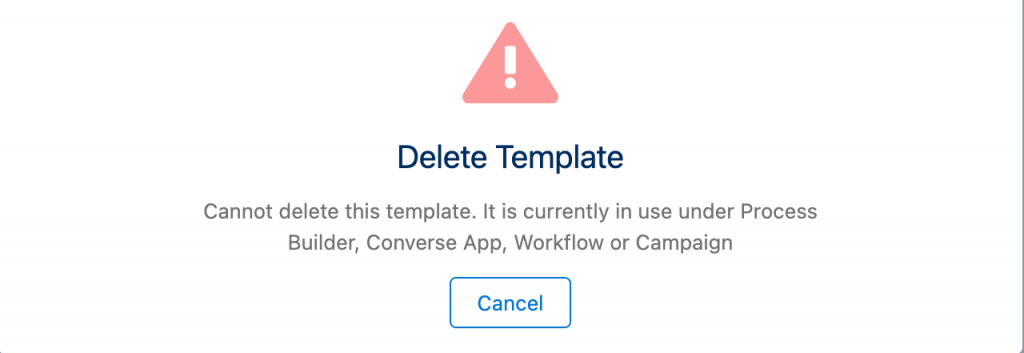Delete a Template
- Log in to the SMS-Magic Converse application.
- Click the Converse Templates tab. The Converse Templates page appears.
- Select the check box next to the template you want to edit. The template is selected.
- Click
 and then select Delete from the drop-down menu that appears. The Delete Template Confirmation page appears
and then select Delete from the drop-down menu that appears. The Delete Template Confirmation page appears
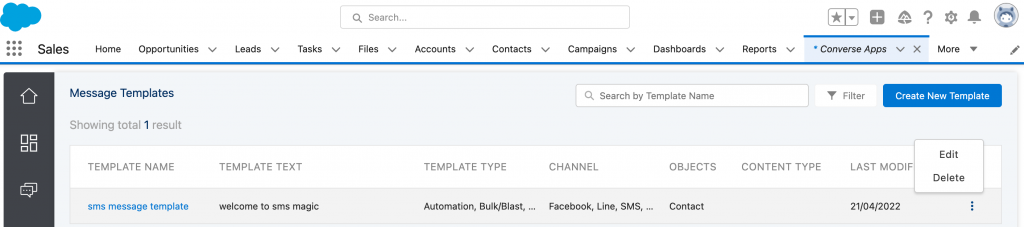
5. Click Delete the selected template will be deleted.
6. Users will be notified while deleting a template that Is already in use
7. Click on ‘Delete’ the following message will appear: