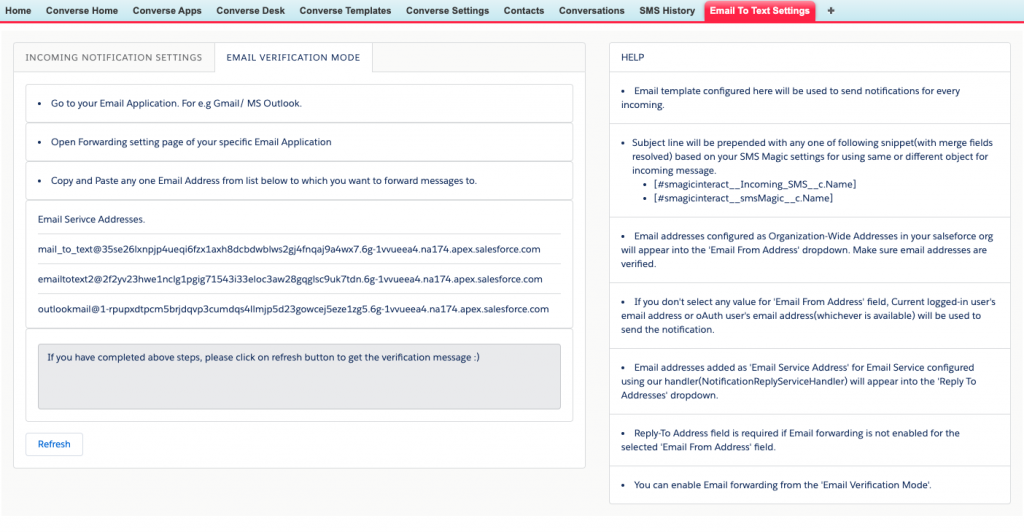Notification Settings
Overview
This is a separate installation package provides a similar Email To Text functionality with a capability to configure email forwarding and verification via UI or use the functionality without forwarding enabled. To enable Email to Text notification with addon package, you must disable “Notification on Incoming” option given in SenderID and Assignment section under Converse settings as shown below.
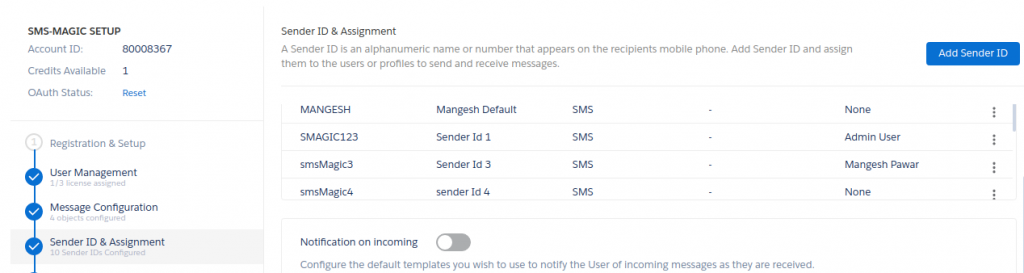
Once installation is complete, add “Email to Text Settings” tab and follow below instructions to enable Email to Text notification.
Incoming Notification Settings Tab
- Click Edit.
- Select an Email Template if don’t need the default template.
- The subject is fetched from the template.
- Add a From Email Address.
- The Email Body is pre-filled from the template selected above.
- Select a Reply To Email Address.
- Click Update Settings.
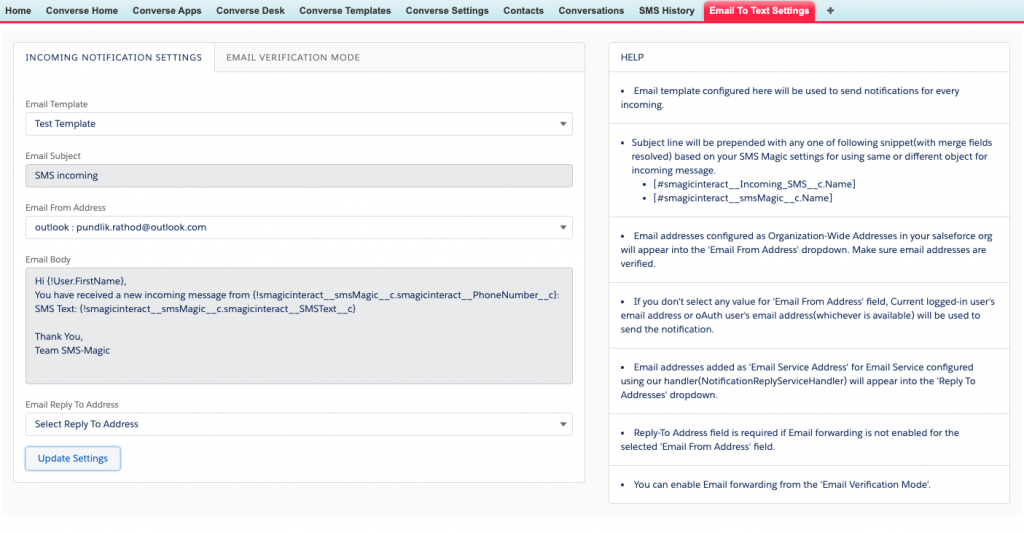
Email Verification Mode Tab
Move on to the next tab. Follow the instructions mentioned on screen and you are good to go.