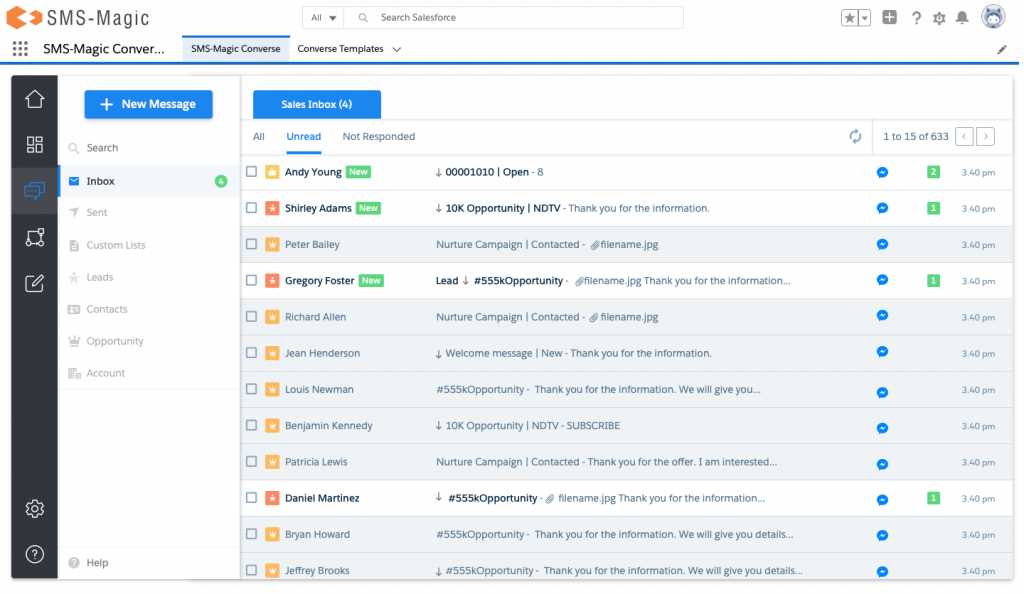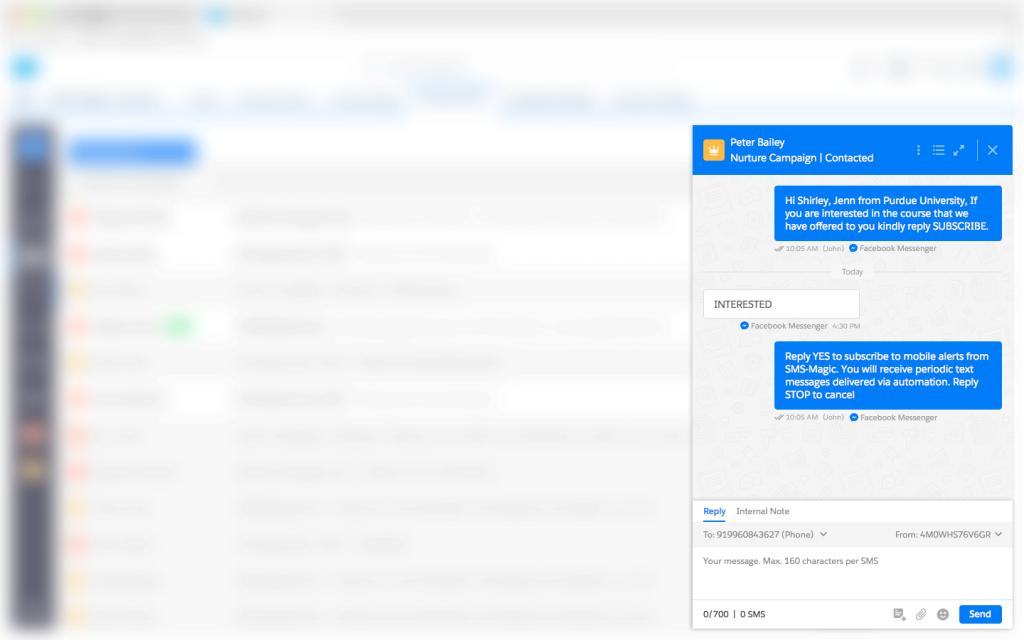Facebook Tagged Sender ID’s, Templates & Messages
1. Facebook Sender ID
After completing the configuration steps, you would be able to see Facebook Sender ID added into the ‘Sender ID & Assignment’ table in Converse settings along with one new column as ‘Channel Type’ showing the channel type to which the respective Sender ID belongs. While sending messages, whenever a marketing or sales user goes into the selection of “From” number i.e. while selecting the Sender ID from the list, He will be able to understand Sender ID to channel tagging based on the text UI identifier added in front of senderID as 4M0WHS76V6GR (Facebook).
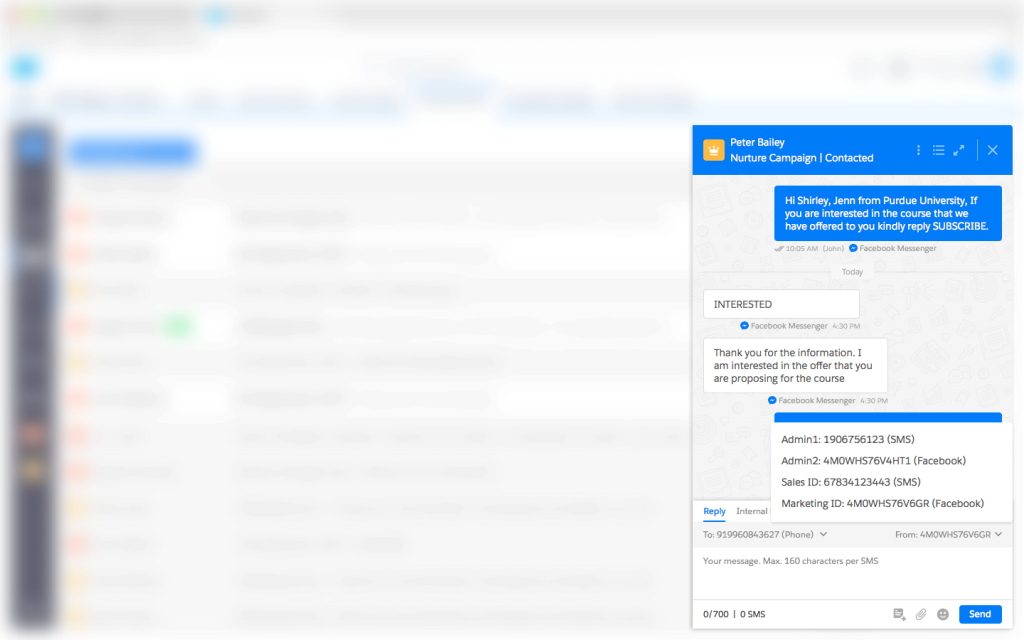
2. Facebook Templates
When sales or marketing users are trying to send a Facebook message, they will have to first select the Sender ID tagged with Facebook channel & based upon that, the system will load the list of templates having respective channel tagging available in the list of templates dropdown. Along with the list, they should be able to see one more tag on UI as “Message Tag Category” in front of the template name for all the templates which are marked as Facebook Message Tag templates. With this tag, the users would be able to identify Facebook Message Tag templates separately.
Please note that Facebook 24 hr window condition would be applicable on top of this & according to the recipient session (inside or outside of the active window), the templates list will be displayed for selection.
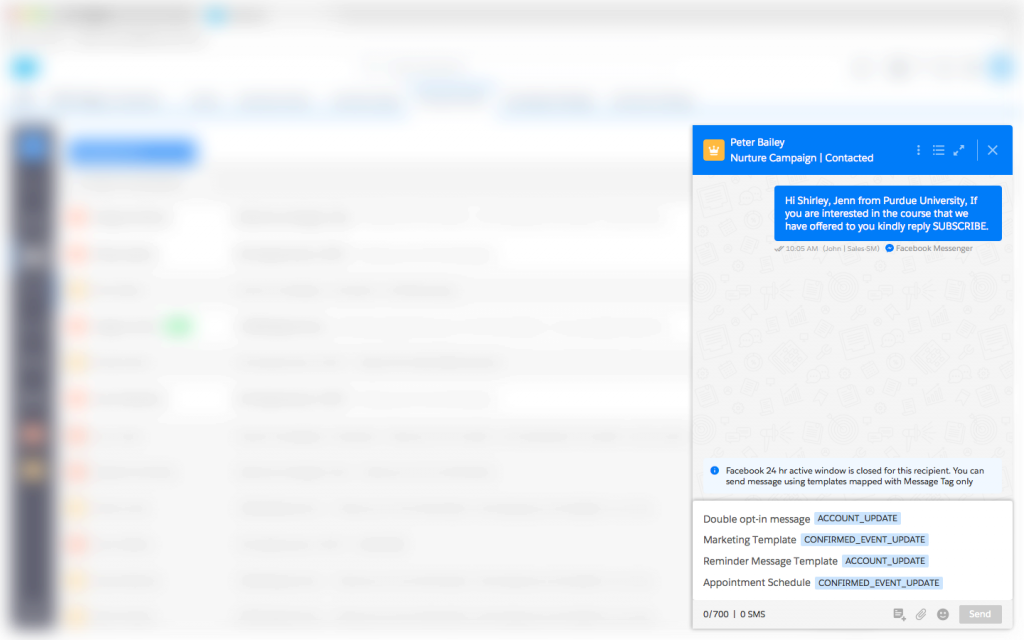
3. Facebook Outgoing & Incoming Messages
When marketing or sales users send an outgoing message using the Sender ID tagged to Facebook channel or receives an incoming message on the Sender ID tagged to the Facebook channel, they will be able to see a Facebook channel icon tagged with both the messages in the conversation view at the Converse desk. Also, we have introduced one more column in SMS History as ‘Channel Type’ displaying the communication channel using which they will be able to identify the Facebook outgoing & incoming messages in SMS History.
In the case of the package upgrade scenario, you would see the ‘SMS’ channel icon tagged for all existing messages in the Converse desk but the channel type field value for all existing messages in SMS History will remain blank.