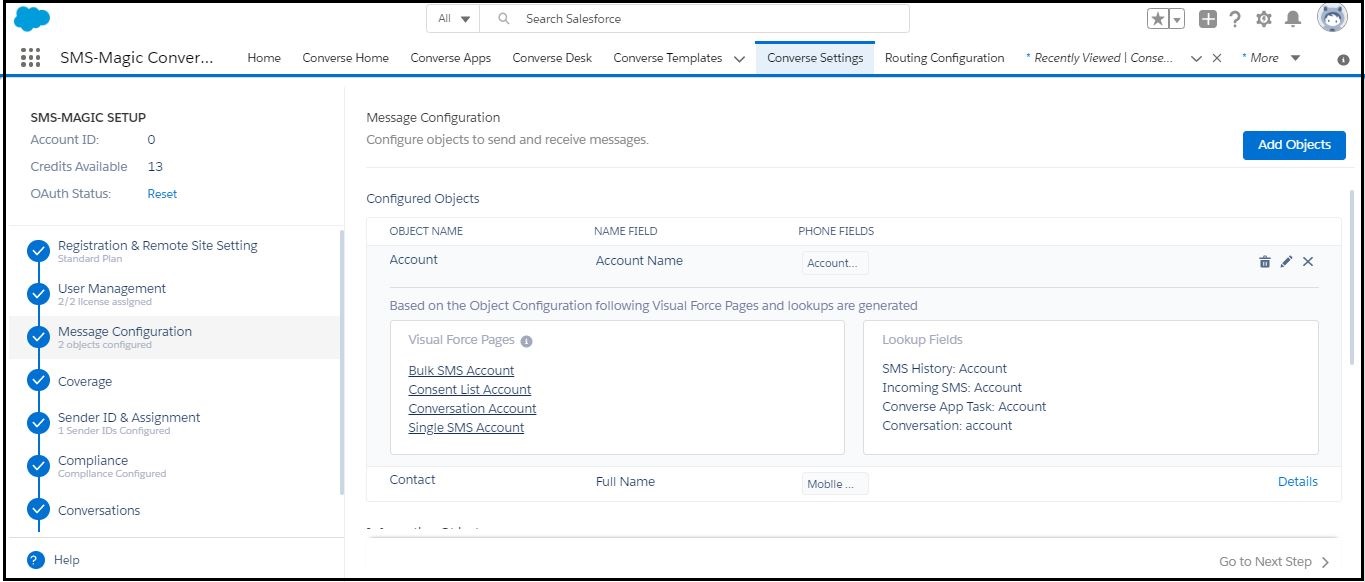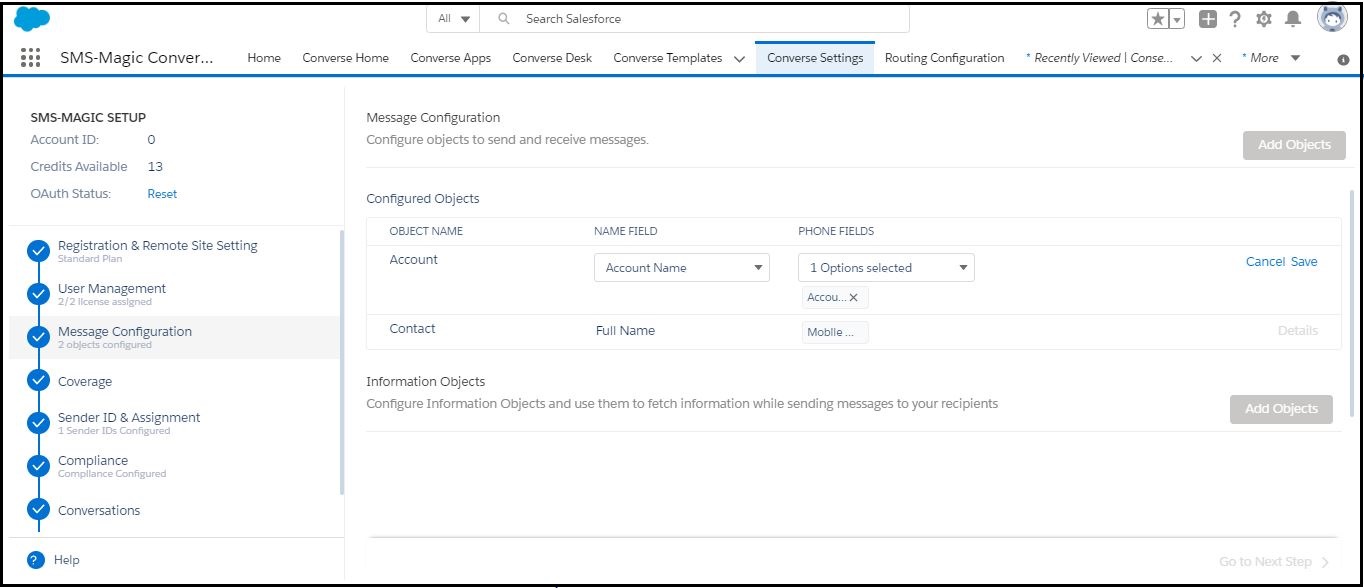Edit Message Object
- Log in to Salesforce and access SMS-Magic Converse.
- Click the Converse Settings tab.
- Click Message Configuration on the left. The Message Configuration page appears.
- Click Details next to the message object you want to edit. The configured object details appear.
- Click
 next to the object you want to edit. The edit view appears.
next to the object you want to edit. The edit view appears. - You can do the following:
- Select a name from the drop-down list to edit NAME FIELD.
- Add or remove a phone option under the PHONE FIELDS column.
- Select a different opt-in from the OPT-IN drop-down.
- Click Save.