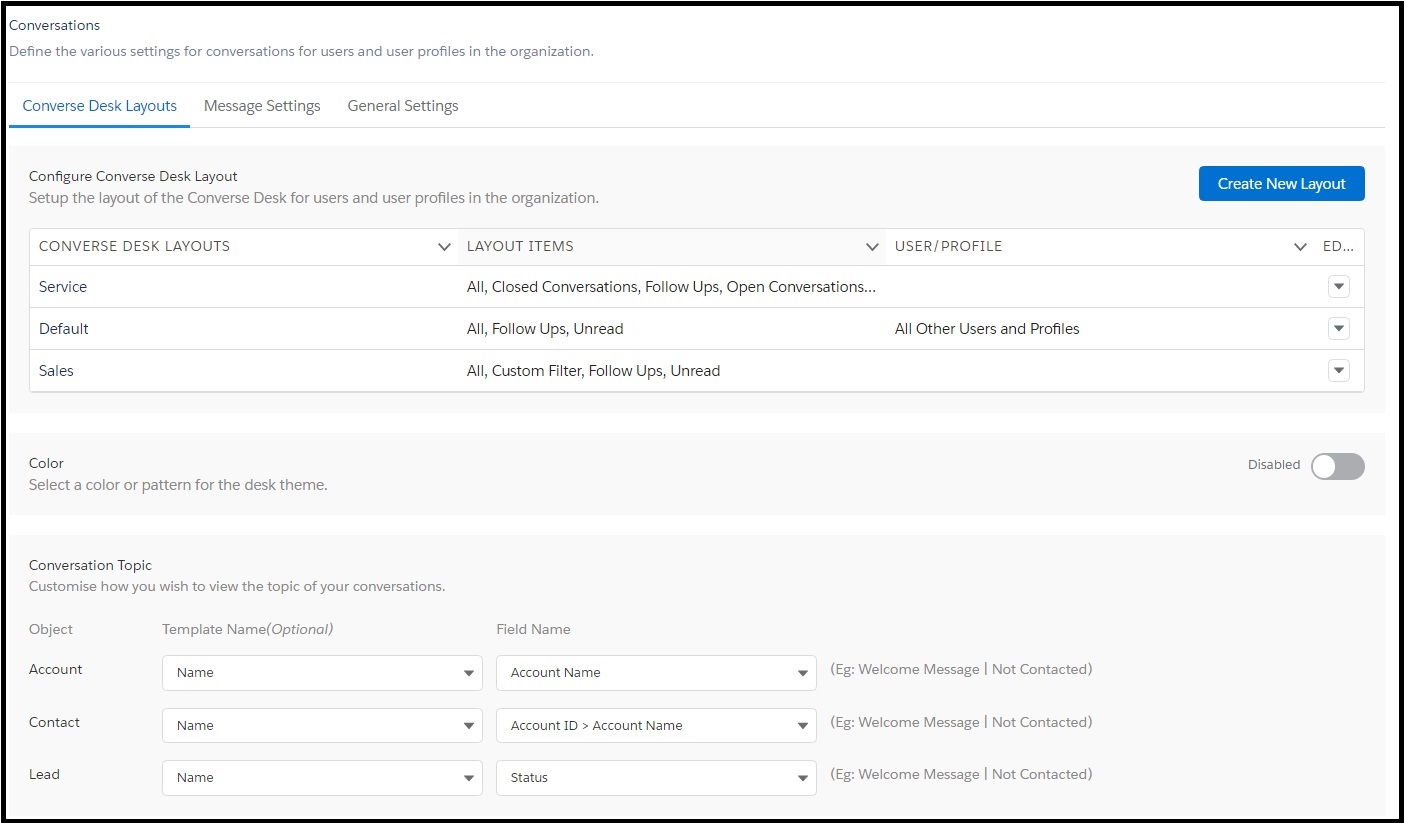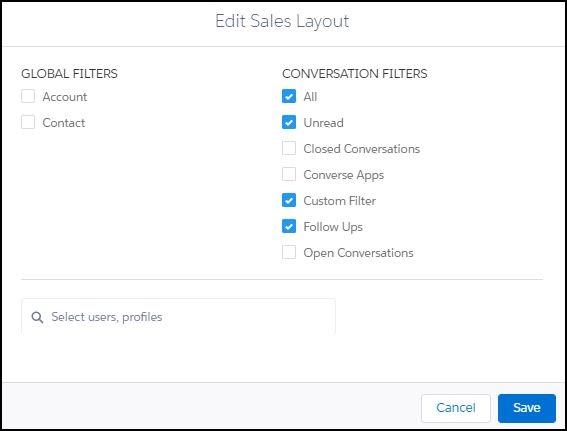Edit a Layout
- Log in to Salesforce and access SMS-Magic Converse.
- Click the Converse Settings tab.
- Click Conversations section on the left.
- Click the Converse Desk Layouts tab.
- Under Edit, click
 next to the layout you want to modify and then click Edit from the drop-down menu that appears. The Edit Layout pop-up window appears.
next to the layout you want to modify and then click Edit from the drop-down menu that appears. The Edit Layout pop-up window appears. - Under Conversation Filters, select the filters you require or clear those that are not relevant.
- Under Global Filters, select the filters you require or clear those that are not relevant.
- Add or remove the user and user profile names in the Select User, Profile field.
- Click Save.
- Click Save Changes at the bottom of the Converse Desk Layouts tab page.