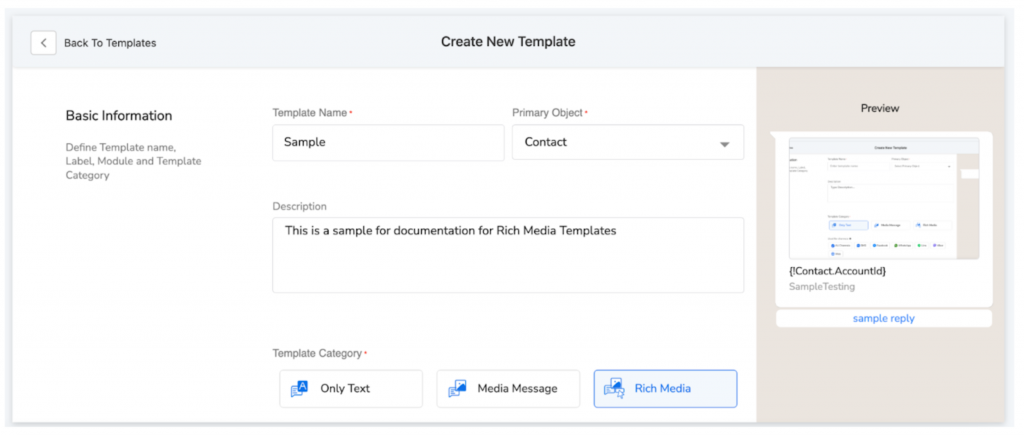Create New Rich Media Message Template (Package Version 1.73 onwards)
As a user, now you can create rich media message templates and use them while sending messages over SMS and WhatsApp channels.
Create a Rich Media Message Template
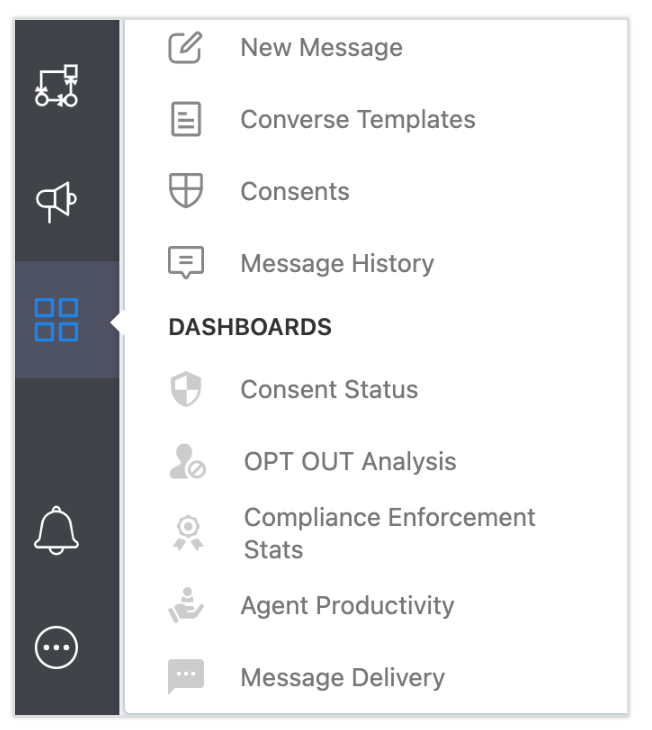
- 1.Click on the Converse Templates option to open the Templates home page, as shown below:
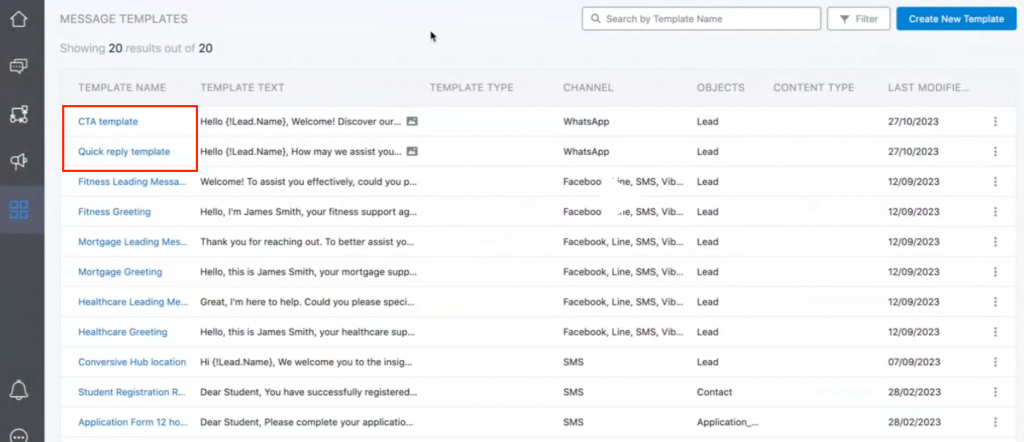
The Templates home page displays a list of all templates with details such as template name, template text, template type, channel, objects, content type, and last modified date.
With Rich Media Templates, now you have the button templates in the form of CTA templates and quick reply templates, as highlighted in the image above.
CTA Templates
With the CTA templates, once you click on a button, you get redirected to a website link or a call.
Quick Reply Templates
Under this, you can have maximum up to three options. Once received on the consumer side, they can simply tap on the button and the label of the button will be send as a reply.
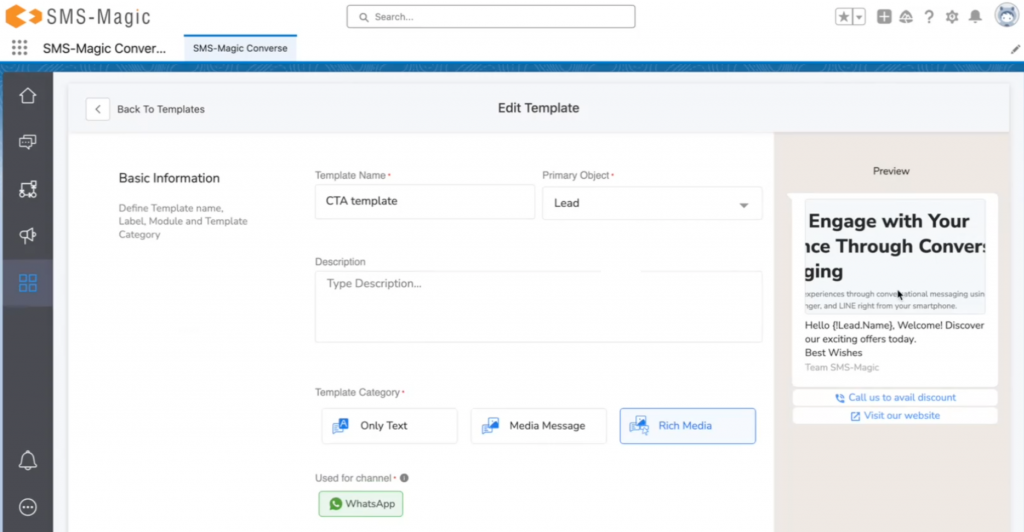
As you can see in the image above, in the preview, you have the button templates selected.
As and when the user scrolls down the page, new templates will appear in the list.
- Click on the ‘Create New Template’ button and the following template creation page will appear:
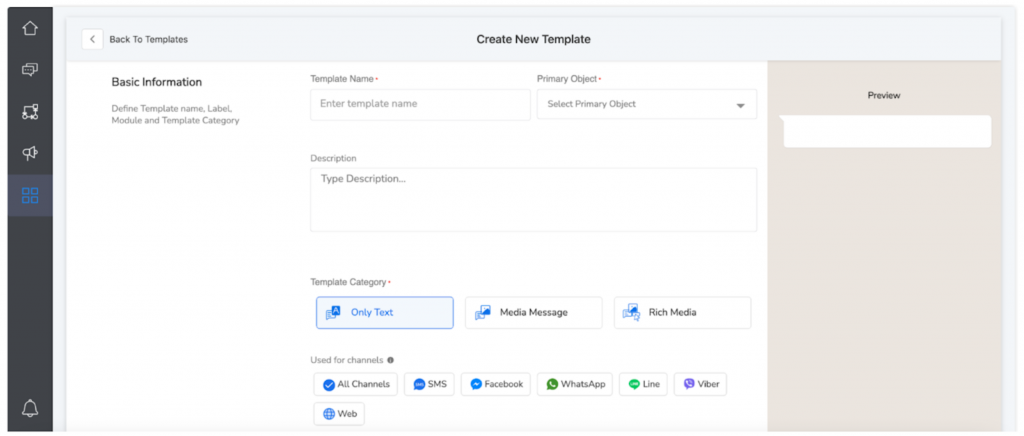
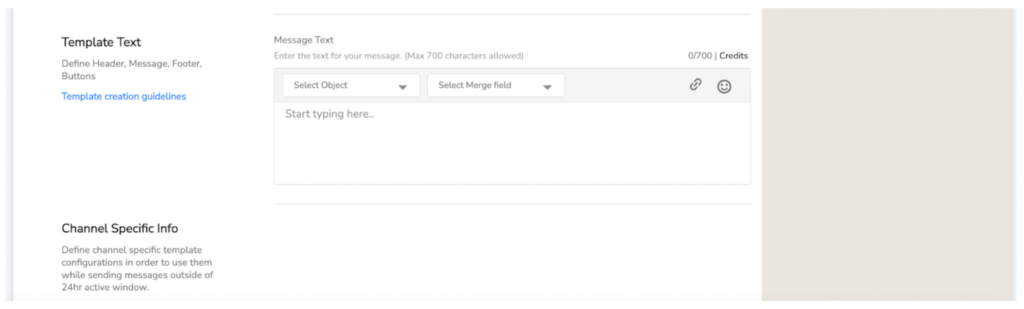
- In the Basic Information section, enter the template name in the ‘Template Name’ field and select the primary object from the Primary Object drop-down list
- Type the description in the description field
- Select the template category as ‘Rich Media’ and select the channels from the list of channels
Note: Rich media message templates allows users to use the WhatsApp functionalities like clickable buttons and call to action buttons
- In Insert Merge Field, select the Object type and the Merge Field to personalize your template
- Click Create once all details are filled
- Once all the details are filled, you can see the preview of your template as shown in the image below: