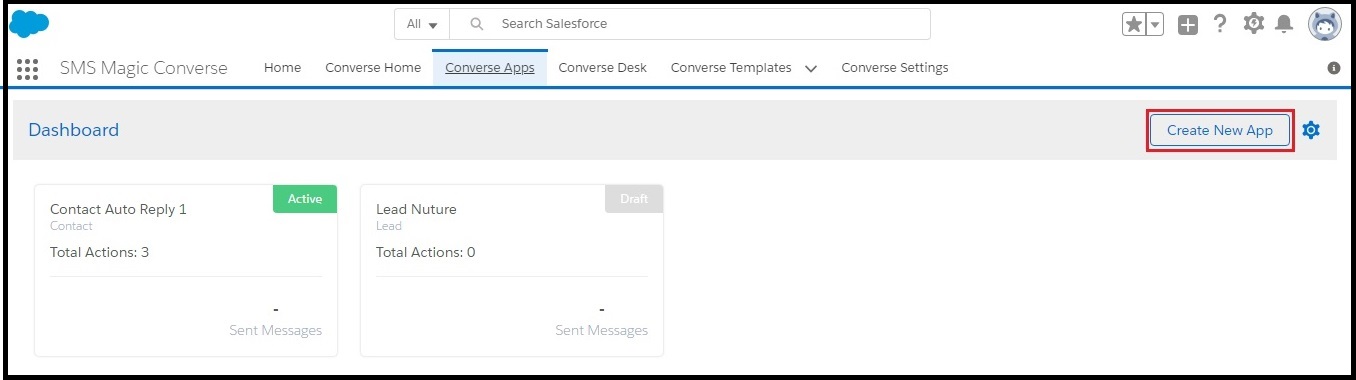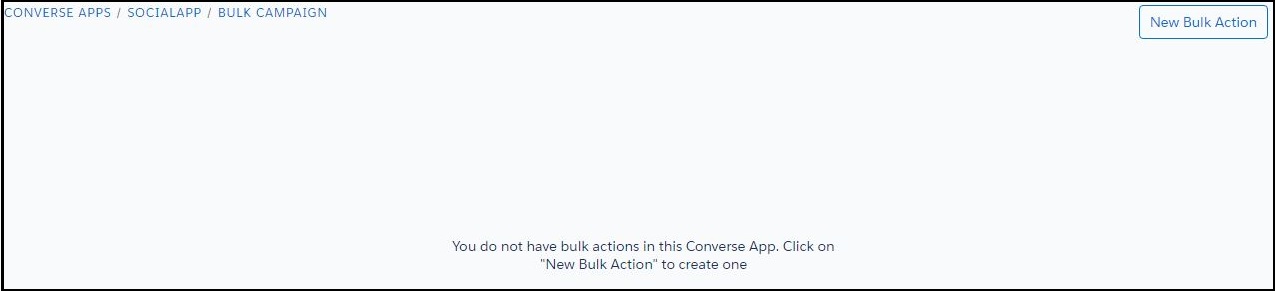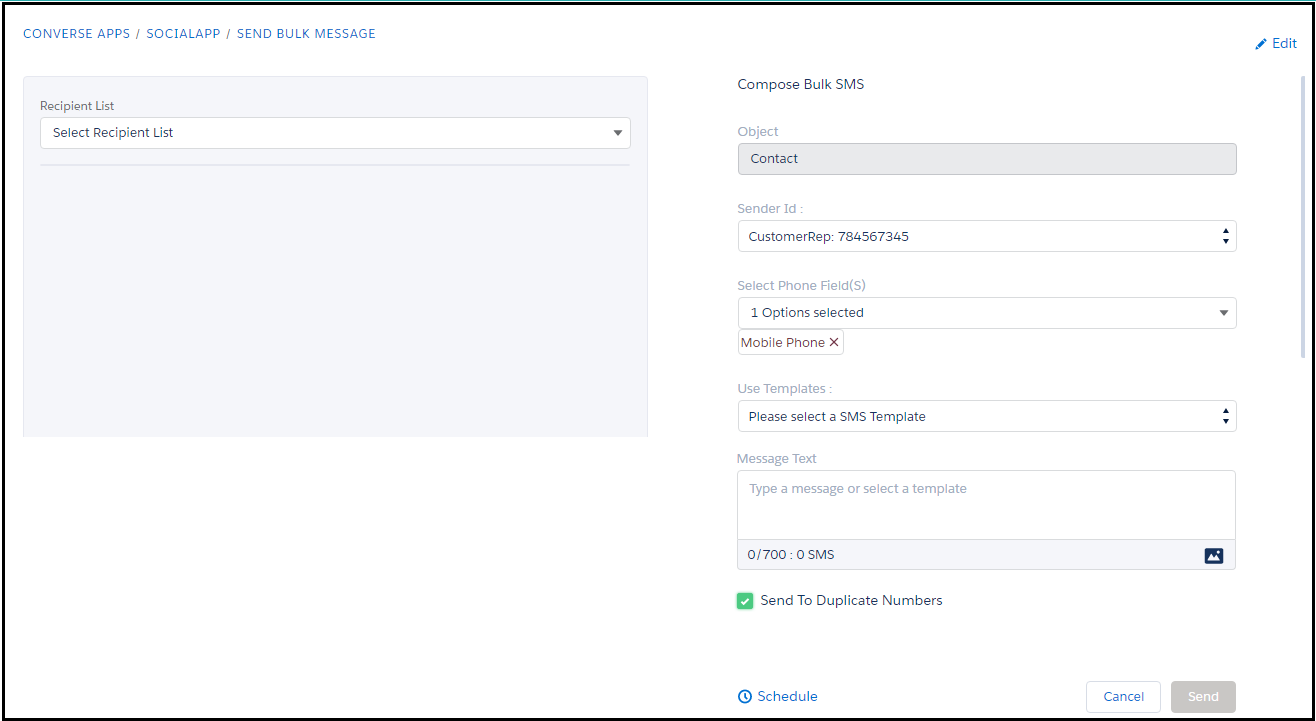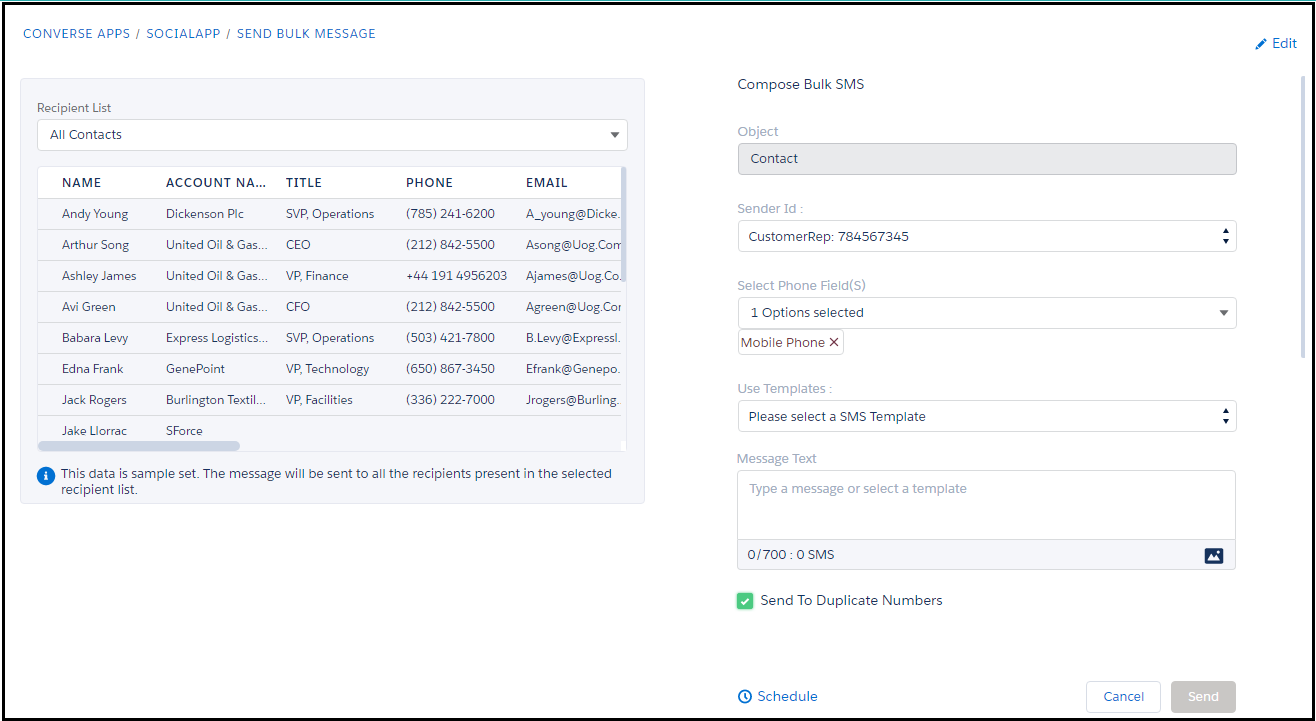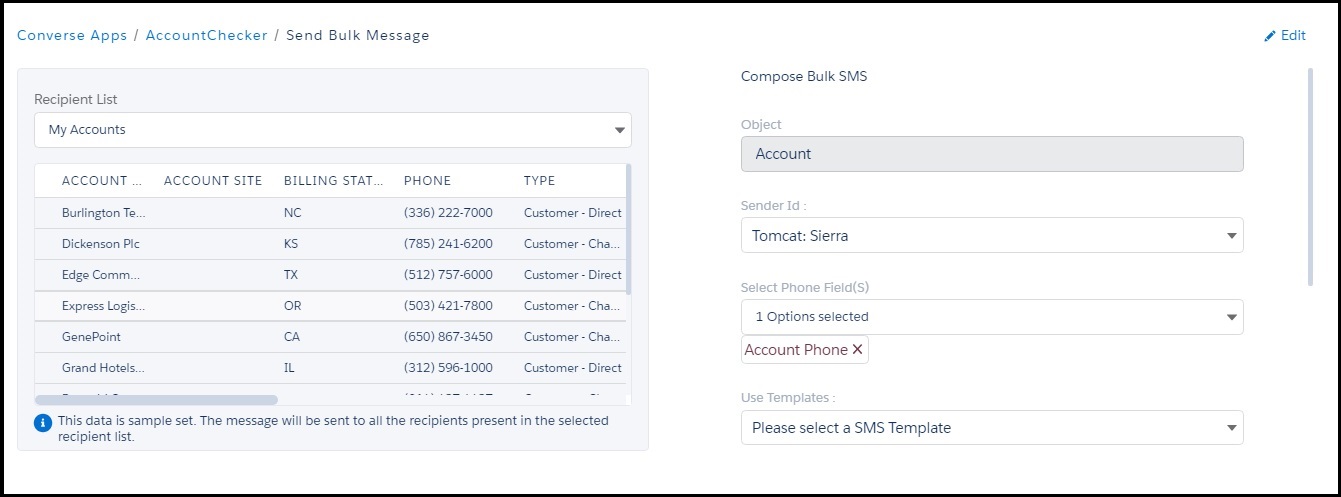Create Bulk Campaigns
- Log in to the SMS-Magic Converse application.
- Click the Converse Apps tab. The Converse Apps Dashboard appears.
- On the App detail page set the status of the app for bulk campaign to Active.
- On the top right, click Setup and then click Bulk Campaign.The Bulk Campaign page appears.
- Click New Bulk action. The Send Bulk Message screen appears.
- Under Recipient List, select the list of recipients to whom you want to send the message. The list of recipients appear.
- Under Sender ID, select the Sender ID from whom the message will be sent.
- Under Select Phone Field(s), select the phone type . If available, the user can select more than one phone type.
- Under Use Templates, select the template to use for the bulk campaign.
- Under Message Text type the message to be sent out to the selected recipients. If you have selected a template, this section will display the message from the selected template. You can also edit the message and include images.
- By default, the Send to Duplicate Numbers remains selected.
Clear the check box if you do not want to send the message to duplicate numbers existing in the list. - Click Schedule if you want to send the message at a specific time and date.
- Click Send to send the message immediately.