Configure Consent Method
- Under Consent for Source , click the drop-down list beneath the relevant message interface name to select the consent mode.
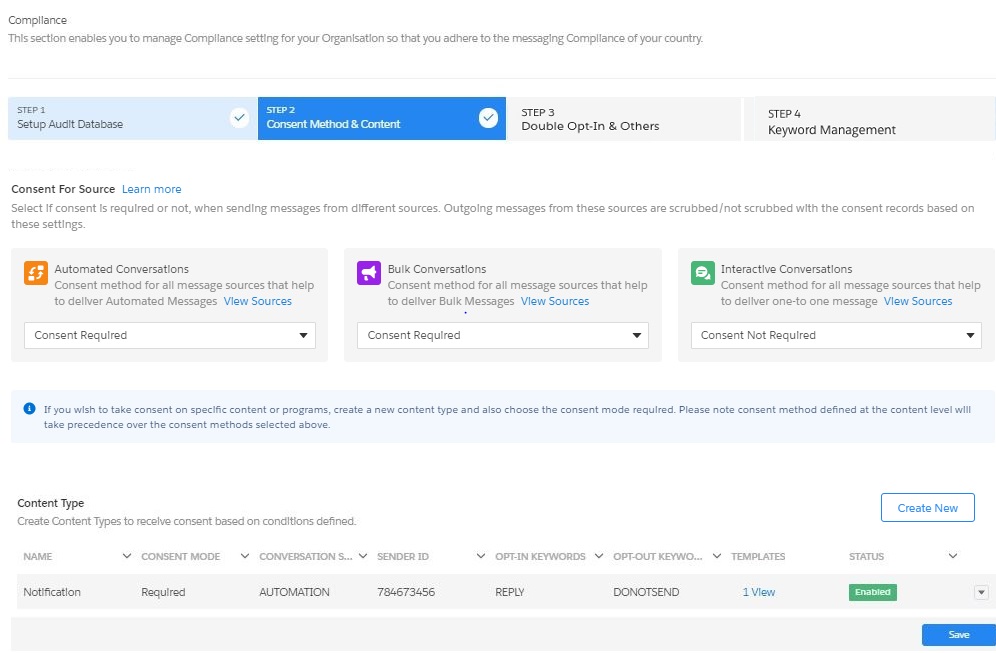
Refer to the table below for the available options.
| FIELD | DESCRIPTION |
|---|---|
| Consent Required | If you select this mode, you can send Messages to only those customers who have provided an explicit Opt-In instructions. This can be used for receiving mobile initiated consent, consent received through online (web forms) or offline (Physical forms) sources. |
| Consent Not Required | If you select this mode, you can send messages to all customers except those who have specifically provided Opt-Out instructions. This can only be used in countries where compliance guidelines dictate that you can continue sending messages to customers till you receive an opt-out instruction. It is not necessary to receive an opt-in request prior to sending out messages to these businesses. |
| Consent Not Applicable | If you select this mode, you can send messages to all customers without checking for any consent details. This can be used by businesses sending out emergency messages or those who use their own internal compliance guidelines. In all such scenarios, the existing consent status is ignored and message is sent. |


