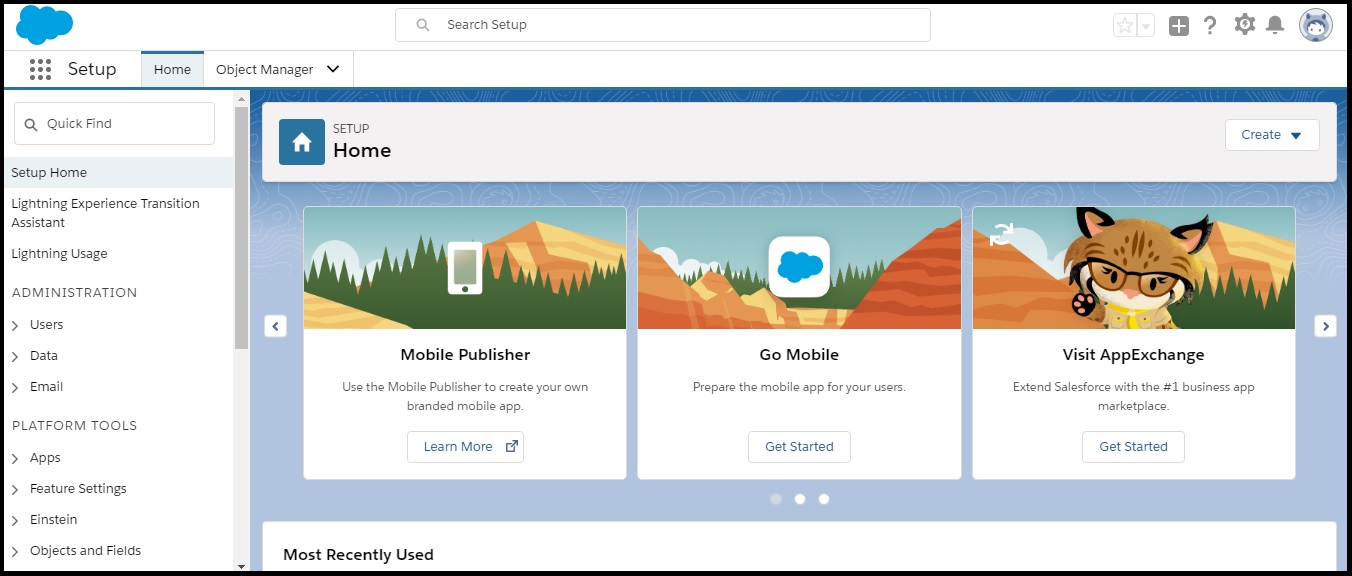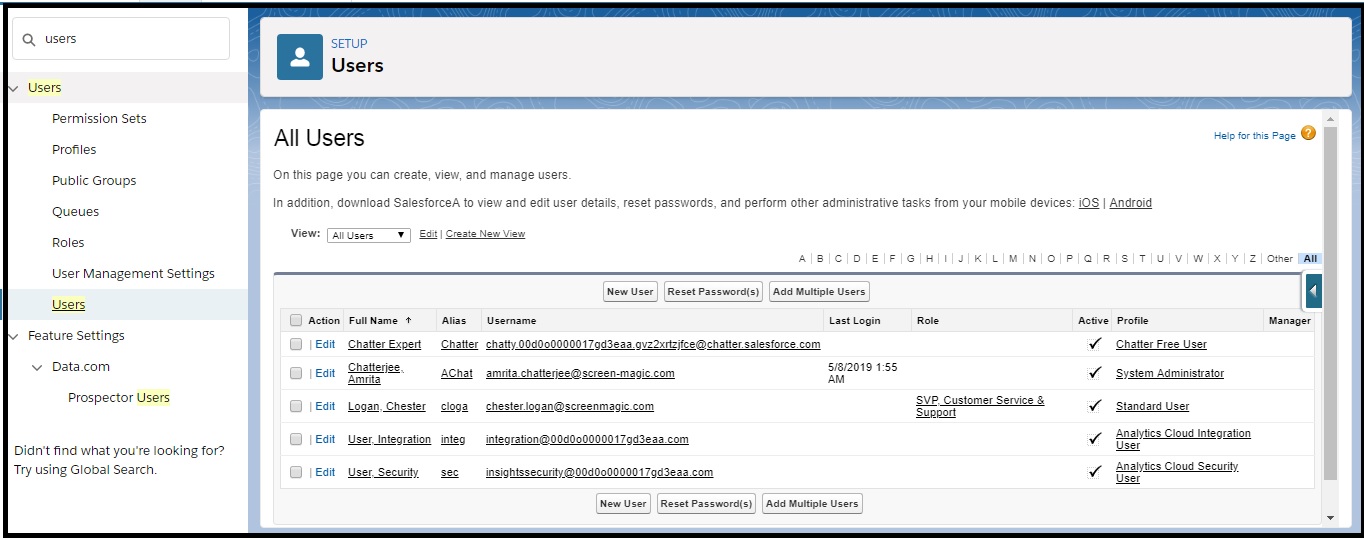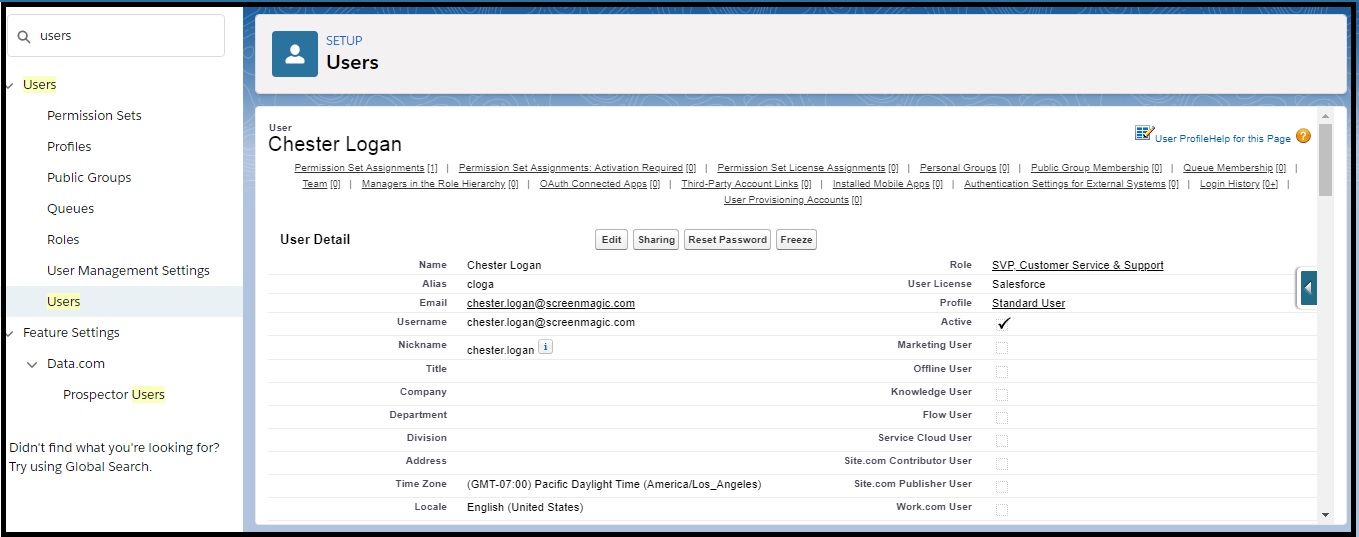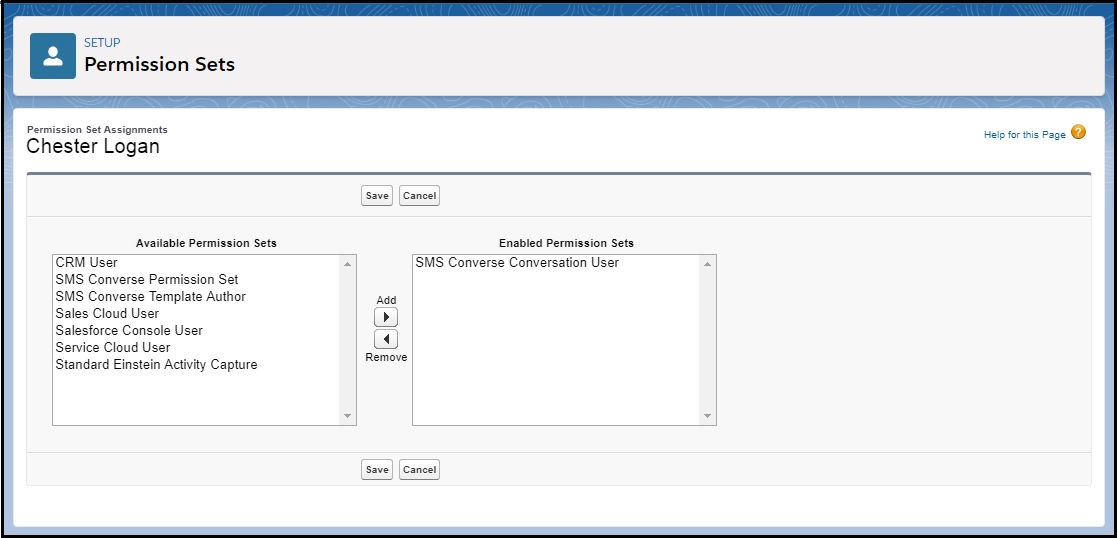Assign Permission To Single User
- Log in to Salesforce.click .
- Click
 and then click Setup. The Setup Home page appears.
and then click Setup. The Setup Home page appears.
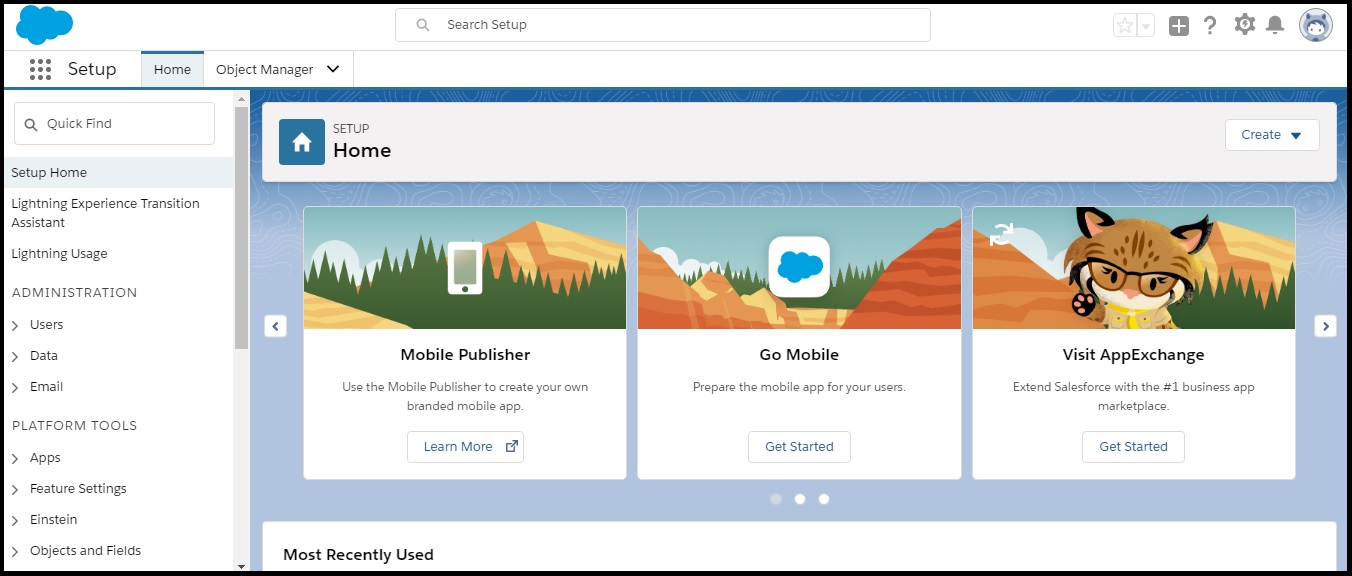
- Type Users in the Quick Find search box and then click Users in the search results. The All Users page appears.
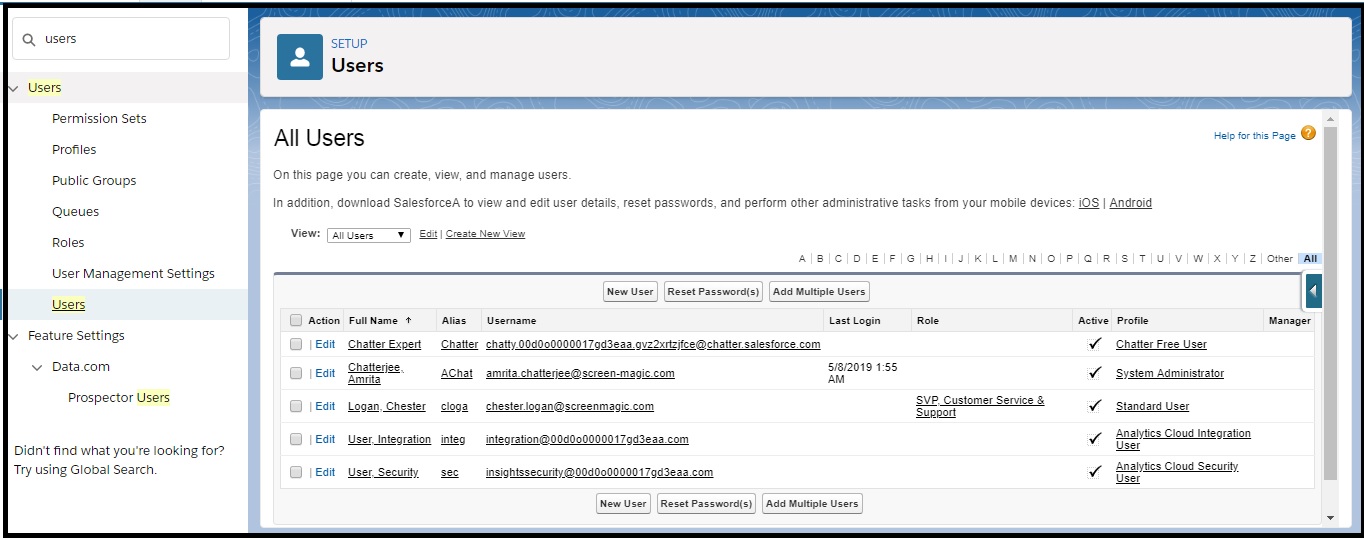
- Click the user name to which you want to assign the permission set. The User Details page appears.
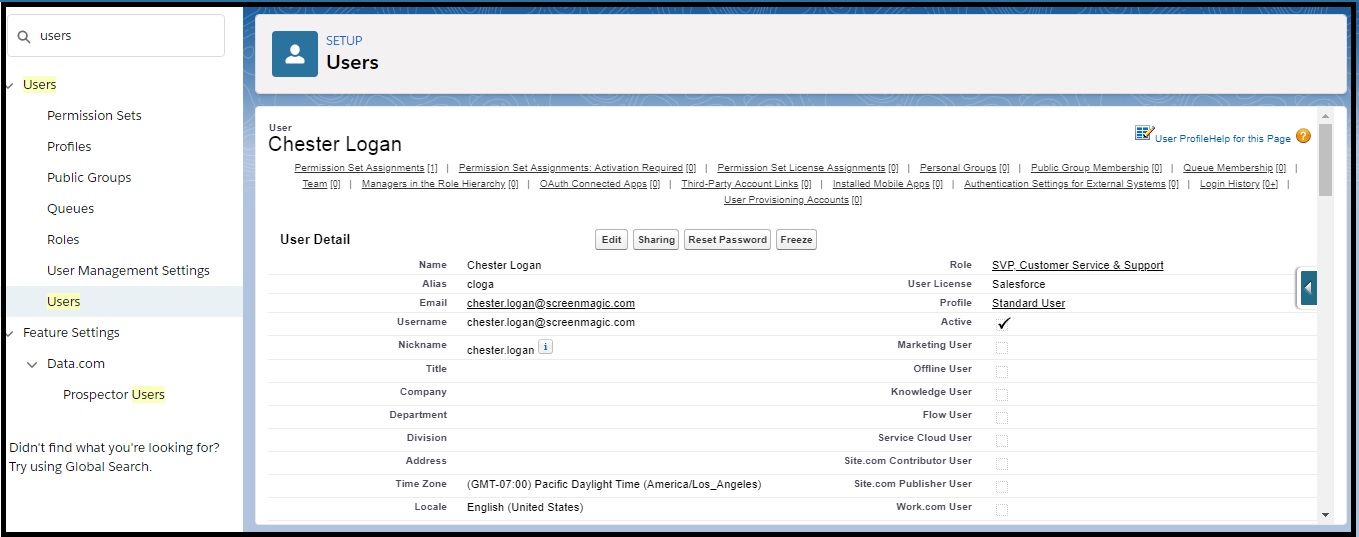
- Click Permission Set Assignment. The Permission Set Assignment section appears displaying the permissions that have been assigned to the user.
- Click Edit Assignment. The Permission Set page appears.
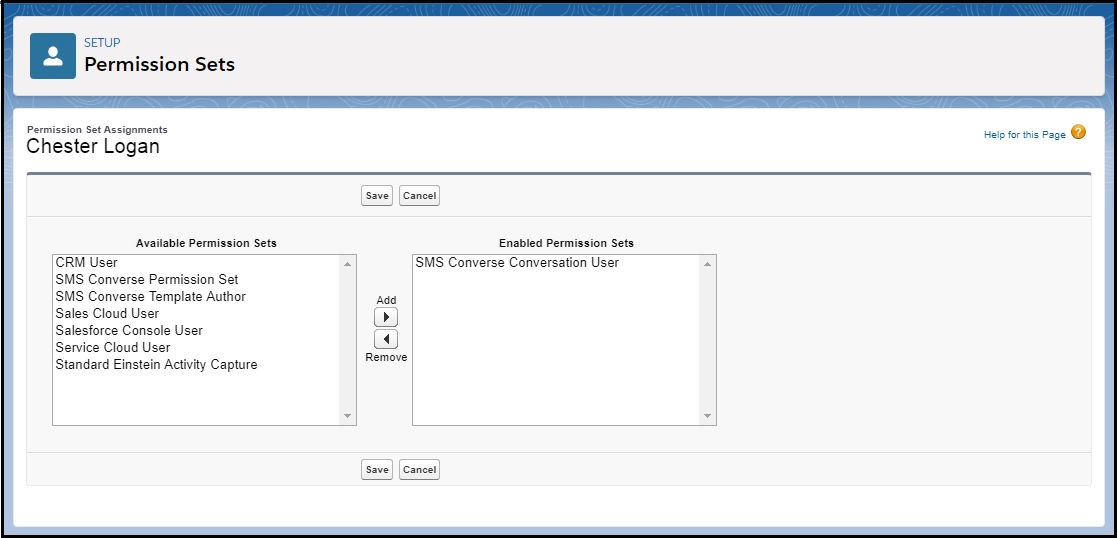
- Select a permission set from the Available Permission Sets and move it to Enabled Permission Sets list.
Was This Article Helpful?
 and then click Setup. The Setup Home page appears.
and then click Setup. The Setup Home page appears.