Add Sender ID 1.58
- On the Sender ID and Assignment page, click Add Sender ID. The New SMS SenderId pop-up window appears.
- Enter the information in each field. Fields marked with a red asterisk are mandatory. Refer the table below for more details on individual fields.
- Click Save.
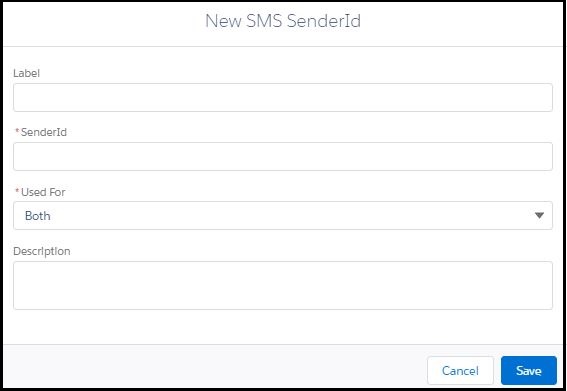
| Field | Description |
|---|---|
| Label | A name to identify the new number or Sender ID. |
| Sender ID | The number procured and assigned to the account. |
| Used for | The Admin assigns how the Sender ID is used based on the requirements of the organization. The options are:•Both – The Sender ID is used for both incoming and outgoing messages.• Incoming – The Sender ID is used only for incoming messages.• Outgoing – The Sender ID is used only for outgoing messages. When you select this option you can associate another number with this Sender ID for sending incoming messages. |
| Description | A brief description of the Sender ID. |


