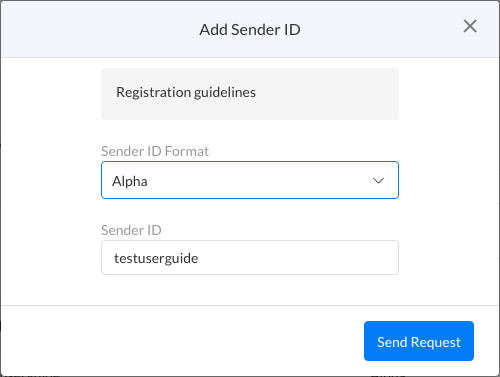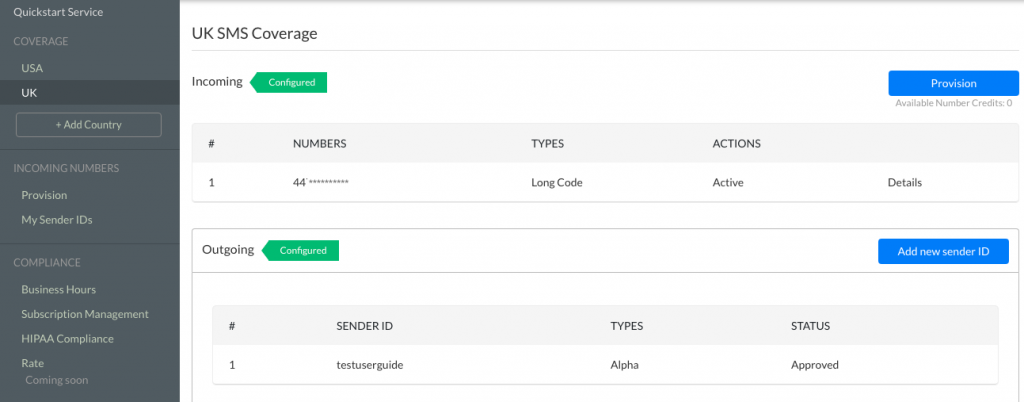Setup Outbound and Inbound Sender IDs
You can setup outbound or inbound Sender IDs for the countries you have added in Coverage. You can Provision Incoming Numbers from SMS-Magic and also create your own Outgoing Sender IDs based on the country you have selected.
You can use Incoming Numbers of the following types –
- Long Code – SMS Long Codes are 10 Digit Numbers and are tied to an Area Code, For E.G. (XXX) XXX- XXXX.
- Short Code – SMS Short Codes are 5-6 Digits (Look Like ‘69488’ Which Pizza Hut Uses) and can only be used to Send And Receive SMSs, Not Faxes or Calls.
- Toll-Free Number – Text enable your toll-free numbers to use voice and text both.
Follow the below steps to Provision an Incoming Number (Sender Id) of type Long Code-
- Click on a Country on the Left Panel under the Coverage section
- You will see the list of Numbers you own
- Click on Provision to get a new number from SMS-Magic
- The page to Provision Incoming numbers will open
- Select the country for which you want to get an Incoming number
- In case of the USA, you can add a preferred Area Code to filter out the Number list based on it
- Select Type as Long Code and Click on the ‘Search’ button
- You get a list of Numbers as per your search. Select the check-boxes of the Numbers you want to use for your business and click on the ‘Provision’ button.
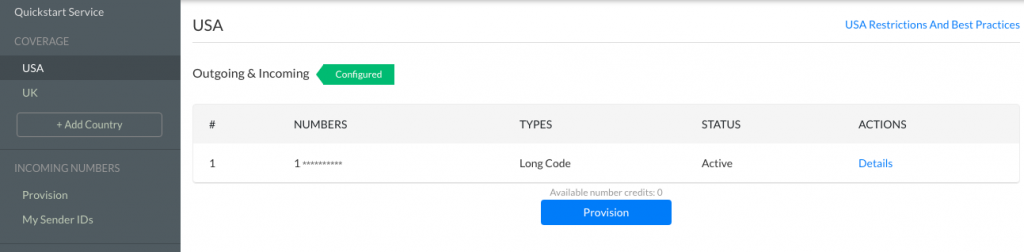
Follow the below steps to Provision an Incoming Number (Sender Id) of type Short Code or Toll-Free Number –
- Click on the Country on the Left Panel under the Coverage section.
- You will see the list of Numbers you own
- Click on Provision to get a new number from SMS-Magic
- The page to Provision Incoming numbers will open
- Select the country for which you want to get an Incoming number
- Select Type as Short Code or Toll-Free Number and Click on the ‘Search’ button.
- Click on Raise a request, fill the form and our Customer Success team will get back to you shortly.
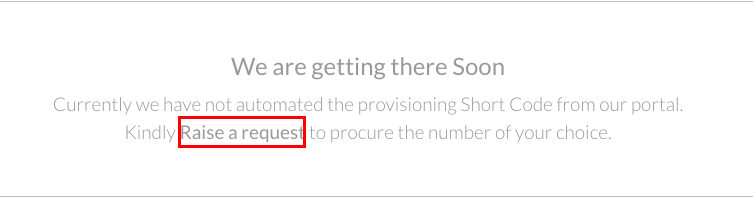
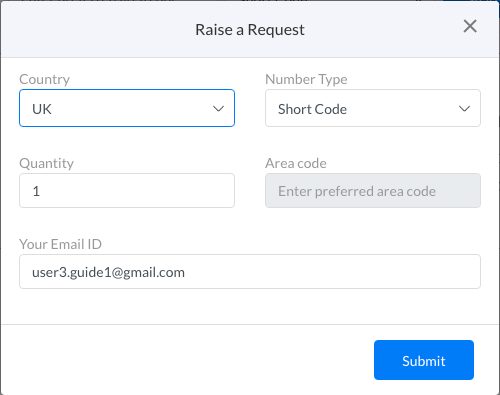
Based on the Regulations of the Country you have selected, you will get an option to Add an Outgoing Sender Id. Follow the below steps to add a Sender Id.
- Click on Add Sender ID if applicable for your selected country
- Sender Id format allowed by the country will be listed in the dropdown for Sender Id format. For example, Alpha (i.e. Your company name) and Numeric (+44 07031903280).
- Enter the Sender Id you want to add
- Click on the ‘Send Request’ button
- Refresh the page, to see the Sender ID added in the Outgoing list.