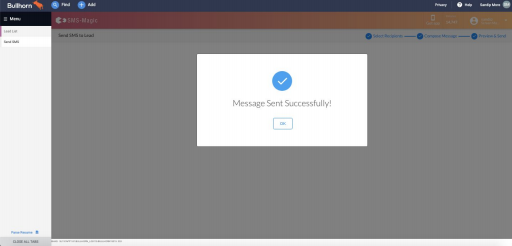Send Single/Bulk SMS
You can either send a message to a single record from your Candidates, Leads, or Contacts, or you can select multiple records of Candidates, Leads, or Contacts and send a text message to all those recipients at once.
Follow these steps:
1. Go to the Leads entity from which you want to send the single or Bulk text messages to one or multiple records of that entity.
2. Select the required number of recipients to whom you want to send the message.
3. Click on the button that indicates the number of recipients selected. Click on Send SMS button in the Actions section. The SMS-Magic Portal appears.
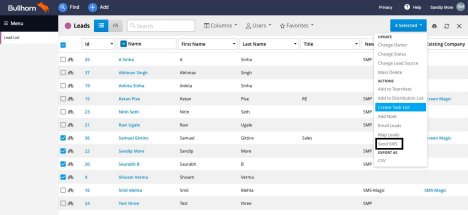
NOTE: If you are unable to view the Send SMS button you need to configure it for your login view. Refer to the topic on Send SMS button for more details on configuring the button.
4. You can review the list of recipients on the left of the screen to make any necessary changes.
5. On the right, select the desired SenderID and SMS Template. The pre-defined template text will appear in the text area provided.
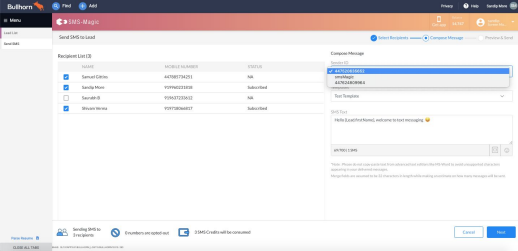
6. If you do not select a template, type the message in the text area provided.
7. You can add Dynamic fields to the text like First Name, Last Name, etc. This provides you with a personalized touch when you connect with your Candidates, Leads, and Contacts in Bullhorn.
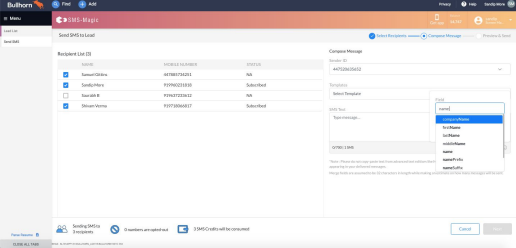
8. You can see the summary of the number of recipients selected, the number of recipients who have opted out, and approximate message credits that will be consumed.
9. Click Next. The Message preview appears displaying a preview of the message text, the number of recipients to whom the message is being sent, the corresponding number of credits being deducted and the Message type and Sender ID selected.
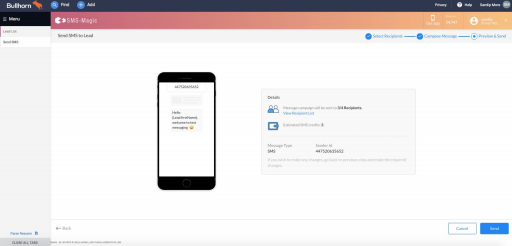
10.Click View Recipient List. The recipient preview list appears. This is only a view list and details cannot be edited. Close the preview list.
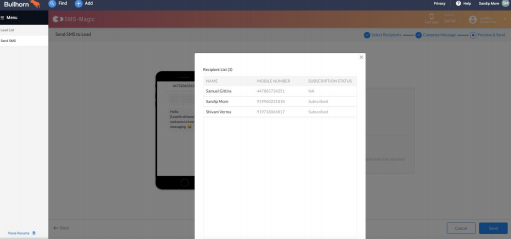
11.On the message preview page, click Send. The confirmation message appears.
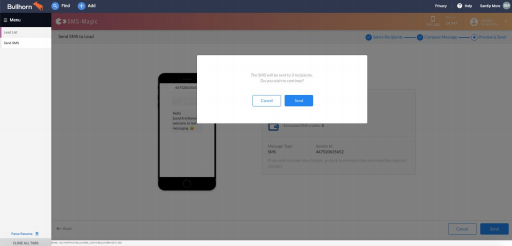
NOTE: If you have insufficient credits an error appears to inform you of the need to top up your credits. Contact care@screen-magic.com to buy additional credits.
12.Click Send. The Sent message confirmation pop-up window appears. Click OK.